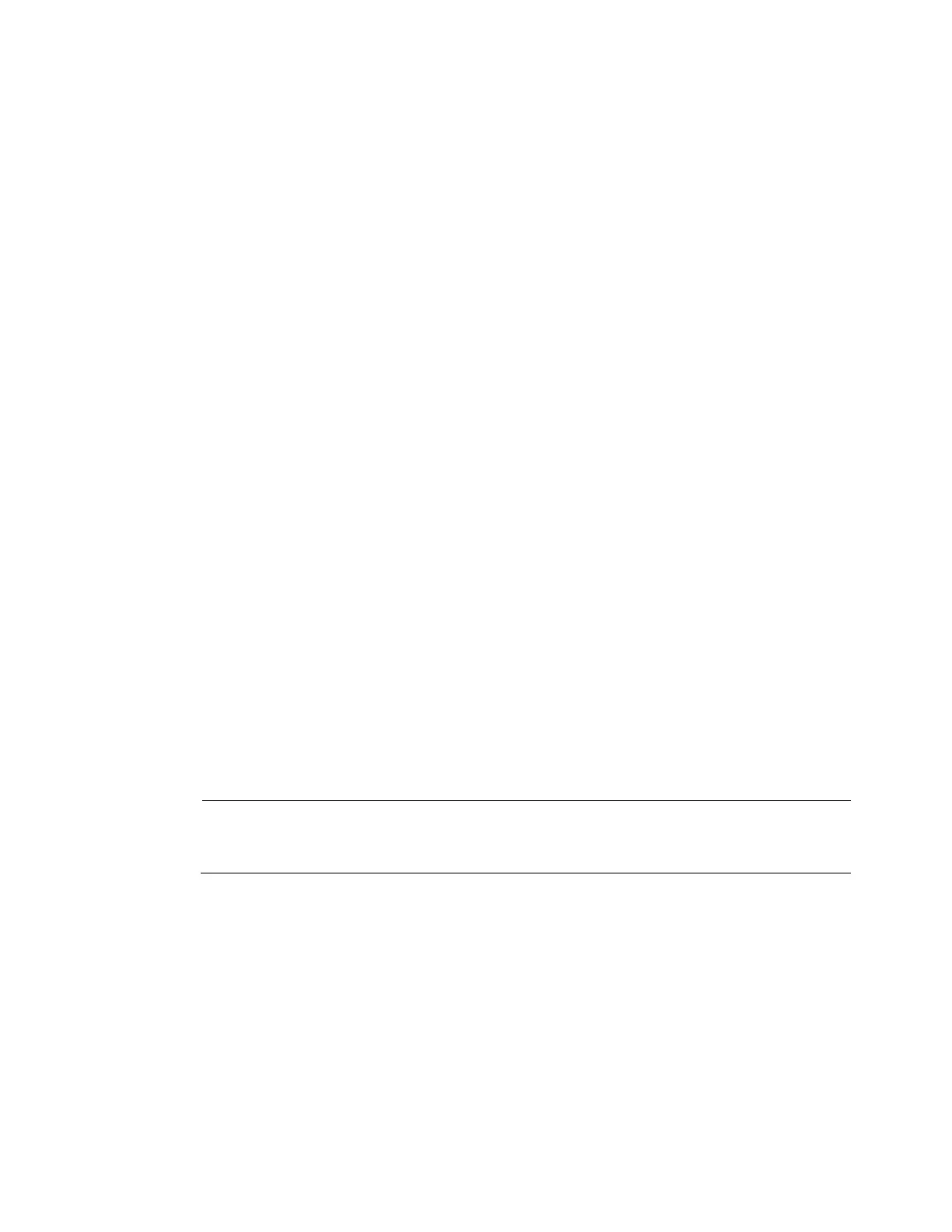Getting Started
15
the future, input the security code you got on the assigned email to reset the password of
admin. If you have not input email here or you need to update the email information, go
to the Main Menu->Setting->System->Account to set.
You can use the email you input here or answer the security questions to reset admin
password. Refer to
Reset Password on page 15 for detailed information.
Deselect the email box and then click Next button to skip this step.
6. Set security questions.
Security question: Set security questions and corresponding answers. Properly answer
the questions to reset admin password. In case you have not input security question here
or you need to update the security question information, go to the Main menu->Setting-
>System->Account to set.
Deselect the security questions box and then click Next button to skip this step.
7. Click Save to complete the device initialization setup.
Reset Password
If you forgot admin login password, there are two ways for you to reset password.
• When password reset function is enabled, scan the QR code on the user interface and
use the email to reset password.
• When the password reset function is disabled, answer the security questions to reset
password. If you have not set security questions, system pops up “Password reset
function has been disabled” dialogue box, please use the reset button on the mainboard
to restore factory default settings.
Steps:
1. Go to the device login interface. See Figure 2-5 or Figure 2-6. .
• If you have set unlock pattern, device displays unlock pattern login interface.
See Figure 2-5. Click “Forgot unlock pattern”, device goes to Figure 2-6.
• If you have not set unlock pattern, device displays password interface. See
Figure 2-6.
Note
Click Switch User button in Figure 2-5 or click the user name in Figure 2-6
and then then select a user from the dropdown list, you can login via other
account.
