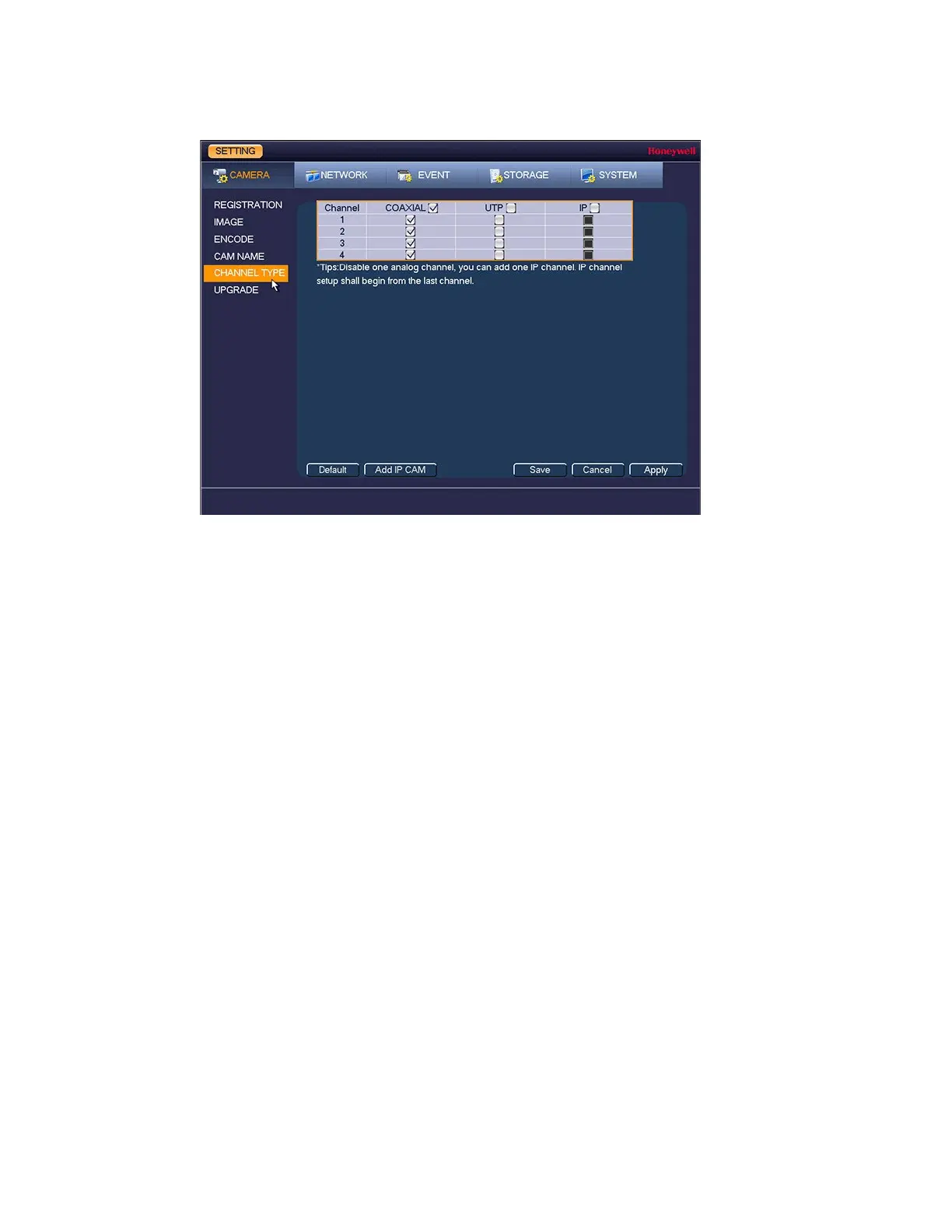Configuring Camera Settings
67
Figure 8-8
2. Select the UTP check box of the channel(s) that you want to change to UTP.
3. Click Apply, and then click Save to save your settings.
Adding IP Channels
To add IP channels automatically
1. Go to Main Menu Setting Camera Channel Type.
2. Click Add IP CAM. A message appears asking you to reboot the DVR.
3. Reboot the DVR.
When the DVR reboots, new IP channels are added to the list of channels. On a 4-channel
DVR, channels 5 and 6 are the default IP channels. On an 8-channel DVR, channels 9–12
are the default IP channels. On a 16-channel DVR, channels 17–24 are the default IP
channels. See Registering/Finding an IP Camera on page 59 for instructions on assigning
IP cameras to IP channels.
If you want to add more IP channels than the default amount (2, 4, or 8, depending on your DVR
model), you can manually designate analog channels as IP channels.
To add IP channels manually
1. Go to Main Menu Setting Camera Channel Type.
2. On the channel that you want to configure, clear the check box in the analog column
(Coaxial or UTP), and then select the corresponding check box in the IP column.
