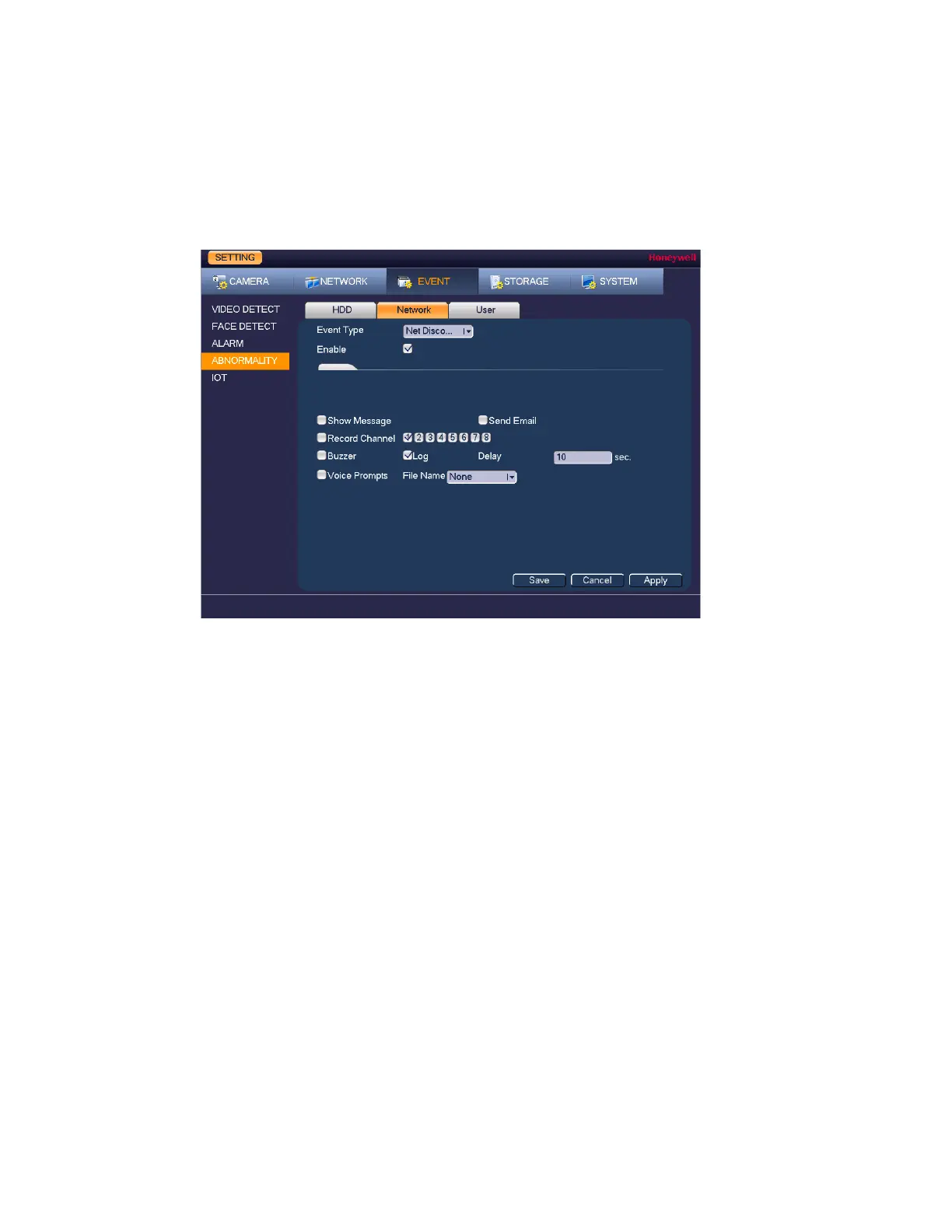Configuring Event Settings
99
Configuring Network Errors
To configure network event settings
1. Go to Main Menu Setting Event Abnormality Network.
Figure 10-13
2. On the Network tab, in the Event Type box, select the event type that you want to
configure settings for: Net Disconnetion, IP Conflicted, MAC Conflicted.
3. Select the Enable check box to enable HDD error detection.
4. Select the actions that you want the system to initiate when the selected event occurs:
• Show Message Select the check box to enable a pop-up message
on your local host PC.
• Send Email Select the check box to enable the system to send
an email notification.
• Record Channel Select the channel(s) that you want to record. In the
Delay box, specify the amount of time (1–300 s) to
delay recording after a motion detection event is
triggered.
Note You also need to set the motion detection
recording period. Go to Storage
Schedule to
configure the current channel for scheduled
recording. See Configuring the Video Recording
Schedule on page 39.
• Buzzer Select the check box to activate a buzzer noise at
the DVR.
• Log Click to enable the DVR to record a local alarm log.
• Delay (Latch) Set a length of time for the DVR to delay turning off
alarms and activated input after an external alarm
