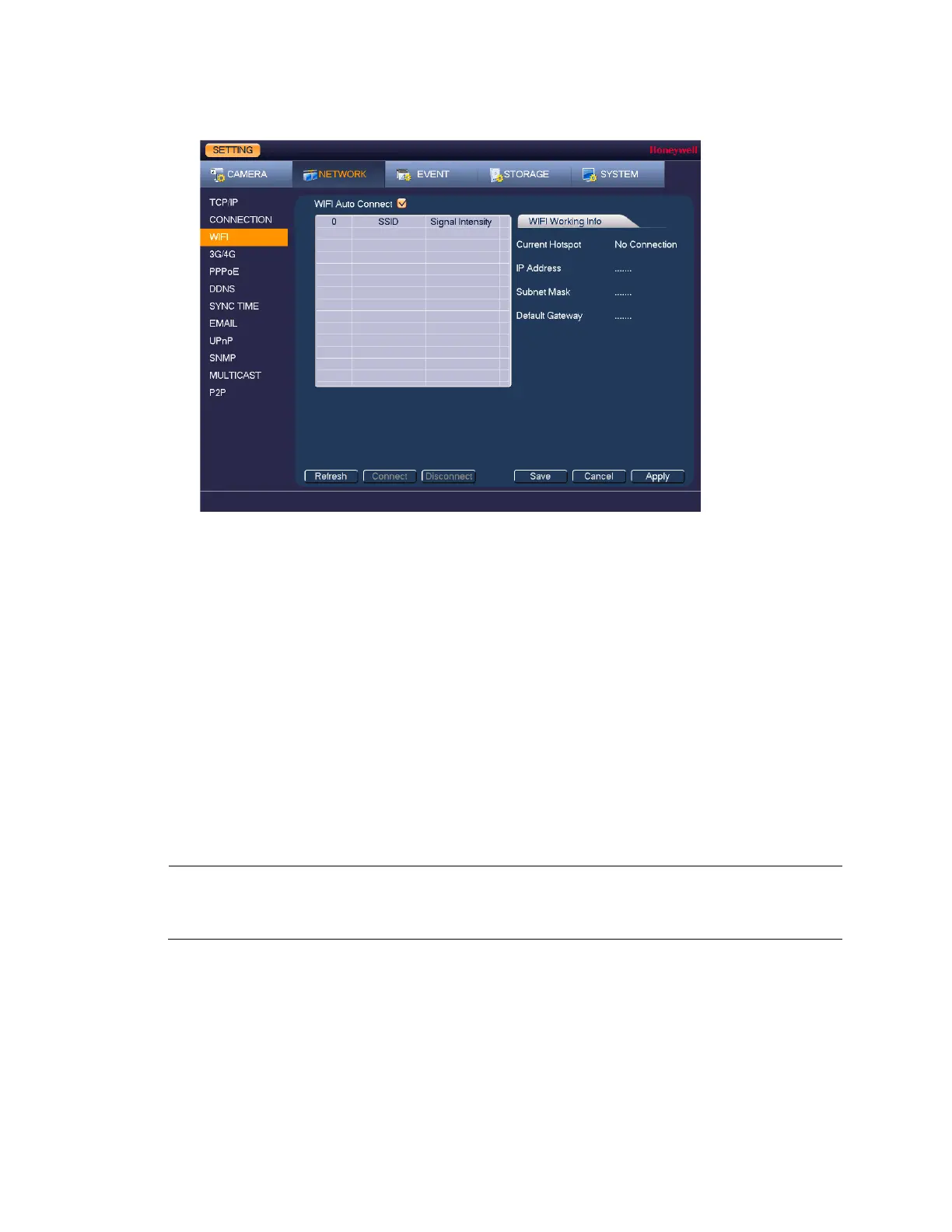Performance Series HQA Digital Video Recorder Local User Guide
74
Figure 9-3
2. On the WIFI Setting page, you can do one or more of the following:
• To enable automatic connections to Wi-Fi hotspots, select the Auto Connect WIFI
check box.
• To disable automatic connections to Wi-Fi hotspots, clear the Auto Connect WIFI
check box.
• To search for Wi-Fi hotspots, click Refresh.
• To manually connect to a Wi-Fi hotspot, click Connection.
• To disconnect from a Wi-Fi hotspot, click DisConnect.
If a Wi-Fi connection is successfully established, the Wi-Fi hotspot name and
connection details are displayed in the WIFI Working Information area.
3. Click Apply to save your settings.
4. If you want to exit the Setting menu, click OK.
Note The system does not support WPA and WPA 2 verification types.
To configure 3G/4G wireless connections
1. Go to Main Menu Setting Network 3G/4G Setting.
