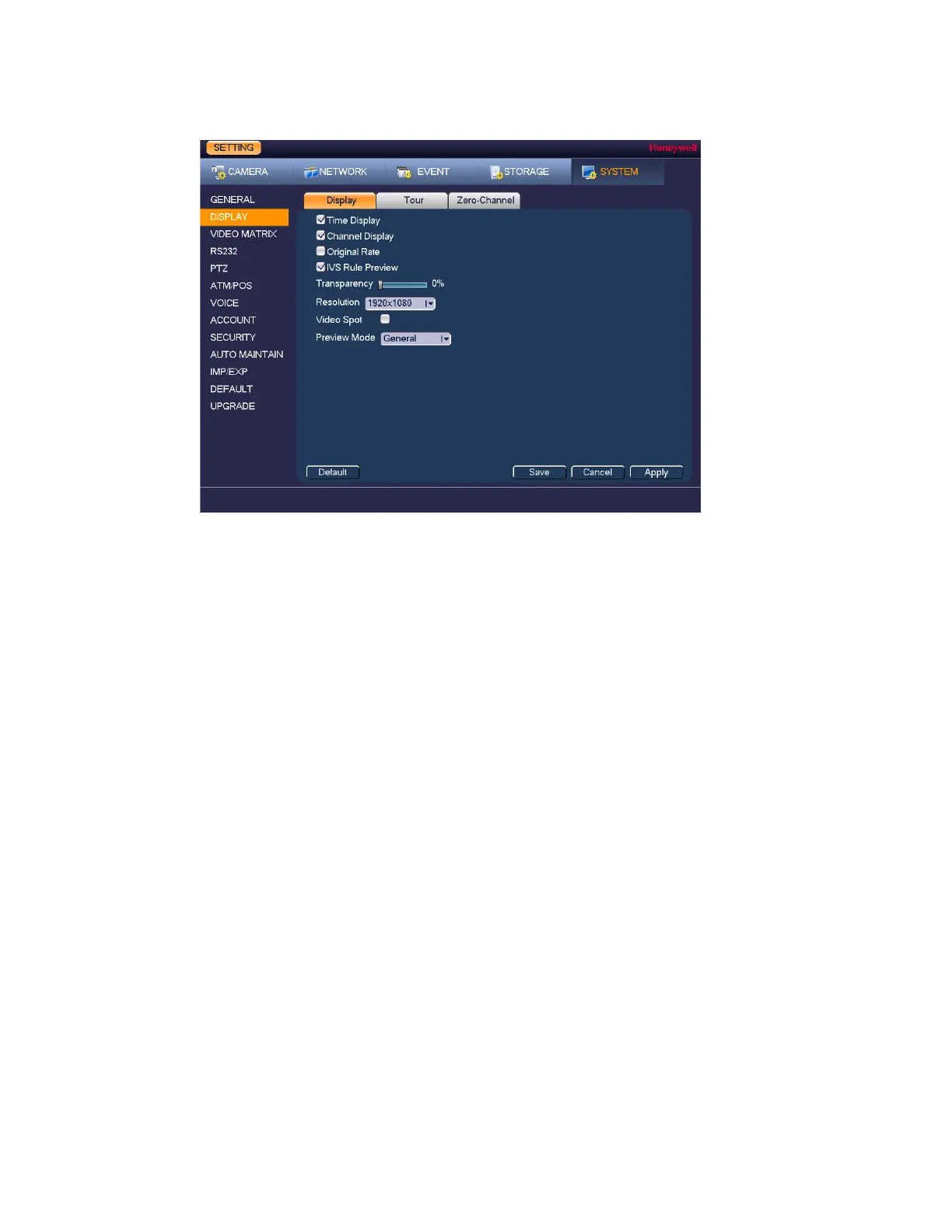Performance Series HQA Digital Video Recorder Local User Guide
120
Figure 12-5
2. On the Display tab, configure the following settings:
• Time Display To display the current time in each channel window
in live view mode, select the check box. To hide the
time, clear the check box.
• Channel Display To display the camera name, status, and channel
number in each channel window, select the check
box. To hide the camera name, status, and channel
number, clear the check box.
• Original Rate Check to display the image in its actual
size/proportion.
• Preview Enhancement To enhance the display image, select the check box.
To keep the default settings, clear the check box.
• Transparency Set the transparency of the graphical user interface
(GUI) to a value between 0 and 100, with 0 being
totally opaque and 100 being totally transparent.
• Resolution Set the resolution of your display.
Note You must restart the DVR for new display
resolution settings to take effect.
• Video Spot Click to enable Video Spot on a secondary monitor,
on which you can view video from selected cameras
or inputs.
• Preview Mode Select Show Face List to see, on the right side of
the Live View image, all of the snapshots taken as a
result of face detection.
3. Click Apply to save your settings.
