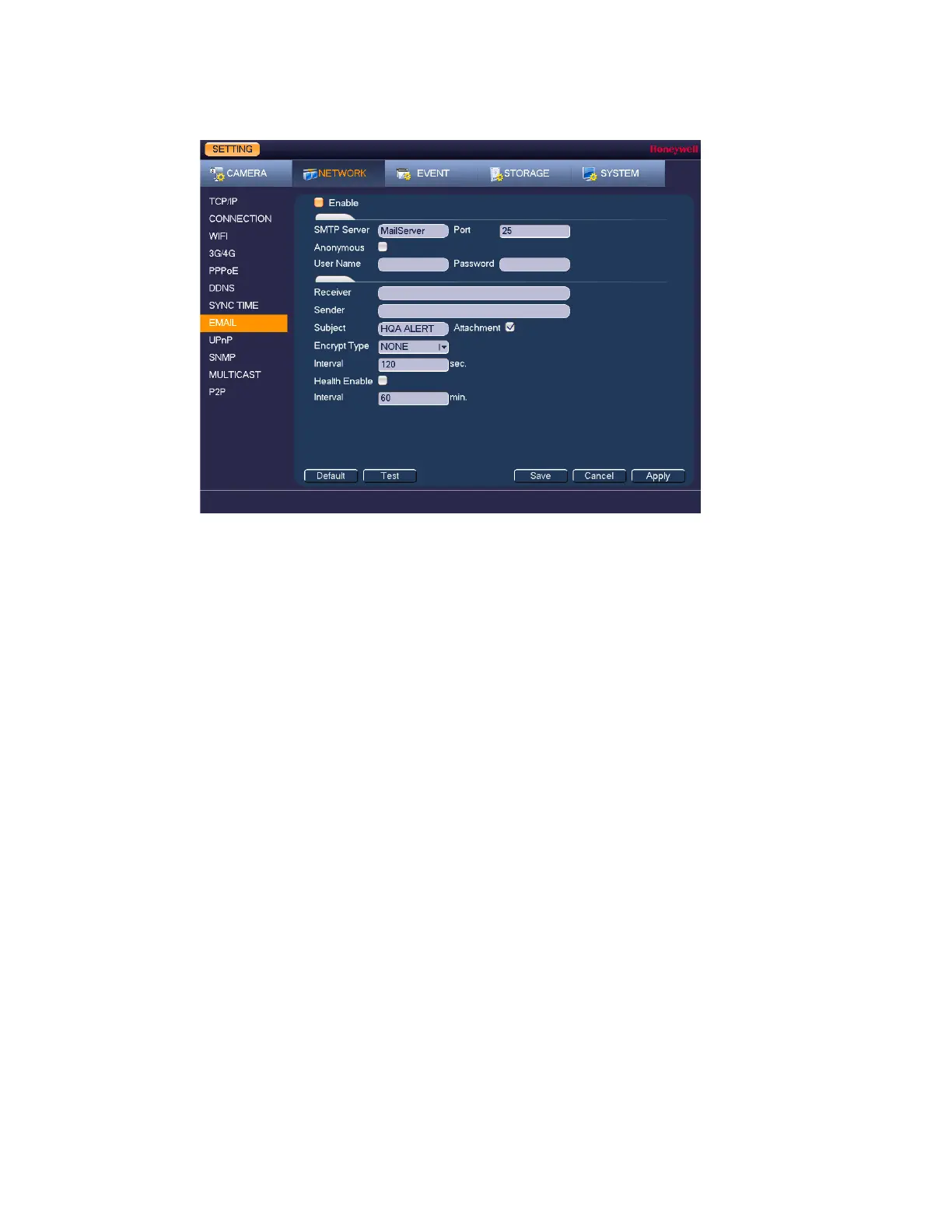Configuring Network Settings
79
Figure 9-8
2. On the Email page, select the Enable check box to enable email notifications for alarm
events.
3. Configure the following settings:
• SMTP Server Enter the SMTP server address of the sender’s email
account.
• Port The default TCP/IP port used for SMTP is 25.
• Anonymous Select check box to hide the sender’s address in sent email.
• User Name Enter the user name of the sender’s email account.
• Password Enter the password of the sender’s email account.
• Receiver Enter the email address where you want to send the
notification. You can enter up to three email addresses.
• Sender Enter the sender’s email address.
• Subject Enter the email subject.
• Attachment Select check box to enable sending an attachment with the
email.
• Encrypt Type Select an encryption type: None, SSL, or TLS.
• Interval This is the interval for sending emails. Enter a time between
0 and 3600 seconds. 0 means that there is no interval.
• Health Enable Select check box to enable a health check. The system
sends a test email to check the connection.
• Interval This is the interval the DVR waits before sending out email
notifications after an event is detected. Enter a time
between 0 and 1440 minutes. 0 means that there is no
interval.
