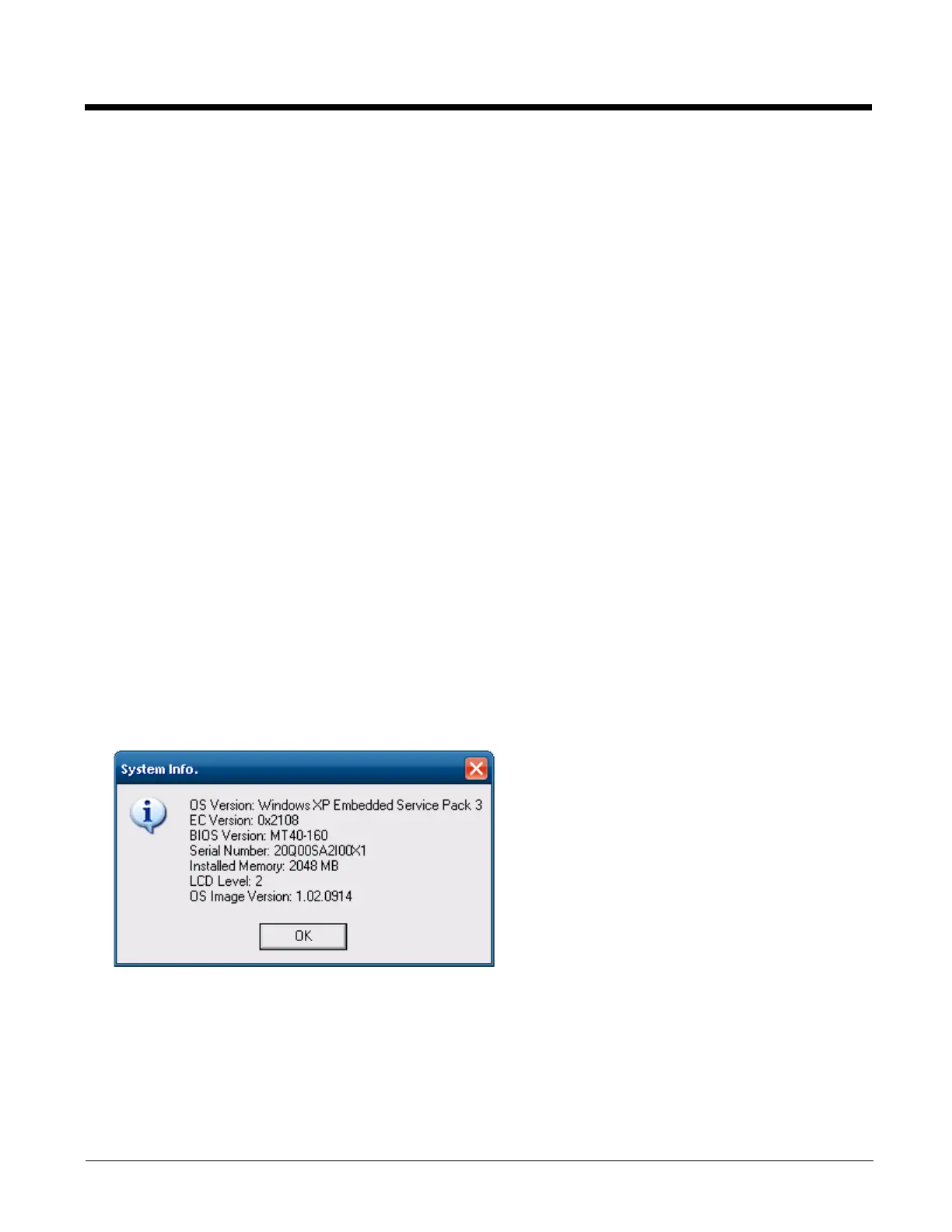4 - 2
Software Loaded on Drive C
The software loaded on the Marathon computer consists of:
•BIOS
• Microsoft operating system (Windows XP Professional or Windows Embedded Standard or Windows 7 Professional)
• device drivers
• radio software
• touch screen software
The software installed on the Marathon is summarized below.
Note: Due to the complex folder structure and System Registry under Microsoft Windows, software should not be removed
manually. Instead use the Add or Remove Programs icon in the Windows Control Panel.
Microsoft Windows
Microsoft Windows is installed in the \Windows subfolder, which is the Windows default. In addition, Windows places files in
other folders and subfolders during installation. For more information, refer to commercially available Microsoft Windows
OS user guides.
Device Drivers
Device drivers are installed for all installed hardware options, such as the display, touch screen, radios, Ethernet port, etc.
For more information on Microsoft Windows device drivers, refer to commercially available Windows operating system ref-
erence guides.
Radio Software
The Marathon is delivered with the radio software installed. Because the Marathon uses a Microsoft Windows operating
system, the radio installation includes Windows device drivers.
Touch Screen Software
PenMount Universal software is installed for calibrating the Marathon’s touch screen. See Calibrating the Touch Screen
(page 3-6) for more information.
Control Panel
Most control panels on the Marathon are standard Microsoft Windows items. For help and information on the standard control
panels, refer to Help and Support.
The panels listed below may differ from a standard Microsoft Windows equipped PC or laptop.
System Info Panel
Display Panel
This is a standard Microsoft Windows control panel applet. On the Settings tab, two displays are supported. By default, dis-
play #1 is the Marathon's built in WVGA display. Display #2 is an external display connected to the VGA port on the Mara-
thon desktop dock.
When setting up dual monitors, use Intel UltraMobile GMA Monitor (located in Control Panel).
