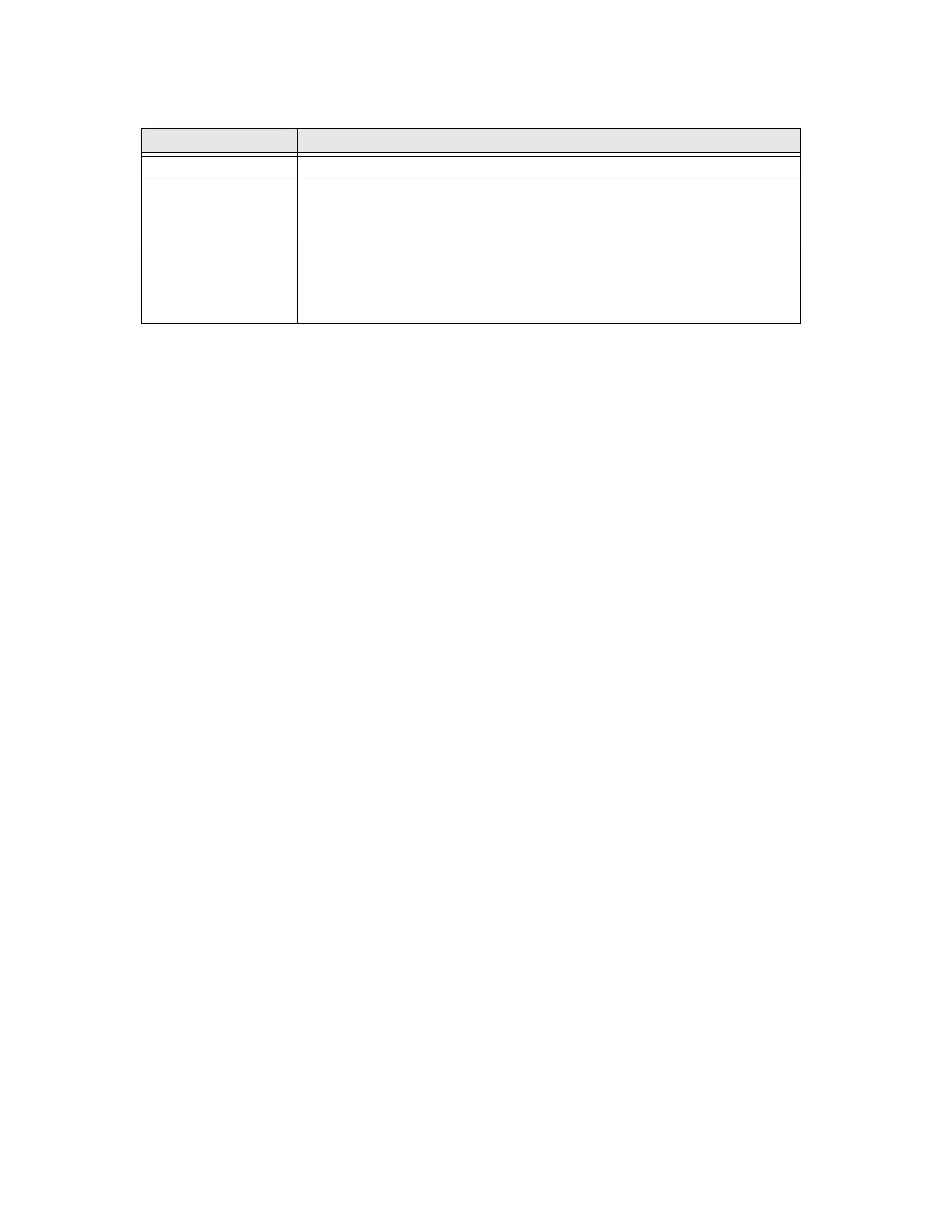PX940 User Guide 49
Failed Label Image File
The failed label image will not be generated if one of the following scenarios is true
• All supported barcodes in the label are meeting the passing grade or readability
criteria.
• "Saved Failed Label Images” setting is disabled.
The failed label image file can be downloaded through the following method:
•USB Thumbdrive
•FTP
•Webpage
USB Thumbdrive
1. Export all existing individual verification reports and failed label image files
• Insert the USB thumb drive to the printer
• Go to TOOLS menu from the LCD to export all verification results (individual
verification report and failed label image if any)
• Select “Remove USB” in USB menu in order to safely remove the USB
thumbdrive.
Note: If images are saved on a thumbdrive, the limit is the thumbdrive capacity.
2. Saving verification results in run-time
• Create a directory in the root of USB thumbdrive named “verifier”
• Insert the USB thumbdrive to the printer
• The printer will start saving from the next verification XML report and failed
label image if any to the USB thumbdrive.
• Select Remove USB in USB menu in order to safely remove the USB
thumbdrive.
Summary Description
Image Format JPG
Maximum Files 100 files or flash memory is 75% full before the printer start to replace the
oldest file in a round robin.
Path /home/user/verifier/images
File name <Printer Model Name>_<Printer Serial
Number>_<LabelID>_YYYYMMDD_HHMMSS.jpg
Example: PX940V_0000001234567_1_20181026_142800.jpg
