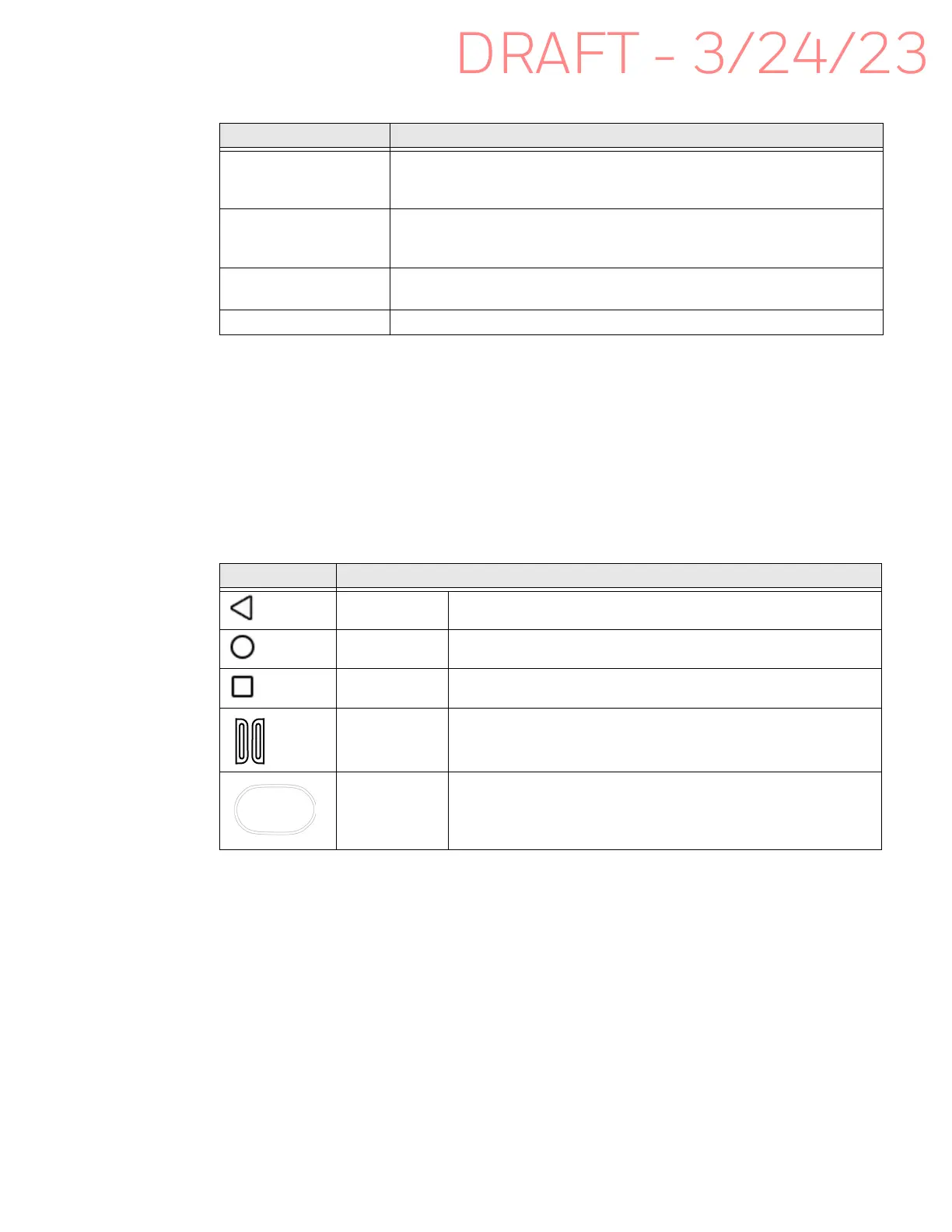22 EDA10A Enterprise Tablet User Guide
Home Screen Features
Navigation and Function Buttons
Your mobile computer has virtual buttons on the front panel below the Favorites
tray and hardware buttons located on the sides for easy navigation and quick
feature access when using the computer.
For button locations on the computer, see Tablet Features on page 3.
Navigation and Function Buttons
.
Item Description
Notifications panel /
Status bar
Status icons to the left tell you when an app has sent notifications, such
as an arriving message. System icons to the right display the current
wireless and network connection state and battery level.
Search bar Search the Internet or the computer using Google™.
Touch the microphone icon in the search box to initiate a voice search or
command.
Home Screen panel You can create more than one custom Home screen panel. Swipe left or
right on the Home to switch between your custom panels.
Favorites tray App icons in the customizable tray are visible on all Home screen panels.
Button Description
Back Return to the previous screen.
Home Return to the Home screen.
Recent Apps View and switch between recently used apps.
Front Scan
Buttons
Press the right or left scan button to trigger the scanner.
Rear Scan
Button
Touch the rear scan button to trigger the scanner.