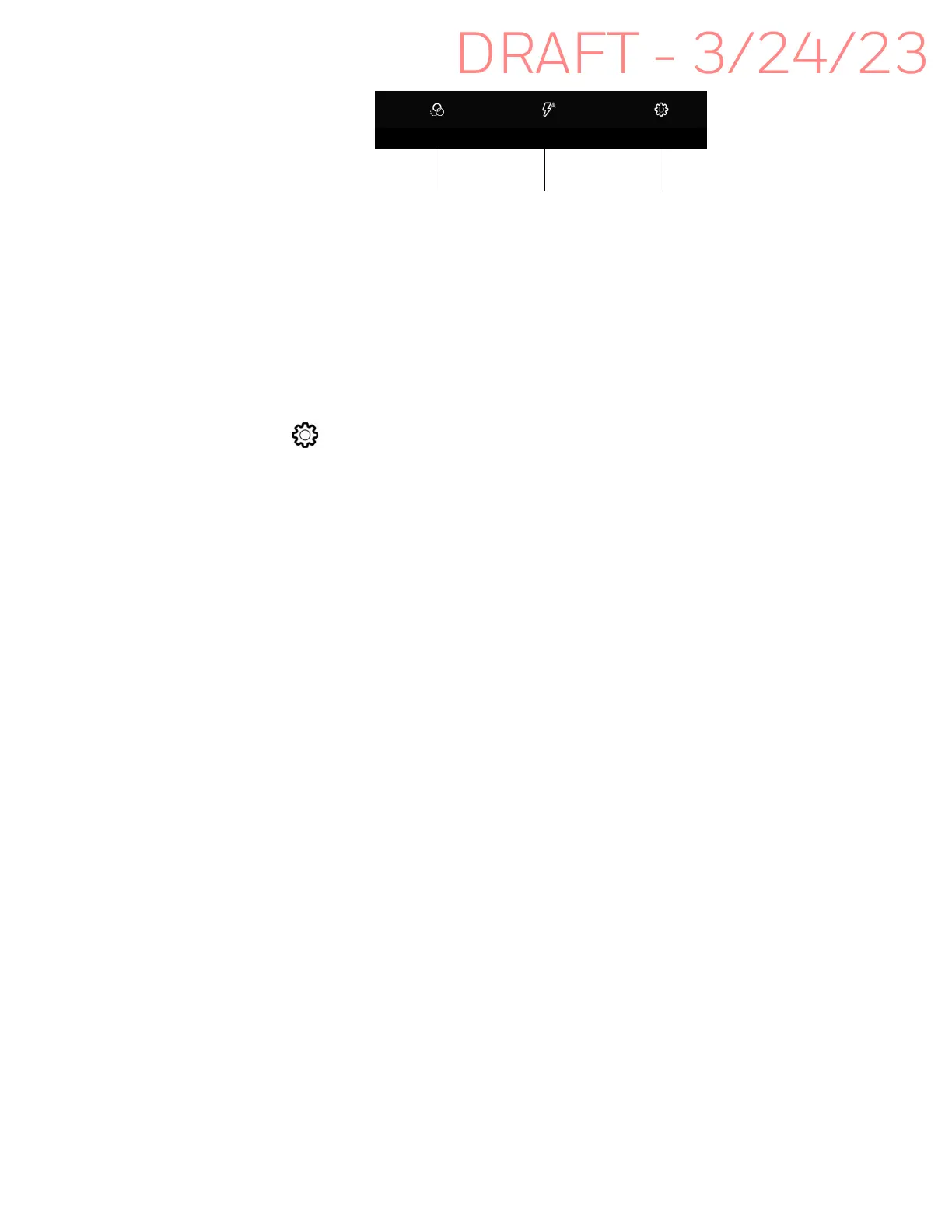EDA10A Enterprise Tablet User Guide 51
• Color Filters
Stylize your pictures by applying a filter. Options include: None, Sepia, Negative,
Solarize, Posterize, and Aqua.
• Flash Setting
Select to adjust the camera flash setting (e.g., automatic, no flash or always
flash). This option is only available for the rear camera.
• Advanced Settings
Select to manually set advanced features. Options include: Flash, GPS
location, Picture size, Picture quality, Countdown timer, Storage, Continuous
shot, Face detection, ISO, Exposure, White balance, Redeye reduction, and
Shutter sound.
• HDR
Tap to quickly toggle HDR mode On or Off. When enabled, the computer
automatically captures multiple photos and combines them into one photo,
creating the best quality image possible.
• ProMode
Select ProMode to manually control settings for ISO exposure, white balance,
and focus.
• Camera Selection
Switch between the front and rear camera.
Use the Camera as a Flashlight
To use the rear camera as a flashlight.
1. Open Quick Settings (see page 25).
2. Tap the Flashlight icon to turn the flashlight on.
• Select the icon again to turn the flashlight off.
Color Filters Advanced
Settings
Flash
Setting