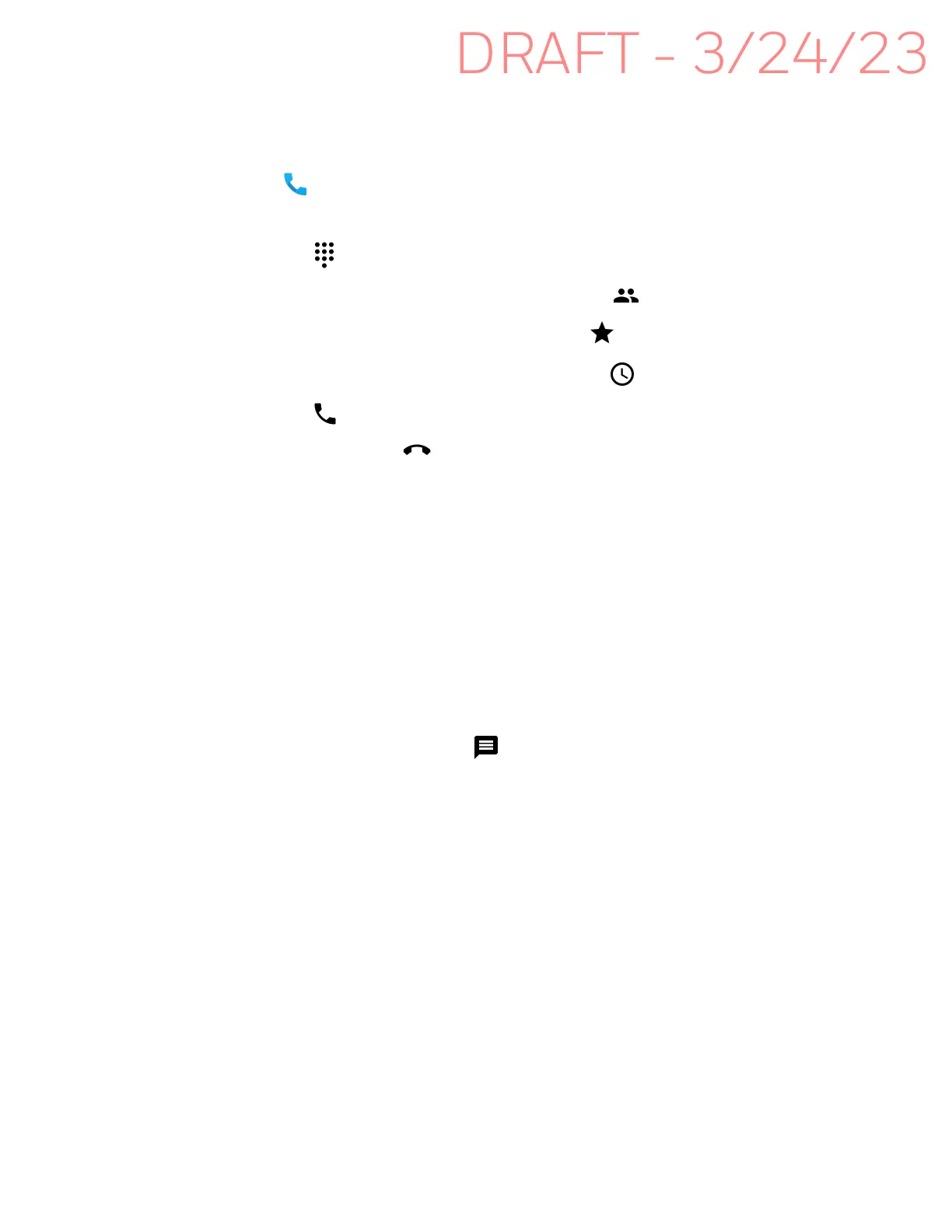46 EDA10A Enterprise Tablet User Guide
Make a Phone Call
Once the phone is activated, you can make a phone call.
1. Tap in the favorites tray to open the phone app.
2. Use one of the methods below to enter the telephone number you want to call.
• Tap and use the on-screen dialer.
• Select a person on your saved contact list .
• Select a favorite on your speed dial list .
• Select a number from the recent calls list .
3. Tap call .
4. To end the call, tap .
Answer the Phone
When you receive a phone call, the Incoming Call screen opens. If the caller
telephone number is available, it appears on the screen. Depending on your calling
plan, you may also see a Caller ID information. All incoming calls are recorded in
the Call log. If you miss a call, you receive a notification.
On the Incoming Call screen, when you phone is lock screen activated:
• Swipe up on the screen to answer the call.
• Swipe down on the screen to reject the call and send it to voicemail.
• Tap the messaging icon to send a text message response to the call
instead of answering.
If your phone is already unlocked, a notification appears on the screen for the
incoming call and you have the choice to select Answer or Ignore.