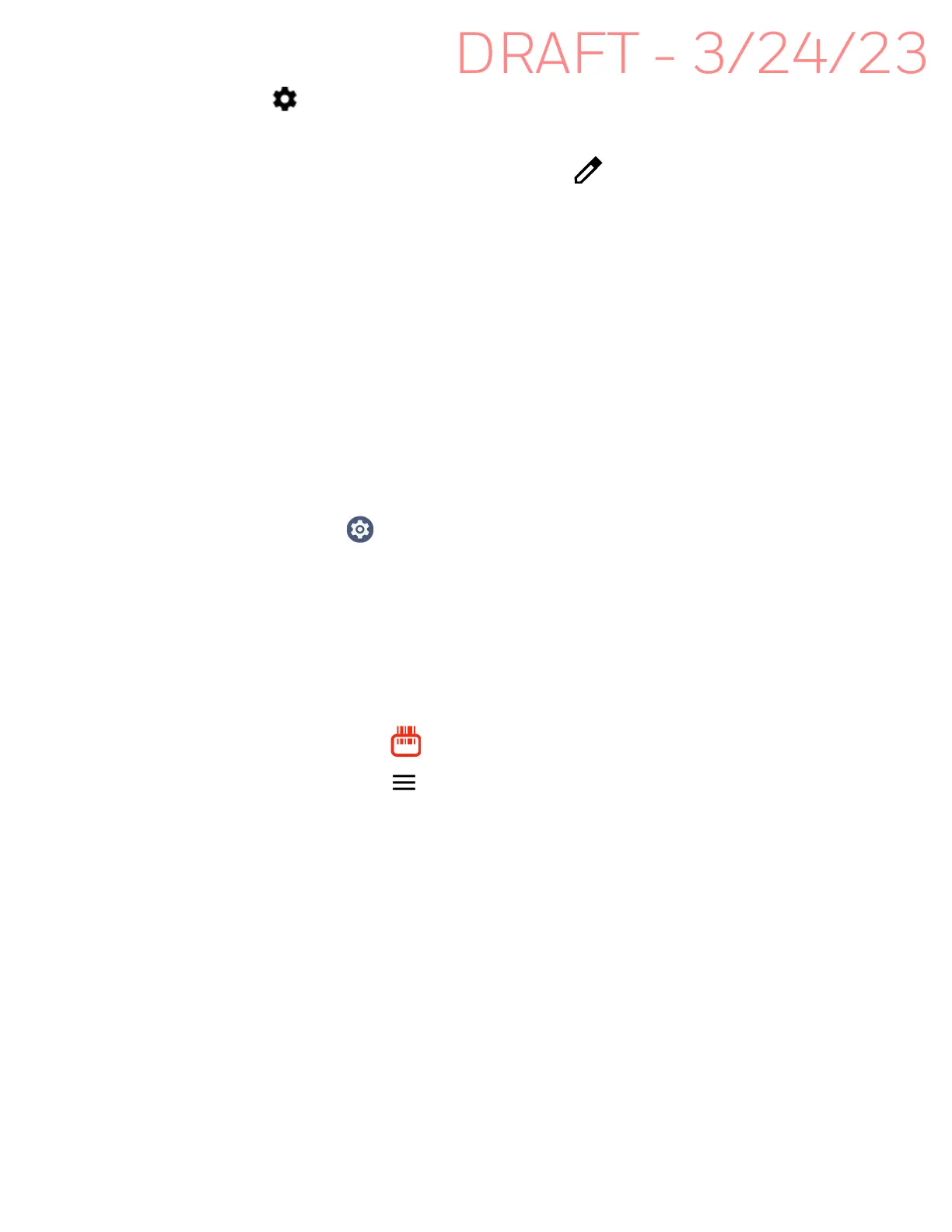EDA10A Enterprise Tablet User Guide 71
3. Tap next to the paired device.
4. Take one of the following actions:
• To rename the device, tap the Edit icon , type the new name, and then tap
RENAME.
•To allow Internet access or Contact sharing, tap the check box next to the
setting.
• To unpair the device, tap Forget.
About the Scanner Edge App
Your mobile computer is equipped to communicate with scanners using Bluetooth
technology through the Scanner Edge app. The Bluetooth radio must be turned on.
System bar icons indicate Bluetooth radio status.
To turn on the Bluetooth radio:
1. Swipe up from the bottom of the Home screen to access all apps.
2. Tap Settings > Connected devices > Connection preferences > Bluetooth.
3. If necessary, tap Use Bluetooth to toggle the Bluetooth radio on.
Connect a Bluetooth Scanner
To connect to a Bluetooth scanner, the Bluetooth radio must be turned on and then
scan a pairing barcode with the Bluetooth scanner.
1. Swipe up from the bottom of the Home screen to access all apps.
2. Tap Scanner Edge .
3. Tap the menu icon and then tap Pair BT Scanner.
4. For Honeywell branded scanners tap Honeywell or for Intermec branded
scanners tap Intermec.
5. Scan the Connect Barcode displayed on screen.