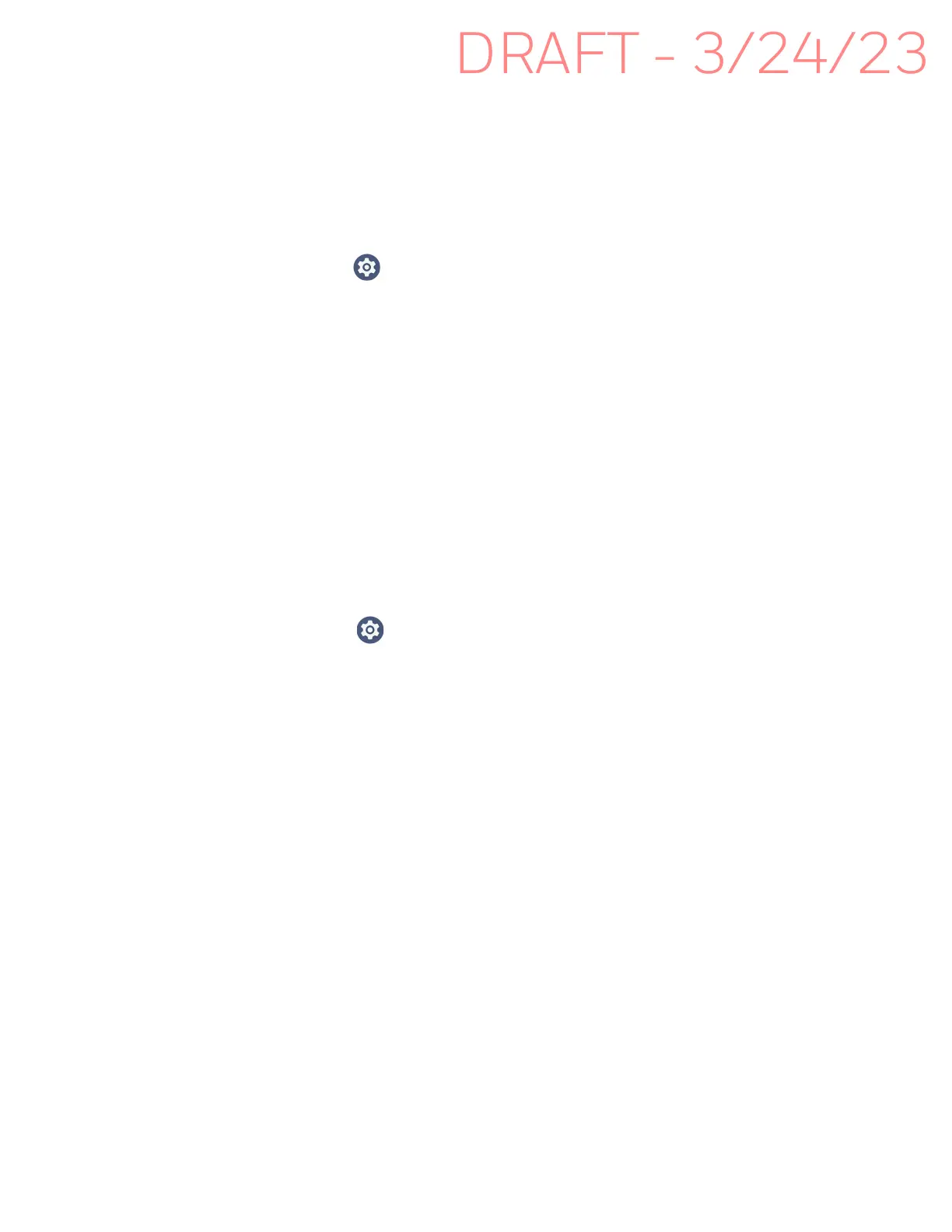66 EDA10A Enterprise Tablet User Guide
8. Tap Save.
Disable Wi-Fi Notifications
By default, when Wi-Fi is enabled, you receive notifications in the Status bar when
the computer discovers a wireless network. You can disable these notifications.
1. Swipe up from the bottom of the Home screen to access all apps.
2. Tap Settings > Network & internet > Wi-Fi. Verify the WLAN radio is turned
On.
3. Navigate to the bottom of the discovered network list.
4. Select Wi-Fi preferences.
5. Tap Notify for public networks to toggle the setting On or Off.
Connect to an Ethernet Network
To connect the computer to an Ethernet network, you need an EDA10A Display
Dock.
1. Make sure the display dock is connected to your Ethernet network.
2. Place the computer in the base.
3. Swipe up from the bottom of the Home screen to access all apps.
4. Tap Settings > Network & internet > Ethernet. The Ethernet setting is
turned On by default.
5. Tap Ethernet.
The Ethernet connection screen shows the current Ethernet connection. By
default, the computer assumes a DHCP connection, and that your network has
assigned an IP address automatically. If DHCP is working, the Ethernet base
should indicate that communication with the network is occurring.
6. (Optional) To assign a static IP address.
a. Tap DHCP and then select Static from the list.
b. Enter the required network information, and then tap Apply.
7. Tap Save.