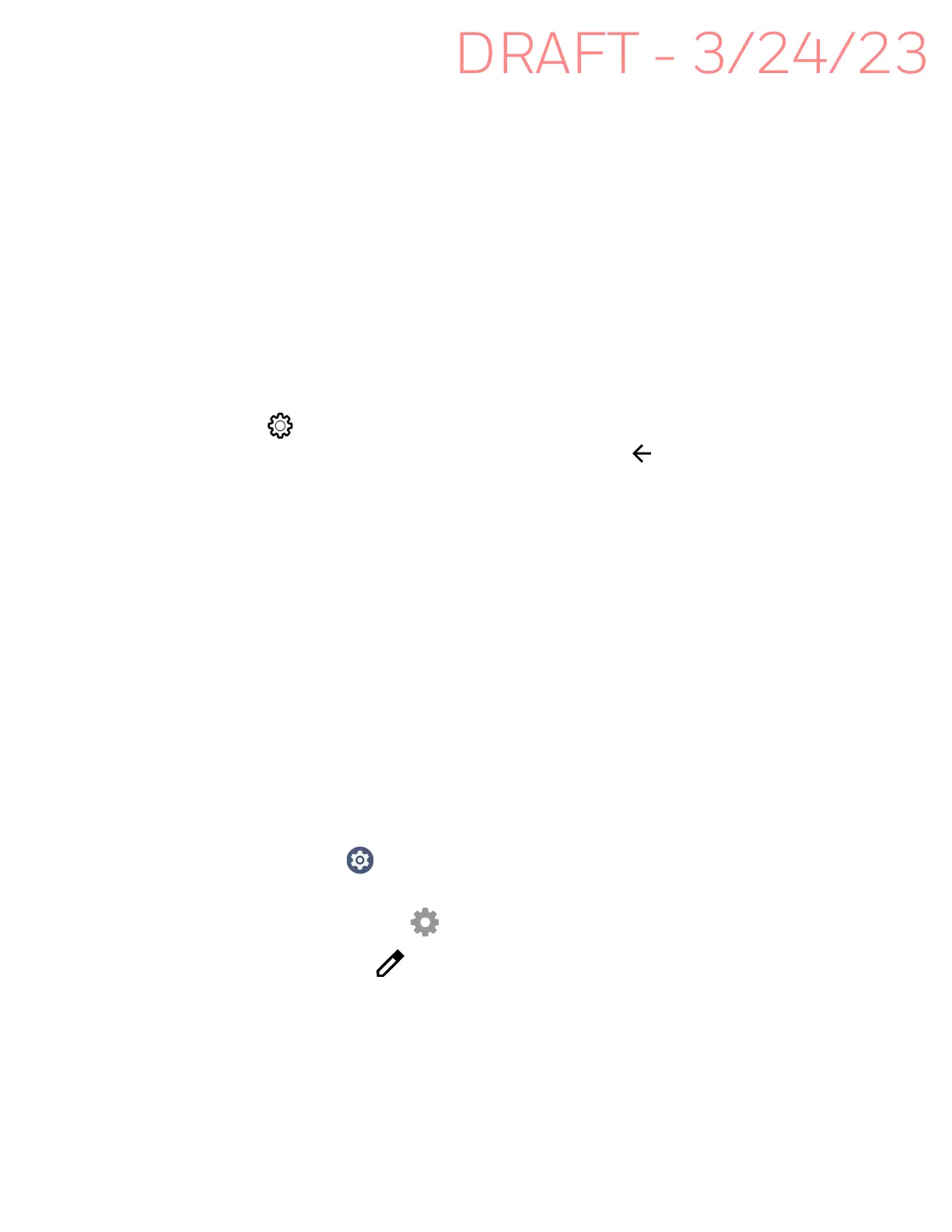EDA10A Enterprise Tablet User Guide 65
3. Tap Use Wi-Fi to toggle Wi-Fi radio on. A list of discovered networks appears.
4. On the list, tap a network name to initiate a connection.
To add a network if it does not appear on the list:
a. Navigate to the end of the discovered network list, and then tap
Add network.
b. Type the Wi-Fi network name (SSID).
c. Choose a security protocol and add any required information.
d. Tap Save.
5. Enter any required information if the network is secured (e.g., password, key or
certificate name).
6. Tap Connect.
Once you connect to a saved Wi-Fi network:
• Tap next to the network name on the list to view details (e.g., status, signal
strength, speed, frequency, security type). Select to close the details screen.
• The computer automatically connects to the same network when the network is
in range and the WLAN radio is turned On.
• To remove a network from your saved list, tap and hold the network name and
select Forget. You can do this for networks you no longer use.
• To view a list of only your saved networks, navigate to the bottom of the
discovered network list. Tap Saved networks.
Configure Proxy Settings for a Wi-Fi Network
If you need to connect to network resources through a proxy server, you can
configure settings for the proxy server for each Wi-Fi network you add. By default,
the Wi-Fi networks you add are not configured to connect through a proxy server.
Note: Proxy settings apply only to the Wi-Fi network you modify. You must change proxy
settings for each network requiring a proxy server.
1. Swipe up from the bottom of the Home screen to access all apps.
2. Tap Settings > Network & internet > Wi-Fi. The list of available Wi-Fi
networks appears.
3. Tap the Settings icon .
4. Tap the Edit icon .
5. Tap Advanced options.
6. Under Proxy, select Manual.
7. Enter the proxy settings for the network.