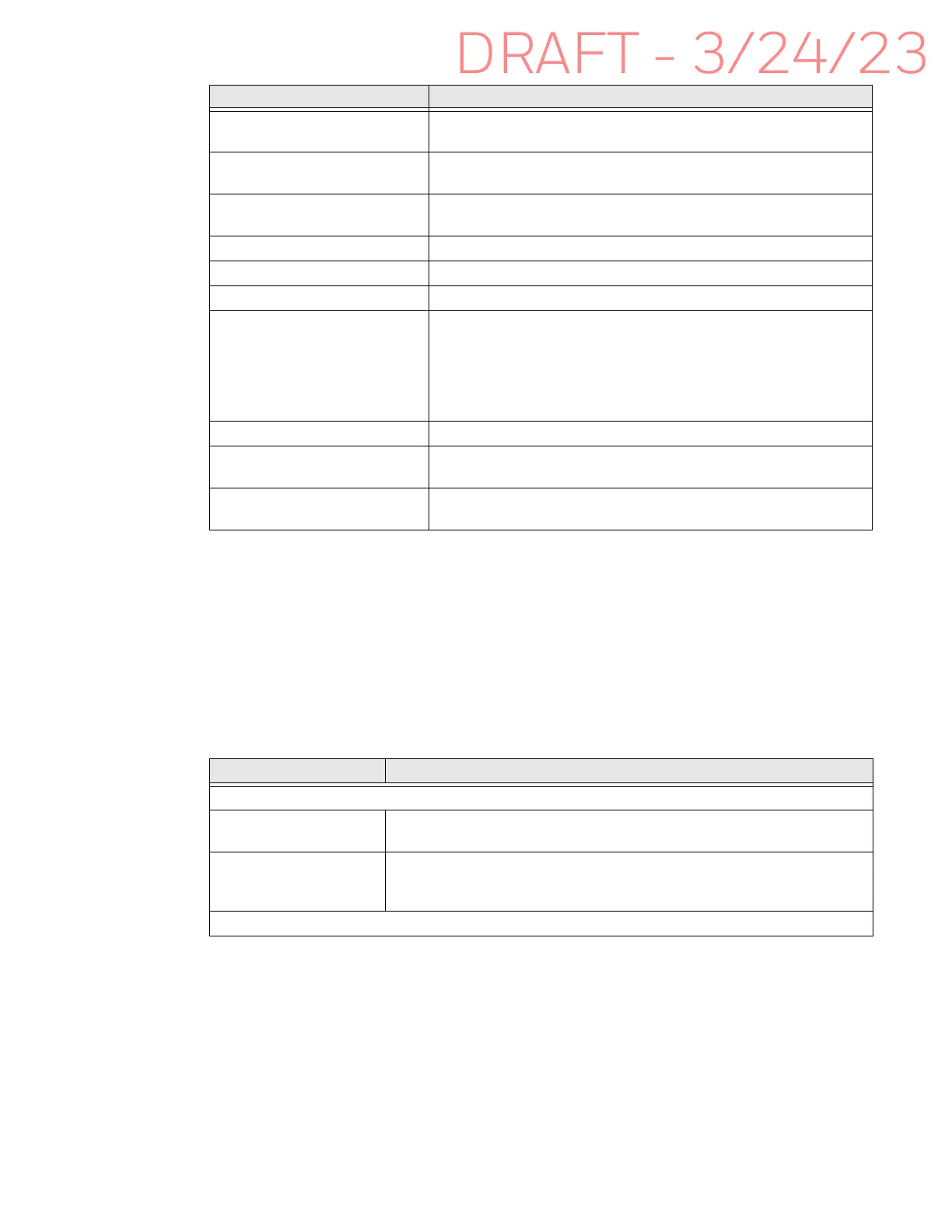EDA10A Enterprise Tablet User Guide 57
Wallpaper
Select the wallpaper from Live Wallpapers, Photos, or Wallpapers on the unit.
Accessibility
In the Settings app, select Accessibility to access screen readers, display settings,
interaction controls, and audio & on-screen text features to improve accessibility
levels.
Adaptive brightness Set how the screen in sleep mode responds when new
notifications are received (e.g., wake or do not wake).
Lock screen Select what to show on the lock screen and when to display new
notifications.
Screen timeout Set the inactivity time limit before the unit automatically turns of
the screen to save battery power (seconds or minutes).
Dark theme Enable dark theme to switch app backgrounds to black.
Font size Set the default on-screen text size.
Display sizes Set the default size of items on your screen.
Night Light Activate the Night light feature to adjust the screen tint to a light
amber for easier viewing and reading in dim light or for the hours
you use the device before going to sleep. Set the feature to stay on
or define a schedule to automatically turn the feature On/Off. You
can manually adjust the intensity of the amber hue once the
feature is activated.
Colors Select to display Natural or Boosted colors.
Auto-rotate screen Set the screen to switch from portrait to landscape when the unit
is rotated. When Off the screen does not automatically rotate.
Screen saver Set the default screen saver as well as when to display it. Tap
Settings to select screen saver style or to turn Night mode on.
Setting Description
Screen reader
Select to Speak When turned on, you can tap specific items on the screen to hear them
read aloud.
TalkBack When turn on, the feature provides spoken feedback so you can use the
computer without always looking at the screen. TalkBack describes your
actions and tells you about alerts and notifications.
Display
Setting Description
