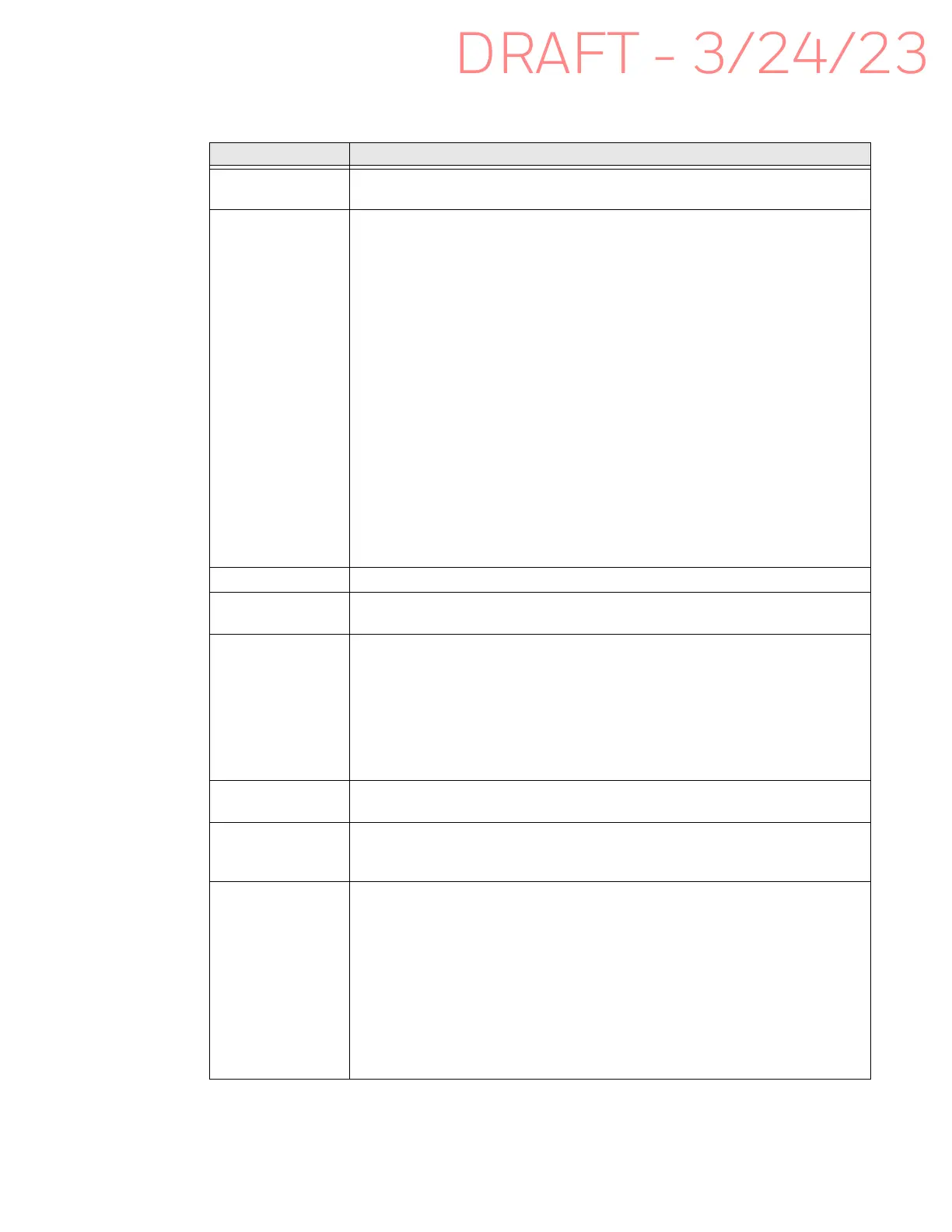EDA10A Enterprise Tablet User Guide 61
Honeywell Settings
In the Settings app, select Honeywell Settings to access the following settings.
Setting Description
Battery LED Configures the battery LED behavior. To learn more see, Change the Battery
Status LED Behavior on page 11.
Battery Optimizer View battery status and app usage information.
Create and enable or disable a battery optimization profile that implements a
group of settings to conserve power.
Options include:
•None
When selected, no battery optimization profile is active.
• Energy Saver
This pre-defined profile implements UI settings that optimize battery
conservation.
• Cold Storage
This pre-defined profile implements UI settings that optimize battery
conservation in cold storage environments.
• Custom Profile
Tap to create a custom battery profile that balances your application
needs with energy saving settings. You can turn location services On or
Off, configure sound and vibration options, modify brightness and
timeout display options, turn UI transition animations On or Off and
background services On or Off.
Desktop Mode Force experimental desktop mode on secondary displays.
Digital Scan
Button
Enable and configure the optional digital scan button. To learn more, see
About the Optional Digital Scan Button on page 40.
Display Dock
Service
Display and peripheral options when using the EDA10A Enterprise Tablet in a
desktop dock. (See the EDA10A Accessories User Guide for more information
about docks.)
• Monitor Setting - Set the tablet’s display orientation, resolution and
density when docked.
• Peripheral - Choose settings for mouse button behavior and HDMI audio.
• Mode - Set display options for external monitors.
Glove Mode Turn Glove Mode on for the best touch screen response when users wear
gloves.
Honeywell Power
Setting
Turn Unattended Mode On or Off. When Unattended Mode is on, healthcare
apps will continue to notify clinicians of critical communication, even though
the unit appears to be in sleep mode.
HXLogger The HXLogger is an advanced diagnostic log service that provides a basic log
service, plug-ins for modified log services, and a log manager.
•Tap HXLogger to turn the basic log service On or Off.
When enabled the service records app and system diagnostic
troubleshooting information into four basic log files:
main log file, radio log, event log, and kernel log.
•Tap Plugin to view and enable additional log services and custom plug-
ins.
•Tap Manager, to change the default log path, delete logs or upload logs
for technical support troubleshooting.