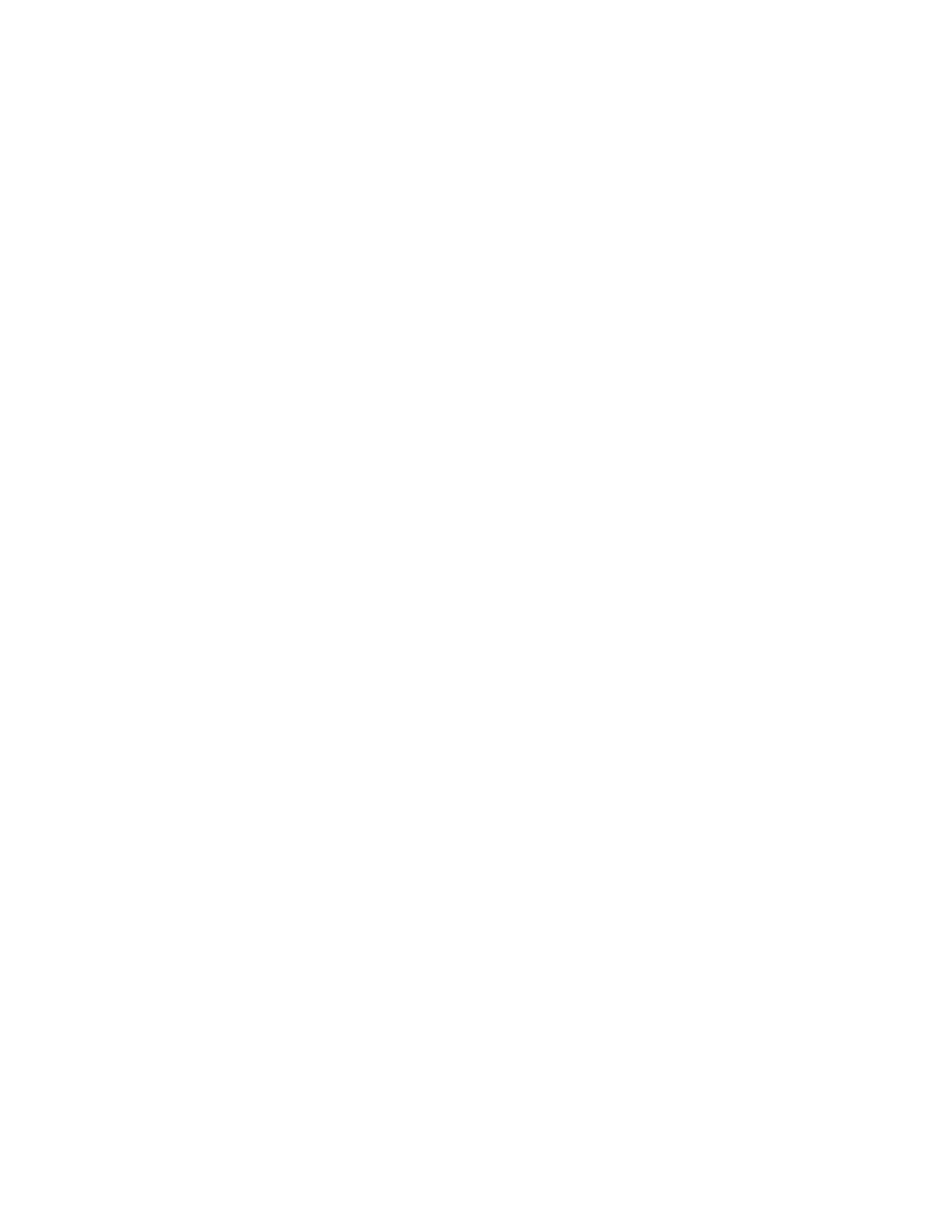Xenon XP User Guide 295
into your application. Refer to Prefix/Suffix Overview on page 125 for further
information.
If you aren’t sure what programming options have been set in the scanner, or if you
want the factory default settings restored, refer to Reset the Factory Defaults on
page 238.
Troubleshoot a Cordless System
Troubleshoot a Base
Note: Go to sps.honeywell.com and then select Support > Software and Downloads to
check for the latest software for both the scanner and the base.
If your base is not functioning properly, review the following troubleshooting
guidelines to try to isolate the problem.
Is the red LED on?
If the red LED isn’t illuminated, check that:
• The power cable is connected properly and there is power at the power source.
• The host system power is on (if external power isn’t used).
Is the green LED on?
If the green LED isn’t illuminated, check that:
• The scanner is correctly placed in the base.
• There is external power or 12 volt host power.
• Charge mode is turned on. (See Beeper and LED Sequences and Meaning on
page 48)
• The battery is not bad or deeply discharged. In some cases, the scanner’s battery
may trickle charge to bring it into an acceptable level and then transition to a
normal charge cycle.
Troubleshoot a Cordless Scanner
Note: Make sure that your scanner’s battery is charged.
Go to sps.honeywell.com and then select Support > Software and Downloads to
check for the latest software for both the scanner and the base.to check for the latest
software for both the scanner and the base or Access Point.
Is the scanner having trouble reading your symbols?
If the scanner isn’t reading symbols well, check that the symbols:
• Aren’t smeared, rough, scratched, or exhibiting voids.
