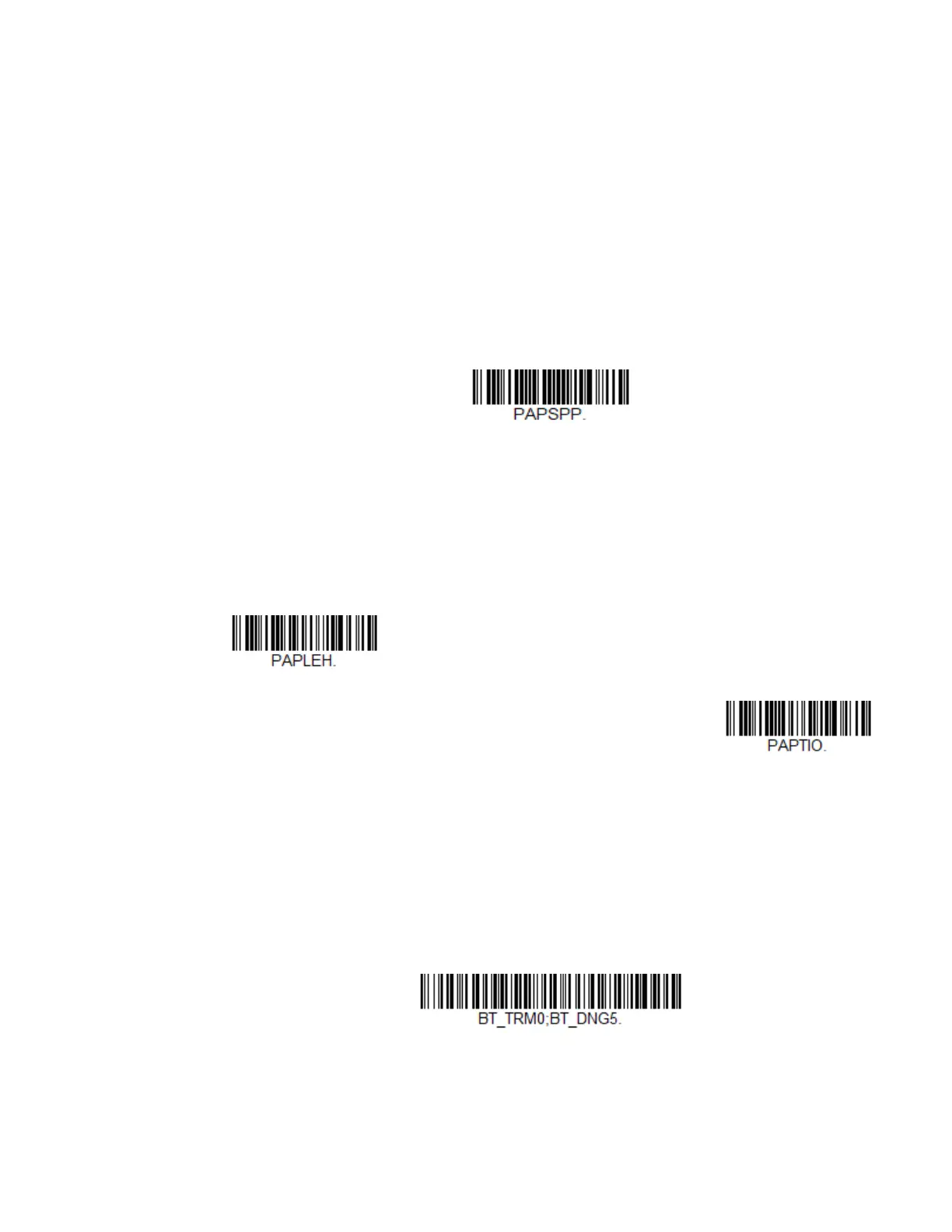74 Xenon XP User Guide
Virtual Keyboard
Once your scanner has been connected directly to an iPad, smart phone, or laptop,
you can toggle the virtual keyboard on your device with a quick double pull of the
scanner trigger.
Bluetooth HID Keyboard Disconnect
If your scanner has been connected directly to an iPad, smart phone, or laptop, you
must disconnect it in order to once again communicate with the base or Access
Point. Scan the Bluetooth HID Keyboard Disconnect barcode to unlink the
scanner from the currently linked host. Scan the linking barcode on the base or
Access Point to relink the scanner.
Pair with Bluetooth Low Energy (BLE) Devices
Use the following codes to connect to Bluetooth low energy devices. Scan HID BLE
Connect to connect the scanner to Bluetooth Low Energy HID devices. Scan Serial
BLE Connect to establish two-way communication between the scanner and
Bluetooth Low Energy serial devices.
Bluetooth Serial Port - PCs/Laptops
Scanning the Non-Base BT Connection barcode below unlinks your scanner and
puts it into a discoverable state. Once the scanner searches for and connects with
a Bluetooth host, the scanner stores the connection to the host device address and
switches virtual COM ports. This allows the scanner to automatically relink to the
host if the connection is lost.
Bluetooth HID Keyboard Disconnect
