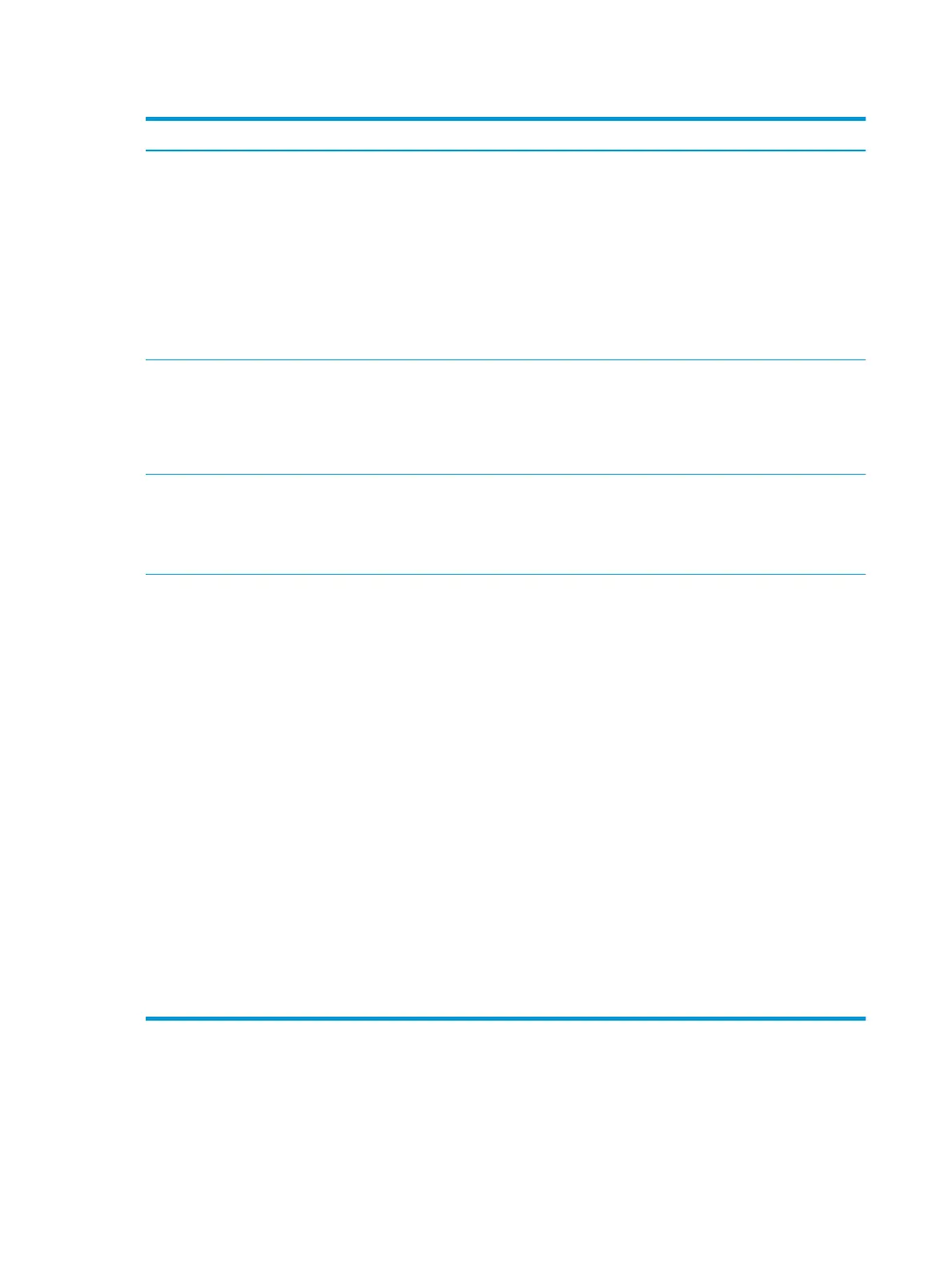Table 5-3 Computer Setup—Security (continued)
Option Description
●
SKU Number
●
Family Name
●
Asset tag (18-byte identier), a property identication number assigned by the company to the
computer.
●
Ownership tag (80-byte identier) displayed during POST.
●
Feature Byte
●
Build ID
●
Keyboard locale setting for System ID entry.
System Security (these
options are hardware
dependent)
NOTE: Available options are displayed depending on system conguration.
Data Execution Prevention (enable/disable) - Helps prevent operating system security breaches. Default is
enabled.
Virtualization Technology (enable/disable) - Controls the virtualization features of the processor.
Changing this setting requires turning the computer o and then back on. Default is disabled.
Trusted Computing Security Device Support. Default is enable.
TPM State. Lets you enable the Trusted Platform Module (TPM). Default is disabled.
The information shown on the bottom half of the Trusted Computing dialog box provides current status
information.
Secure Boot
Conguration
●
Legacy Support—Enable/Disable. Allows you to turn o all legacy support on the computer,
including booting to DOS, running legacy graphics cards, booting to legacy devices, and so on. If set
to disable, legacy boot options in Storage > Boot Order are not displayed. Default is enabled.
●
Secure Boot—Enable/Disable. Allows you to make sure an operating system is legitimate before
booting to it, making Windows resistant to malicious modication from preboot to full OS booting,
preventing rmware attacks. UEFI and Windows Secure Boot only allow code signed by pre-
approved digital certicates to run during the rmware and OS boot process. Default is disabled,
except for Windows systems which have this setting enabled. Secure Boot enabled also sets Legacy
Support to disabled.
●
Key Management—This option lets you manage the custom key settings.
—
Clear Secure Boot Keys—Don't Clear/Clear. Allows you to delete any previously loaded custom
boot keys. Default is Don't Clear.
—
Key Ownership—HP Keys/Custom Keys. Selecting Custom Mode allows you to modify the
contents of the secure boot signature databases and the platform key (PK) that veries kernels
during system start up, allowing you to use alternative operating systems. Selecting HP Keys
causes the computer boot using the preloaded HP-specic boot keys. Default is HP Keys.
●
Fast Boot—Enable/Disable. Fast boot disables the ability to interrupt boot, such as pressing f keys
to access items before the operating system loads. Default is disabled.
NOTE: If Windows detects a serious error, it will interrupt the boot process automatically and
display advanced boot options.
From Windows, you can press Shift and select Restart to access the screen that lets you boot to a
device or troubleshoot your computer.
44 Chapter 5 Computer Setup (F10) Utility
