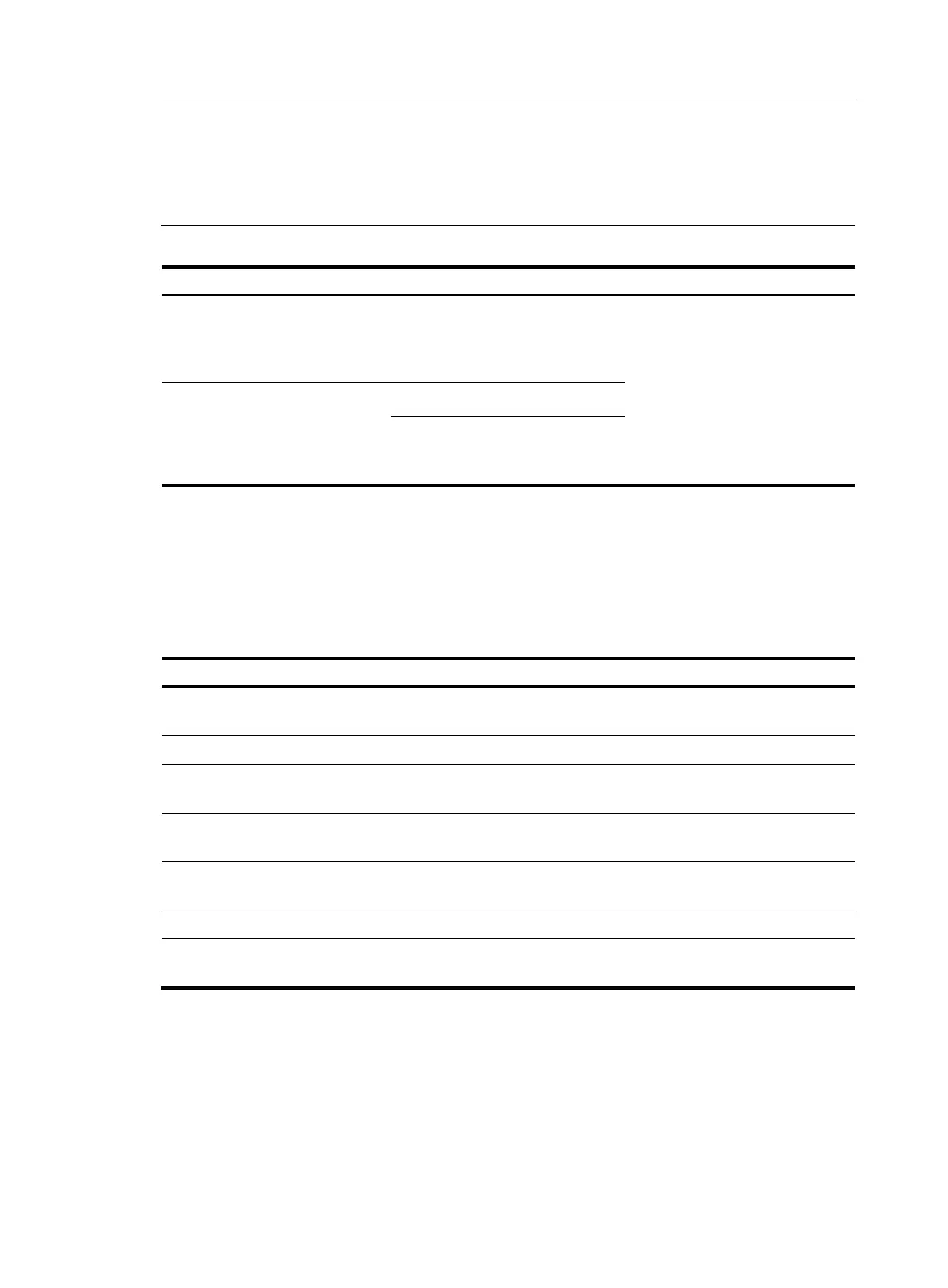86
NOTE:
• If no primary IP address is configured on the specified source interface, you cannot establish an FTP
connection.
• If you use the ftp client source command to confi
ure a source interface and then use it to confi
ure a
source IP address, the source IP address overwrites the source interface, and vice versa.
Follow these steps to establish an IPv6 FTP connection:
To do… Use the command…
Remarks
Log in to the remote FTP server
directly in user view
ftp ipv6 [ server-address
[ service-port ] [ source ipv6
source-ipv6-address ] [ -i
interface-type interface-number ] ]
Use either approach.
The ftp ipv6 command is available
in user view; and the open ipv6
command is available in FTP client
view.
Log in to the remote FTP server
indirectly in FTP client view
ftp ipv6
open ipv6 server-address
[ service-port ] [ -i interface-type
interface-number ]
Operating the directories on an FTP server
After the switch serving as the FTP client has established a connection with an FTP server, you can create
or delete folders under the authorized directory of the FTP server. For more information about establishing
an FTP connection, see "Establishing an FTP connection."
Follow these steps to operate the directories on an FTP server:
To do… Use the command…
Remarks
Display detailed information about a directory or
file on the remote FTP server
dir [ remotefile [ localfile ] ] Optional
Query a directory or file on the remote FTP server
ls [ remotefile [ localfile ] ] Optional
Change the working directory of the remote FTP
server
cd { directory | .. | / } Optional
Exit the current working directory and return to an
upper level directory of the remote FTP server
cdup Optional
Display the working directory that is being
accessed
pwd
Optional
Create a directory on the remote FTP server mkdir directory Optional
Remove the specified working directory on the
remote FTP server
rmdir directory Optional
Operating the files on an FTP server
After the switch serving as the FTP client has established a connection with an FTP server, you can upload
a file to or download a file from the FTP server under the authorized directory of the FTP server by
following these steps. For information about establishing an FTP connection, see "Establishing an FTP
connec
tion."
1. Use the dir or ls command to display the directory and the location of the file on the FTP server.
