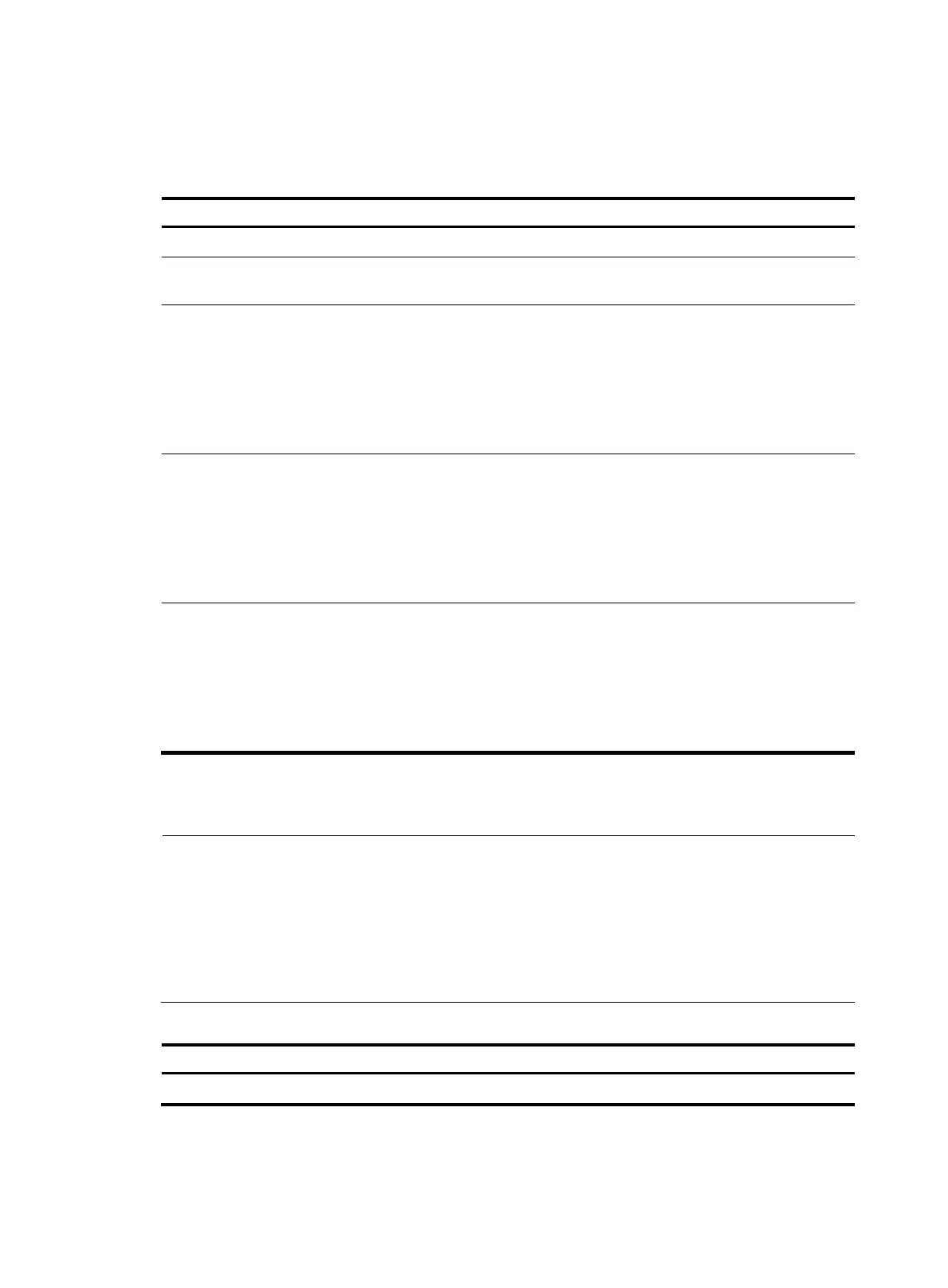201
Setting local user password control parameters
Follow these steps to set password control parameters for a local user:
To do… Use the command…
Remarks
Enter system view system-view —
Create a local user and enter local
user view
local-user user-name —
Configure the password aging
time for the local user
password-control aging aging-time
Optional
By default, the setting equals that
for the user group to which the
local user belongs. If no aging time
is configured for the user group,
the global setting applies to the
local user.
Configure the minimum password
length for the local user
password-control length length
Optional
By default, the setting equals that
for the user group to which the
local user belongs. If no minimum
password length is configured for
the user group, the global setting
applies to the local user.
Configure the password
composition policy for the local
user
password-control composition
type-number type-number
[ type-length type-length ]
Optional
By default, the settings equal those
for the user group to which the
local user belongs. If no password
composition policy is configured
for the user group, the global
settings apply to the local user.
Setting super password control parameters
NOTE:
• CLI commands fall into four levels: visit, monitor, system, and manage, in ascending order. Accordingly,
login users fall into four levels, each corresponding to a command level. A user of a certain level can
only use the commands at that level or lower levels.
• To switch from a lower user level to a higher one, a user needs to enter a password for authentication.
This password is called a "super password". For details on super passwords, see the
Fundamentals
Configuration Guide
.
Follow these steps to set super password control parameters:
To do… Use the command…
Remarks
Enter system view system-view —
