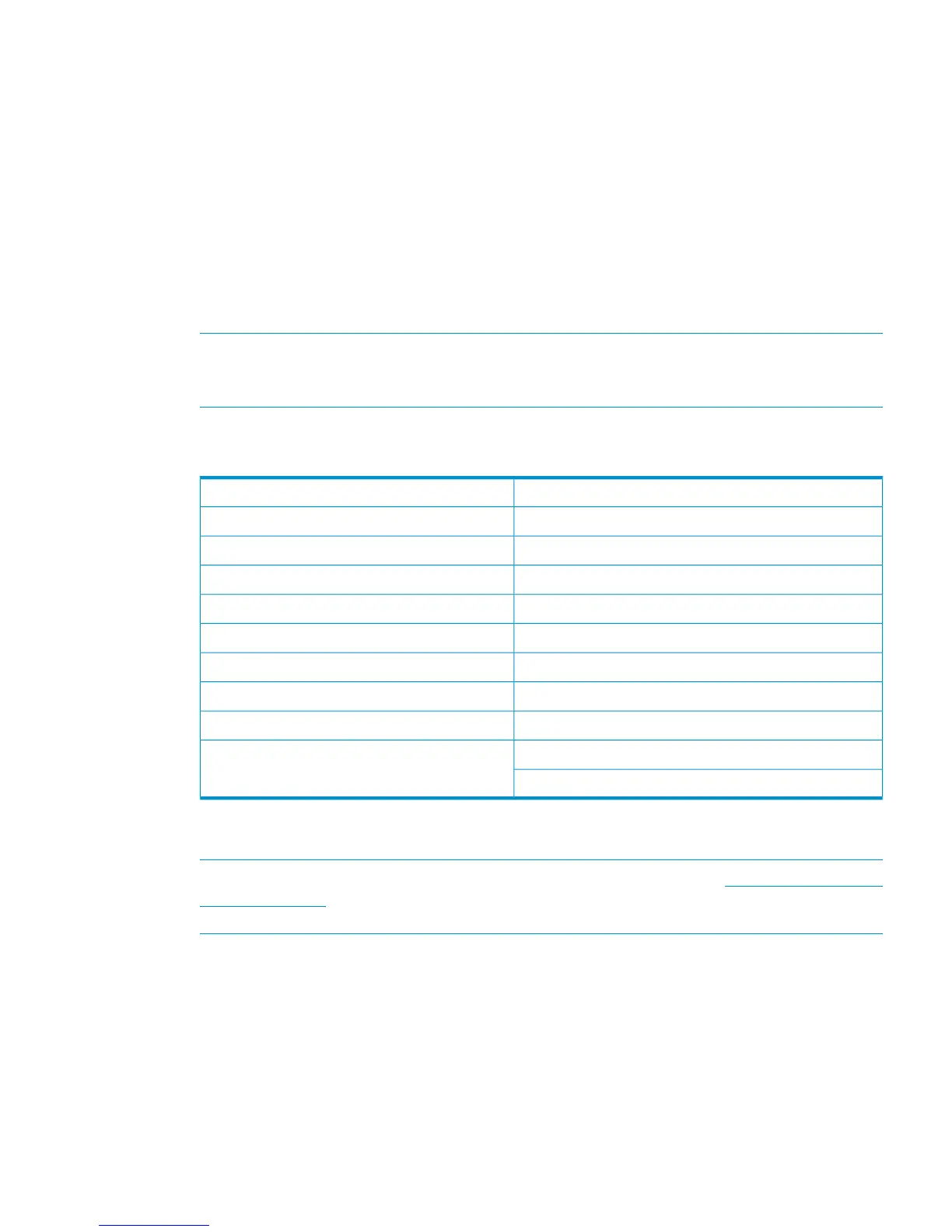• Add hosts
• Create and present virtual disks
• Verify virtual disks from the hosts
The following sections provide information that applies to all operating systems. For OS-specific
details, see the applicable operating system section.
Adding hosts
To add hosts using HP Command View EVA:
1. Retrieve the world-wide names (WWNs) for each FCA on your host. You need this information
to select the host FCAs in HP Command View EVA.
2. Use HP Command View EVA to add the host and each FCA installed in the host system.
NOTE: To add hosts using HP Command View EVA, you must add each FCA installed in
the host. Select Add Host to add the first adapter. To add subsequent adapters, select Add
Port. Ensure that you add a port for each active FCA.
3. Select the applicable operating system for the host mode.
Table 28 Operating system and host mode selection
Host mode selection in HP Command View EVAOperating System
HP-UXHP-UX
IBM AIXIBM AIX
LinuxLinux
LinuxMac OS X
OVMSOpenVMS
Sun SolarisSun Solaris
VMwareVMware
LinuxCitrix XenServer
Microsoft WindowsMicrosoft Windows
Microsoft Windows 2008
4. Check the Host folder in the Navigation pane of HP Command View EVA to verify that the
host FCAs are added.
NOTE: More information about HP Command View EVA is available at http://www.hp.com/
support/manuals. Click Storage Software under Storage, and then select HP Command View
EVA Software under Storage Device Management Software.
Creating and presenting virtual disks
To create and present virtual disks to the host server:
1. From HP Command View EVA, create a virtual disk on the EVA4x00/6x00/8x00.
2. Specify values for the following parameters:
• Virtual disk name
• Vraid level
• Size
Adding hosts 79
