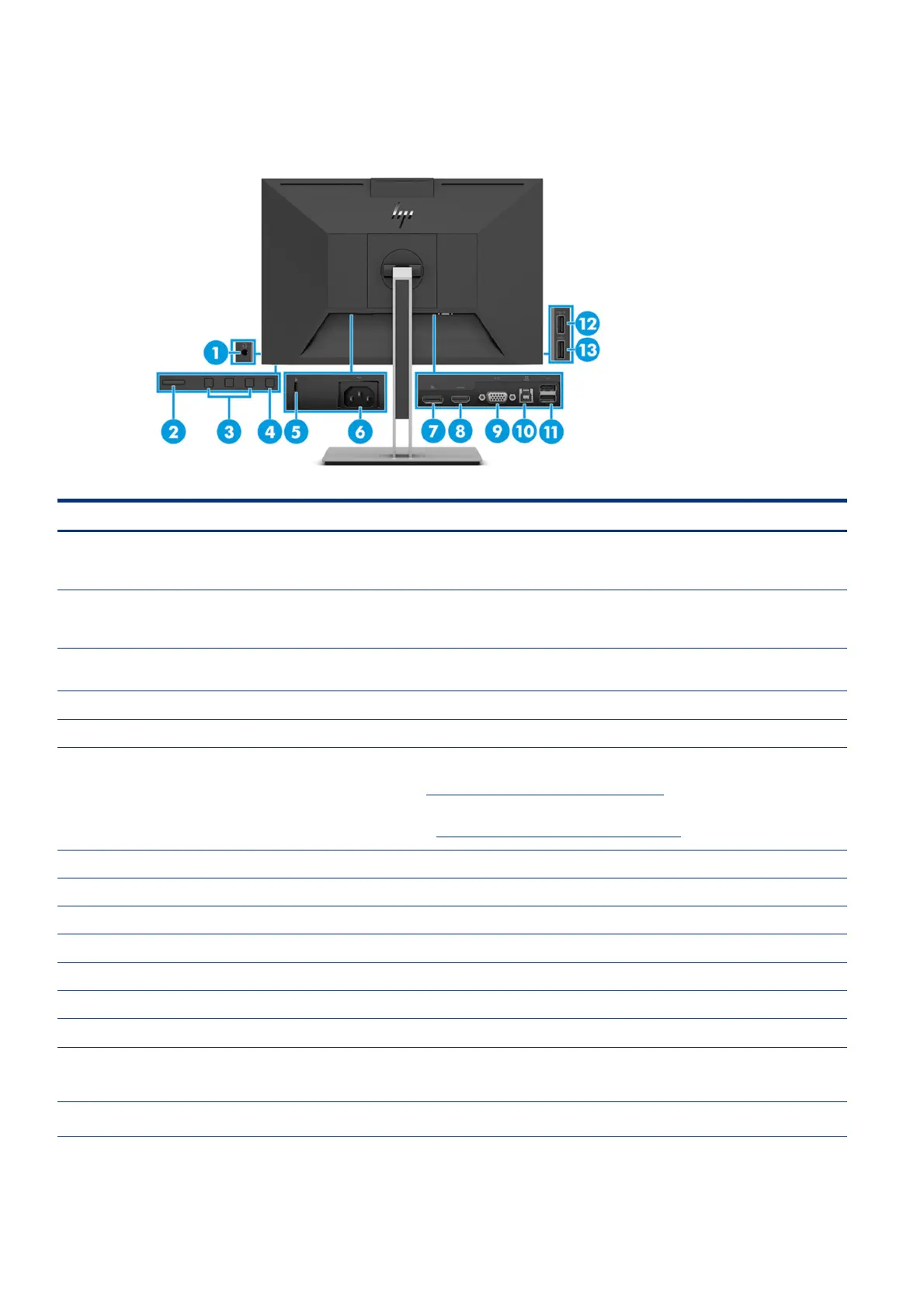7
Rear components
To identify the components on the rear of the monitor, use this illustration and table.
Table 1-2: Rear components and their descriptions
Component
Description
(1)
udio-out (headphone)/Audio-
n (microphone) combo jack
Connects optional powered stereo speakers, headphones, earbuds, a headset, or a
television audio cable. Also connects an optional headset microphone. This jack does
not support optional standalone microphones.
IMPORTANT: To reduce the risk of personal injury, adjust the volume before putting on
headphones, earbuds, or a headset. For additional safety information, see the Regulatory,
Safety, and Environmental Notices
To access this guide, type HP Documentation in the taskbar search box, and then
select HP Documentation.
NOTE: When a device is connected to the jack, the speakers are disabled.
(2)
owe
button Turns the monitor on or off.
(3)
SD buttons
assignable)
When the OSD menu is open, press the buttons to navigate through the menu. The
function light icons indicate the default button functions. For a description of these
functions, see Using the OSD function buttons on page 19.
You can reassign the function buttons to quickly select the most commonly used
operations. See Reassigning the function buttons on page 20.
(4)
enu button Press to open the OSD menu.
(5)
ecurity cable slot
Connects an optional security cable.
(6)
owe
connector Connects an AC adapter.
(7)
isplayPort connector Connects the DisplayPort cable to a source device such as a computer or game console.
(8)
DMI port Connects the HDMI cable to a source device such as a computer or game console.
(9)
GA port Connects the VGA cable to the source device.
(10)
SB Type-B port (upstream) Connects the USB Type-B cable to a source device such as a computer or game console.
NOTE: A USB Type-B cable must be conn e device to the monitor to enable
USB Type-A ports on the monitor.
(11)
SB ports (2) Connect a USB cable to a peripheral device, such as a keyboard, mouse, or
USB hard drive, and charge peripheral devices.
