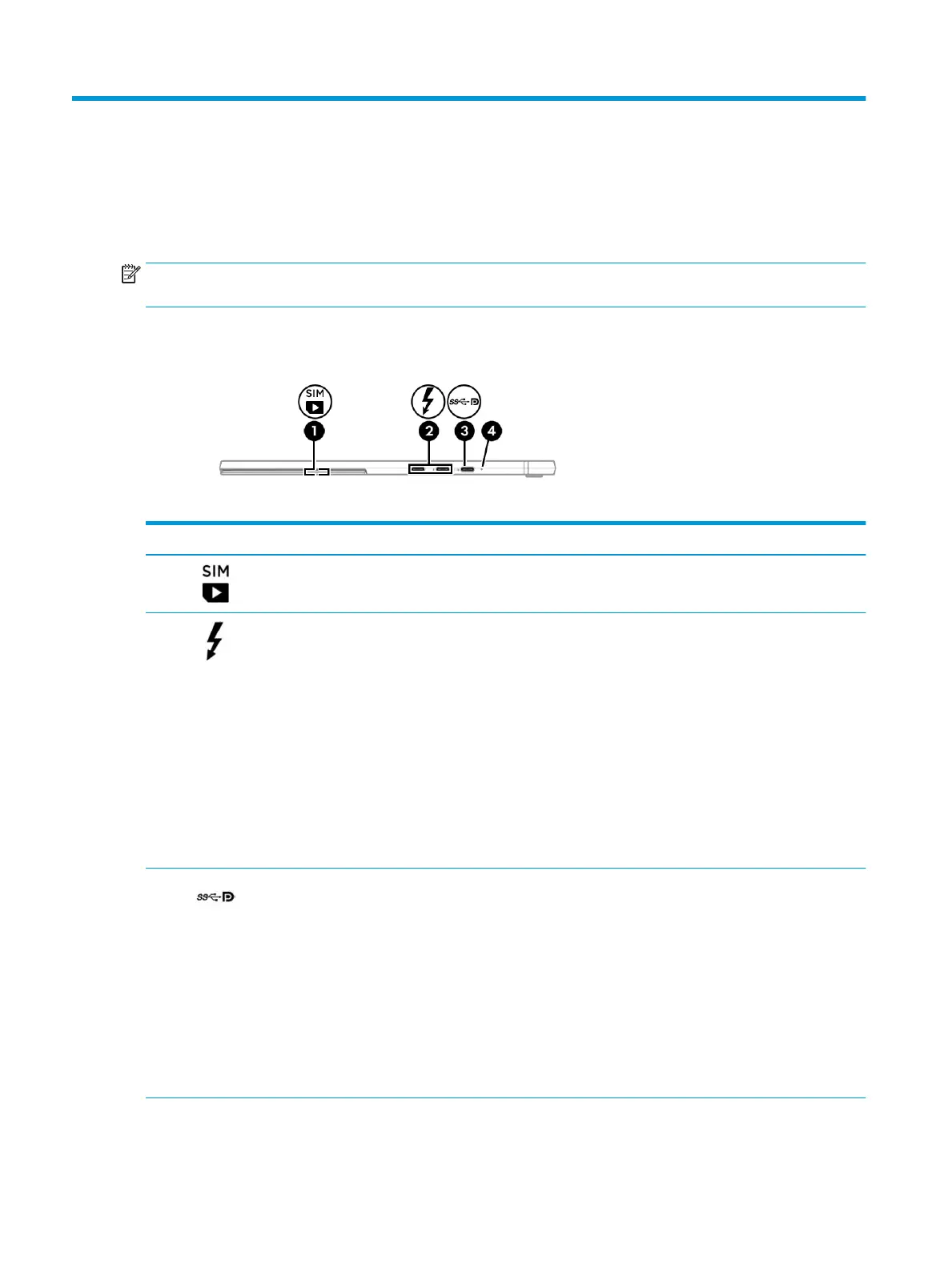2 Components
Your computer features top-rated components. This chapter provides details about your components, where
they are located, and how they work.
NOTE: Actual computer color, features, feature locations, and icon labels can vary from the images
depicted.
Right
Table 2-1 Right-side components and their descriptions
Component Description
(1) Nano SIM card slot (select products
only)
Supports a wireless subscriber identity module (SIM) card.
NOTE: The nano SIM card slot is located under the kickstand.
(2) USB Type-C power connector and
Thunderbolt™ ports with HP Sleep
and Charge (2)
Connect AC adapters that have a USB Type-C connector, supplying power to
the computer and, if needed, charging the computer battery.
– and –
Even when the computer is o, connect and charge most USB devices that
have a Type-C connector, such as a cell phone, camera, activity tracker, or
smartwatch, and provide high-speed data transfer.
– and –
Connect display devices that have a USB Type-C connector, providing
DisplayPort™ output.
NOTE: Your computer might also support a Thunderbolt docking station.
NOTE: Cables and/or adapters (purchased separately) might be required.
(3) USB Type-C power connector port,
SuperSpeed port, and DisplayPort
connector
Connects an AC adapter that has a USB Type-C connector, supplying power
to the computer and, if needed, charging the computer battery.
– and –
Connects a USB device that has a Type-C connector, such as a cell phone,
camera, activity tracker, or smartwatch, and provides high-speed data
transfer.
– and –
Connects a display device that has a USB Type-C connector, providing
DisplayPort output.
NOTE: Cables and/or adapters (purchased separately) might be required.
(4) Battery light When AC power is connected:
6 Chapter 2 Components
