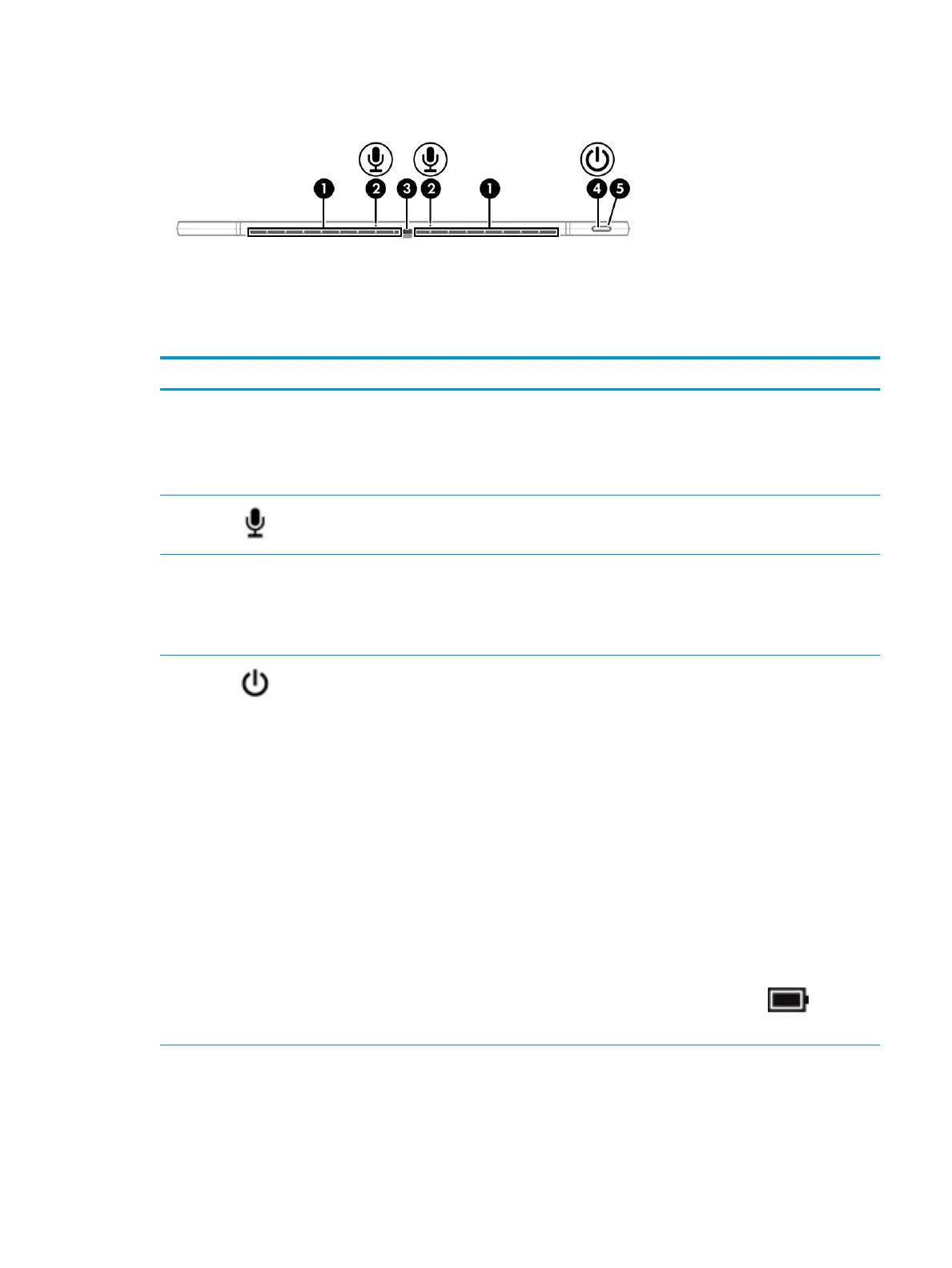Top
Table 2-4 Top components and their descriptions
Component Description
(1) Vents (2) Enable airow to cool internal components.
NOTE: The computer fan starts up automatically to cool
internal components and prevent overheating. It is normal
for the internal fan to cycle on and o during routine
operation.
(2) Internal microphones (2) Record sound.
(3) Camera privacy cover Controls the front and rear facing cameras simultaneously.
When facing the display side with the front-facing camera:
● To reveal the camera, slide the cover to the left.
● To conceal the camera, slide the cover to the right.
(4) Power button ● When the computer is o, press the button to turn on
the computer.
● When the computer is on, press the button briey to
initiate Sleep.
● When the computer is in the Sleep state, press the
button briey to exit Sleep (select products only).
● When the computer is in Hibernation, press the
button briey to exit Hibernation.
IMPORTANT: Pressing and holding down the power
button results in the loss of unsaved information.
If the computer has stopped responding and shutdown
procedures are ineective, press and hold the power
button for at least 5 seconds to turn o the computer.
To learn more about your power settings, see your power
options.
▲ Right-click the Power meter icon and then
select Power Options.
(5) Power light ● On: The computer is on.
● Blinking (select products only): The computer is in the
Sleep state, a power-saving state. The computer
shuts o power to the display and other unneeded
components.
Top 9
