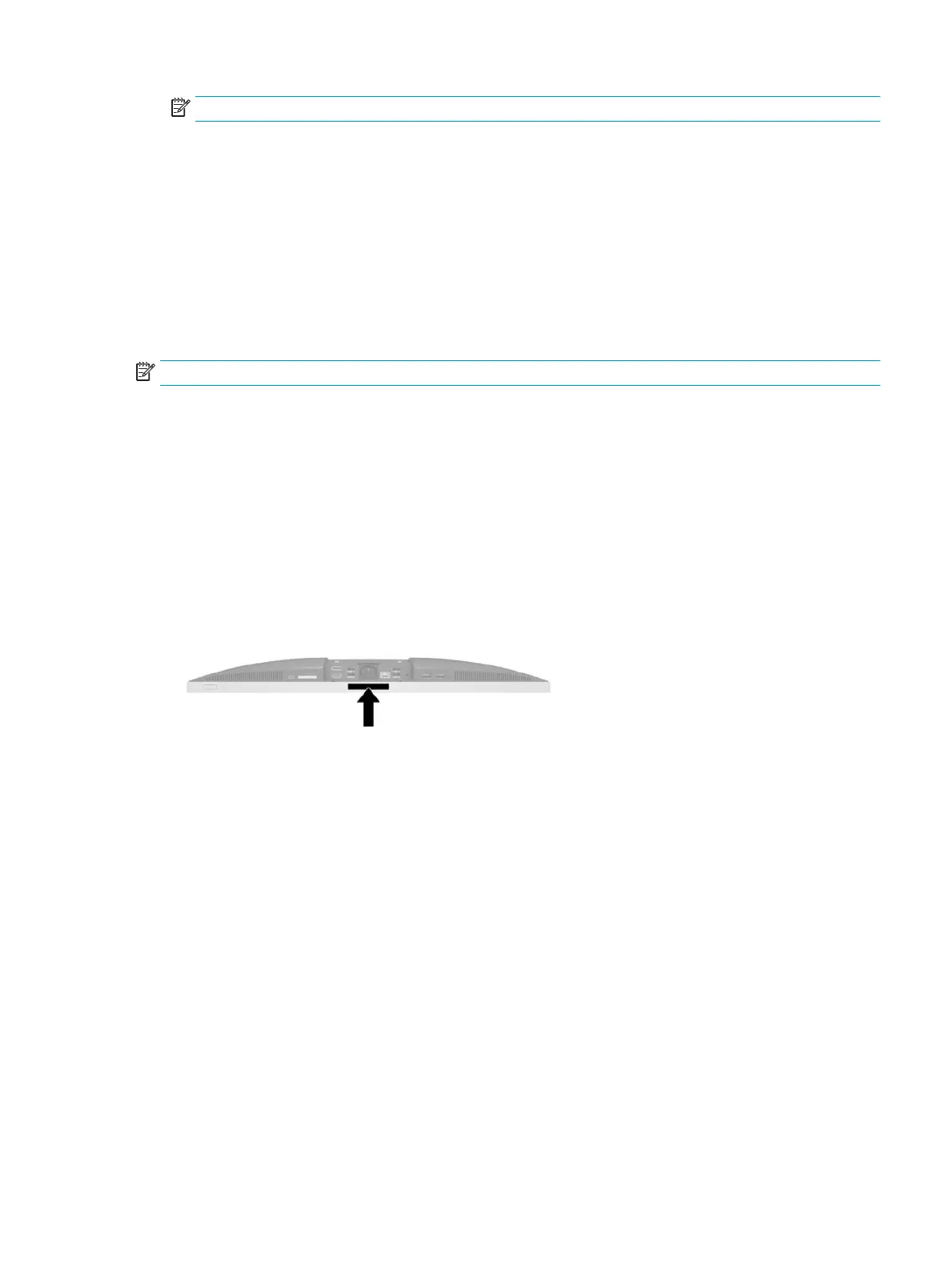NOTE: To turn o the RFID reader, clear the check box.
4. To save your changes and exit BIOS (F10) Setup menus:
▲ Select the Save icon in the lower-right corner of the screen, and then follow the on-screen
instructions.
– or –
Select Main, select Save Changes and Exit, and then press Enter.
Your changes go into eect when the computer restarts.
RFID Asset Tag (select models only)
NOTE: The RFID Asset Tag is an optional feature available on the Healthcare Edition All-in-One only.
The RFID Asset Tag is used to track the location of the physical Healthcare Edition All-in-One unit. It has no
visible indicator that it is installed. However, you can determine if it is present on your system in the BIOS
(F10) Setup utility. If it is installed, the System Information list will show the text “RFID Asset Management
Tag Installed” near the bottom of the list.
To access the BIOS (F10) Setup utility, turn on or restart the computer, and when the HP logo appears, press
F10 to enter BIOS (F10) Setup.
Locating the serial number and product number
The serial number and product number are located on a label on the bottom edge of the bezel. You may need
these numbers when contacting HP about your computer model.
RFID Asset Tag (select models only) 7
