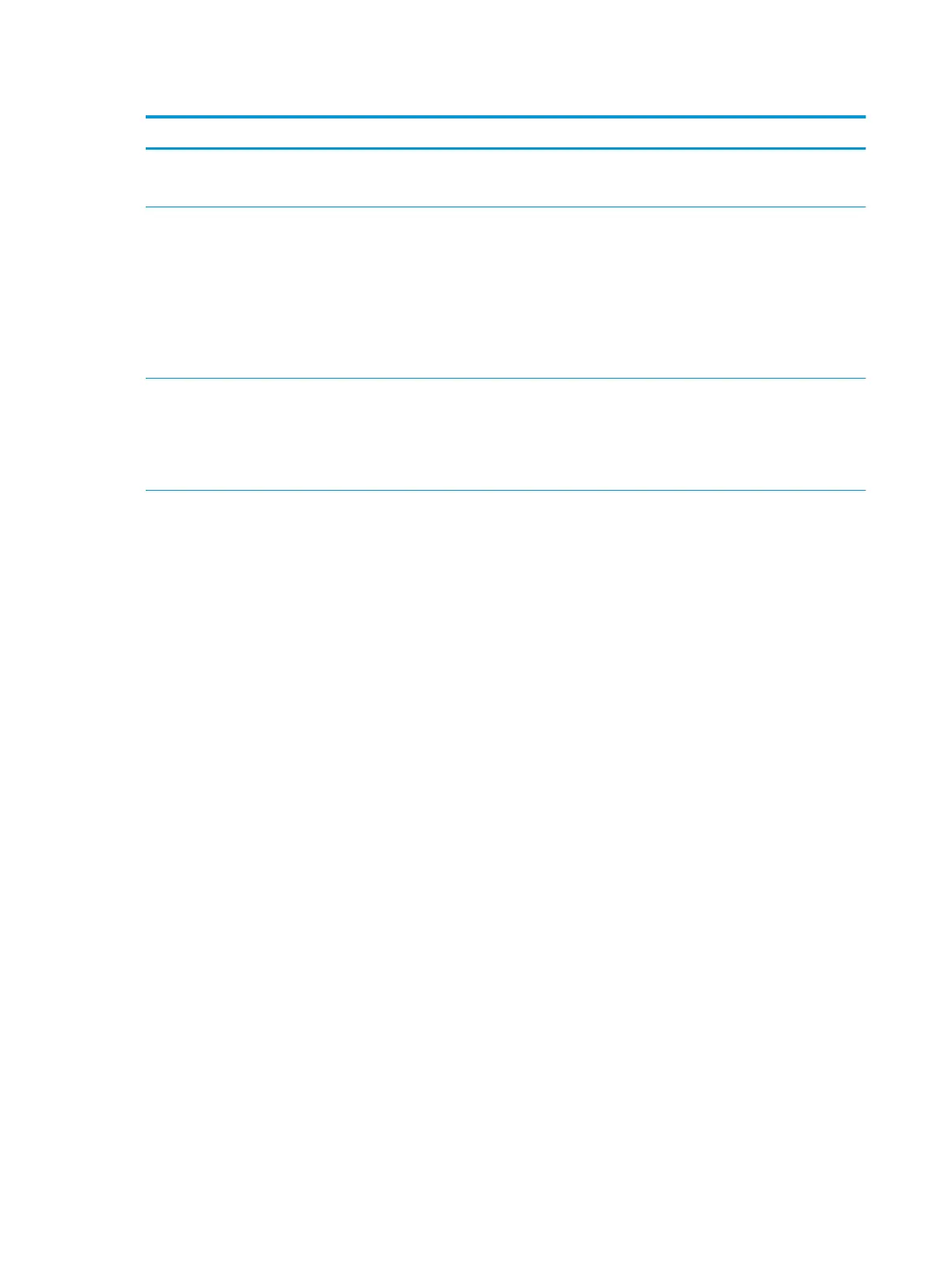Table 5-1 Computer Setup—Main (continued)
Option Description
● System board CT number
● Integrated MAC Address
System Diagnostics If the hard drive has the HP Advanced Diagnostics installed, the application will launch. If HP Advanced
Diagnostics is not installed, then a basic version built into the BIOS will provide the capability to perform
the following functions:
● Memory Test
● Storage Tests
● Hard Drive Check
● Language
BIOS Event Log Lets you view, export, or clear the BIOS event log.
● View BIOS Event Log
● Export to USB Key
● Clear BIOS Event Log on Next Boot
Update System BIOS Lets you update the system BIOS from www.hp.com or another network server, from a removable USB
drive, or from a le located on the hard drive.
● Check [current selection] for BIOS Updates
The string that appears here depends on the setting in BIOS Update Preferences.
● Lock BIOS Version
If this option is checked, the system is locked to the current BIOS version and updates are not
allowed.
● BIOS Rollback Policy
■ Unrestricted Rollback to older BIOS—Lets you roll back to any previous version of BIOS.
■ Restricted Rollback to older BIOS—If selected, Minimum BIOS Version becomes active, which
lets you manually enter the minimum BIOS version that can be rolled back to.
● Allow BIOS Updates Using a Network
● BIOS Update Preferences
■ Check for Update on Next Reboot. Default is Disabled.
■ BIOS Source—Lets you select either HP.com or a custom URL. If Custom URL is selected, Edit
Custom URL becomes active. Using a custom URL is recommended only for a managed IT
environment.
■ Automatic BIOS Update Setting
Allows conguration of a periodic check for updates:
NOTE: If Microsoft Windows BitLocker Drive Encryption (BDE) is enabled, it must be
temporarily suspended before the BIOS is ashed.
■ Do not update
■ Check for updates and prompt the user to accept or reject the update at that time
■ Check for updates and install all new versions
■ Check for updates and install only new versions marked important
■ BIOS Update Frequency
68 Chapter 5 Computer Setup (F10) Utility
