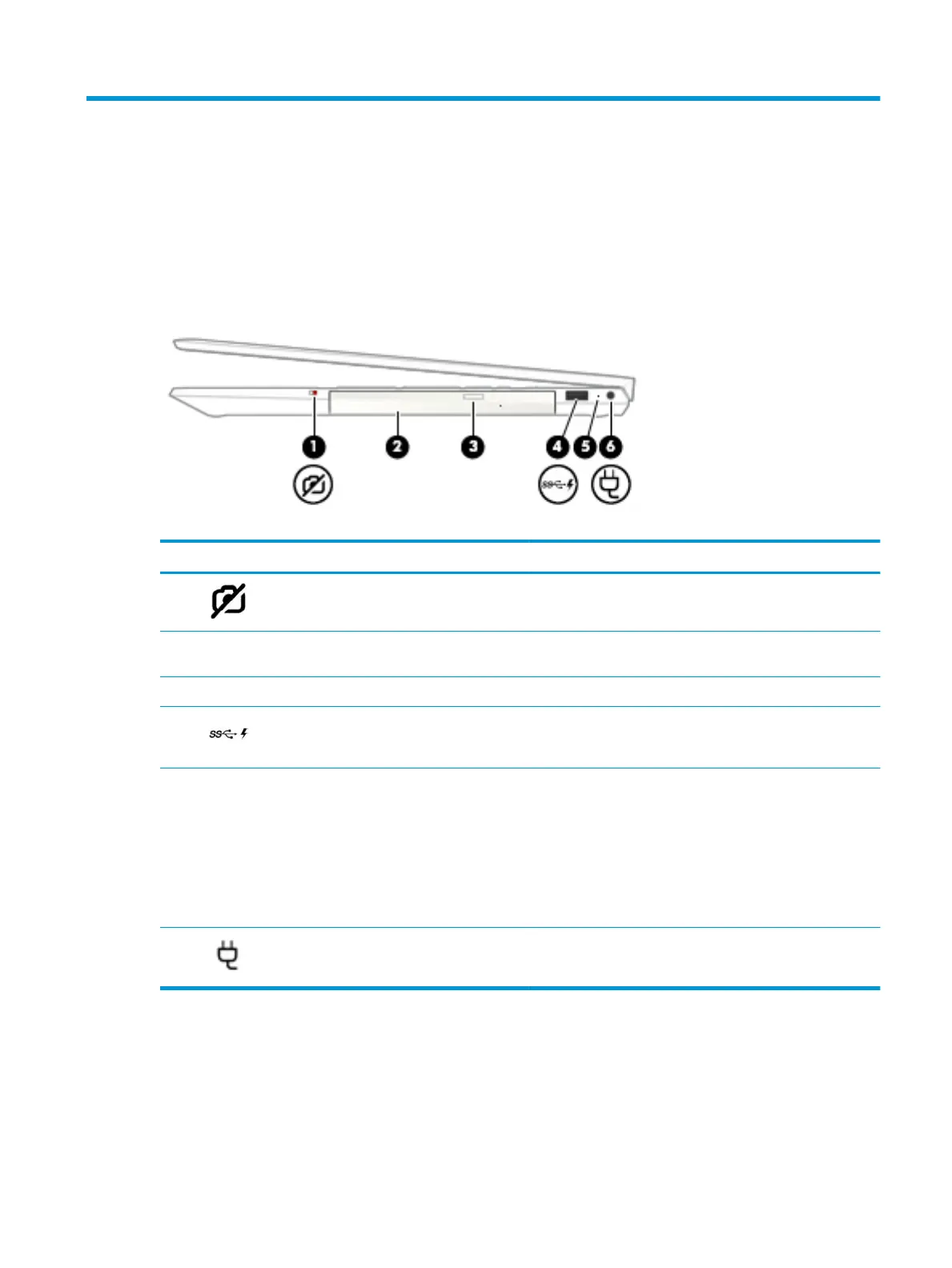2 Getting to know your computer
Your computer features top-rated components. This chapter provides details about your components, where
they are located, and how they work.
Right side
Table 2-1 Right-side components and their descriptions
Component Description
(1) Camera privacy switch Turns the camera o and on.
(2) Optical drive Depending on your computer model, reads an optical disc or
reads and writes to an optical disc.
(3) Optical drive eject button Releases the optical drive disc tray.
(4) USB SuperSpeed port with HP Sleep and Charge Connects a USB device, provides high-speed data transfer, and
even when the computer is o, charges most products such as a
cell phone, camera, activity tracker, or smartwatch.
(5) AC adapter and battery light ● White: The AC adapter is connected and the battery is fully
charged.
● Blinking white: The AC adapter is disconnected and the
battery has reached a low battery level.
● Amber: The AC adapter is connected and the battery is
charging.
● O: The battery is not charging.
(6) Power connector Connects an AC adapter.
Right side 5
