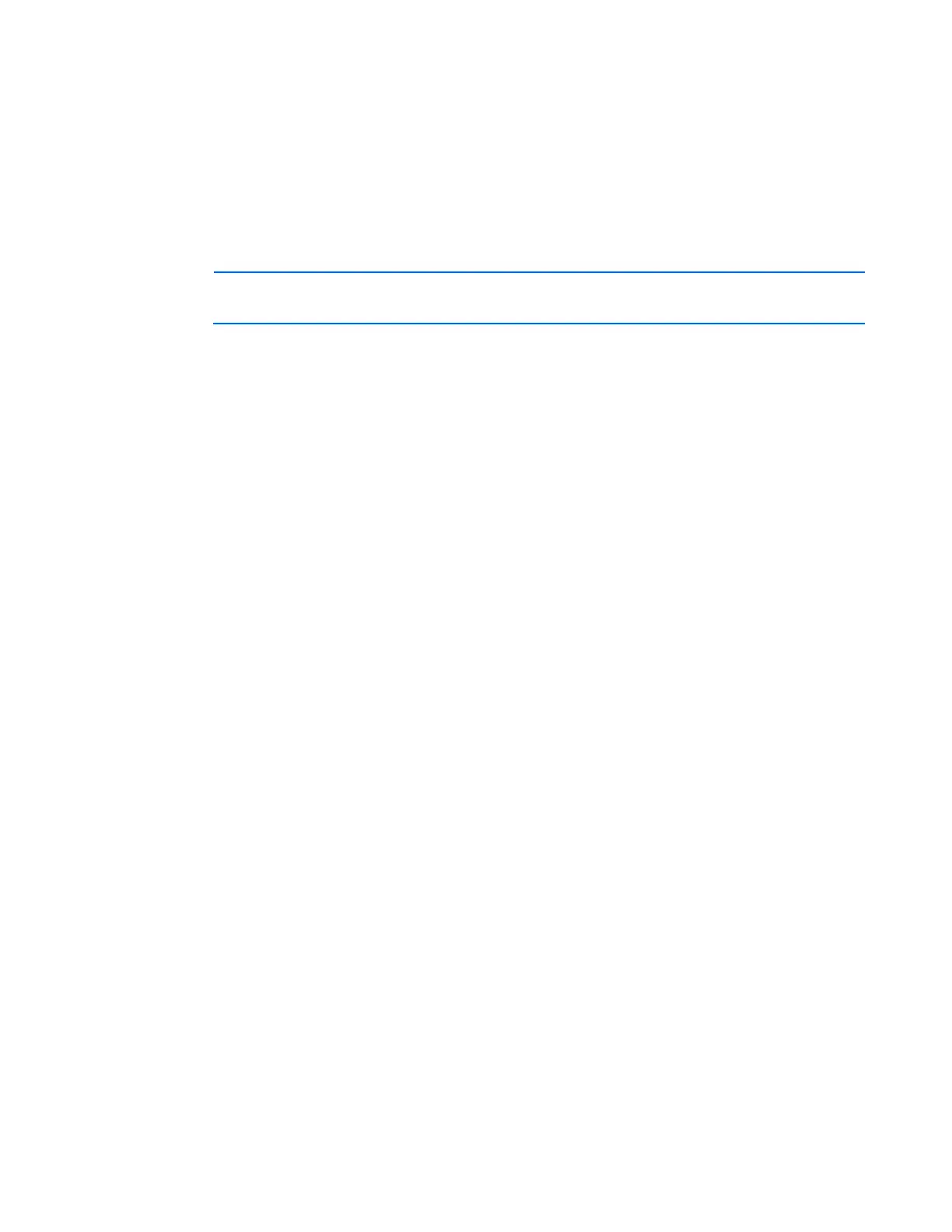HP Intelligent PDU web interface 44
Checking the box enables you to control all device outlets using the icons on this screen. To enable
this feature, PDU Redundant Communication must be enabled on the System Management tab (on
page 53).
• Power Control—Contains an icon indicating the power status of the outlet (green for outlet powered
on or red for outlet powered off), and allows you to turn power to the outlet or outlets on or off
• Power Cycle Control—Contains an icon that allows you to cycle power to the outlet or outlets
• UID Control—Contains an icon that Indicates the UID status and allows you to turn the UID or UIDs
on or off
NOTE: Changes made on this screen that affect the power status require verification on a
confirmation popup window.
On the Control tab:
1. Configure the manual control setting:
a. Select Outlet Control in the Setting Control column at the top of the table.
— Enable—The outlets are controlled by the iPDU.
— Disable—The outlets are not controlled by the iPDU.
b. Click Save Settings to save the Outlet Control setting.
2. Perform manual control:
a. Select the checkbox in the Redundancy Control column to enable redundancy for the outlet.
To enable this feature, PDU Redundant Communication must be enabled on the System
Management tab (on page 53).
b. Click the icon in the Power Control column to power an outlet on or off.
If redundancy is enabled, clicking the icon powers the outlet on or off for each iPDU.
c. Click the icon in the Power Cycle Control column to cycle the power to the outlet. The outlet is
turned off for a short period of time and then turned on.
If redundancy is enabled, clicking the icon cycles the power to the outlet for each iPDU.
d. Click the icon in the UID Control column to manually turn the UID on or off.
3. Do one of the following:
o Click Save Settings to save the information.
o Click Refresh Page to refresh the screen.
o Click Help to view online help.
For more information about redundant PDU communication, see "Configuring redundancy management
(on page 72)."
