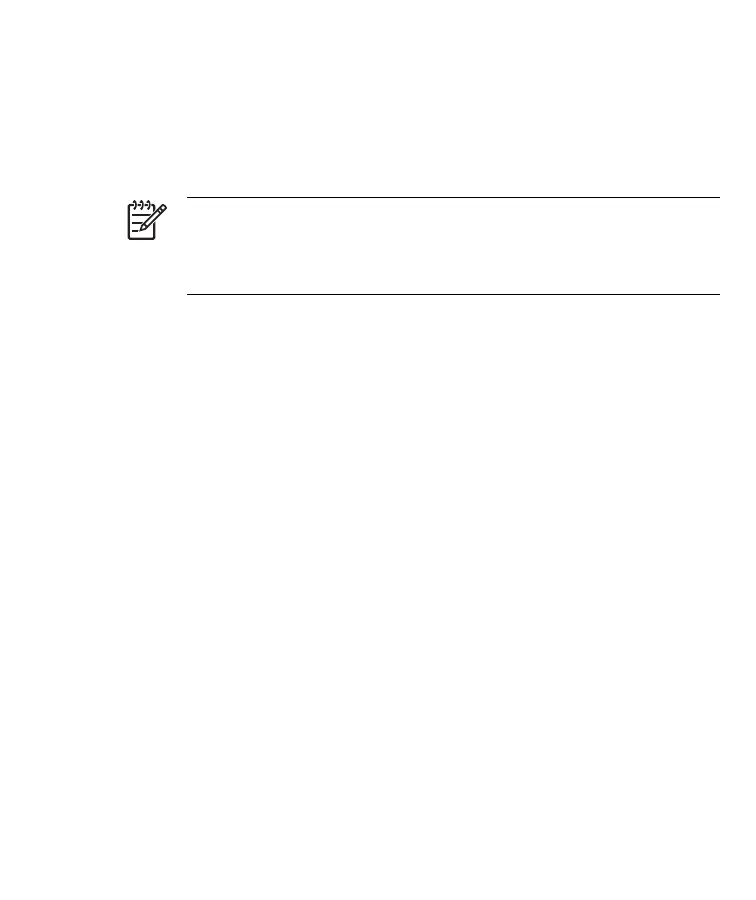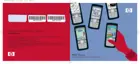Step 3: Insert the Getting Started CD into the CD drive of your
personal computer
Use the Getting Started CD to complete the setup of your HP iPAQ and to
synchronize the HP iPAQ with your personal computer.
The HP Install Wizard automatically opens, and the application starts to
run.
NOTE Do you have administrative rights on your personal
computer? If not, you may have problems installing the applications
from the Getting Started CD. Your administrator needs to install the
applications.
Step 4: Follow the on-screen instructions on your personal
computer
The HP Install Wizard installs:
●
Microsoft Outlook 2002
●
Microsoft ActiveSync
●
Other optional software applications
Microsoft ActiveSync
Connect your HP iPAQ when instructed.
1. Connect the USB end of the synchronization cable to a USB port on your
personal computer.
2. Connect the mini-USB end of the synchronization cable to the charging/
communications port on your HP iPAQ. The connector only fits one way
so do not force it. If the connector does not insert easily, turn it over.
10 HP iPAQ Product Information Guide ENWW
