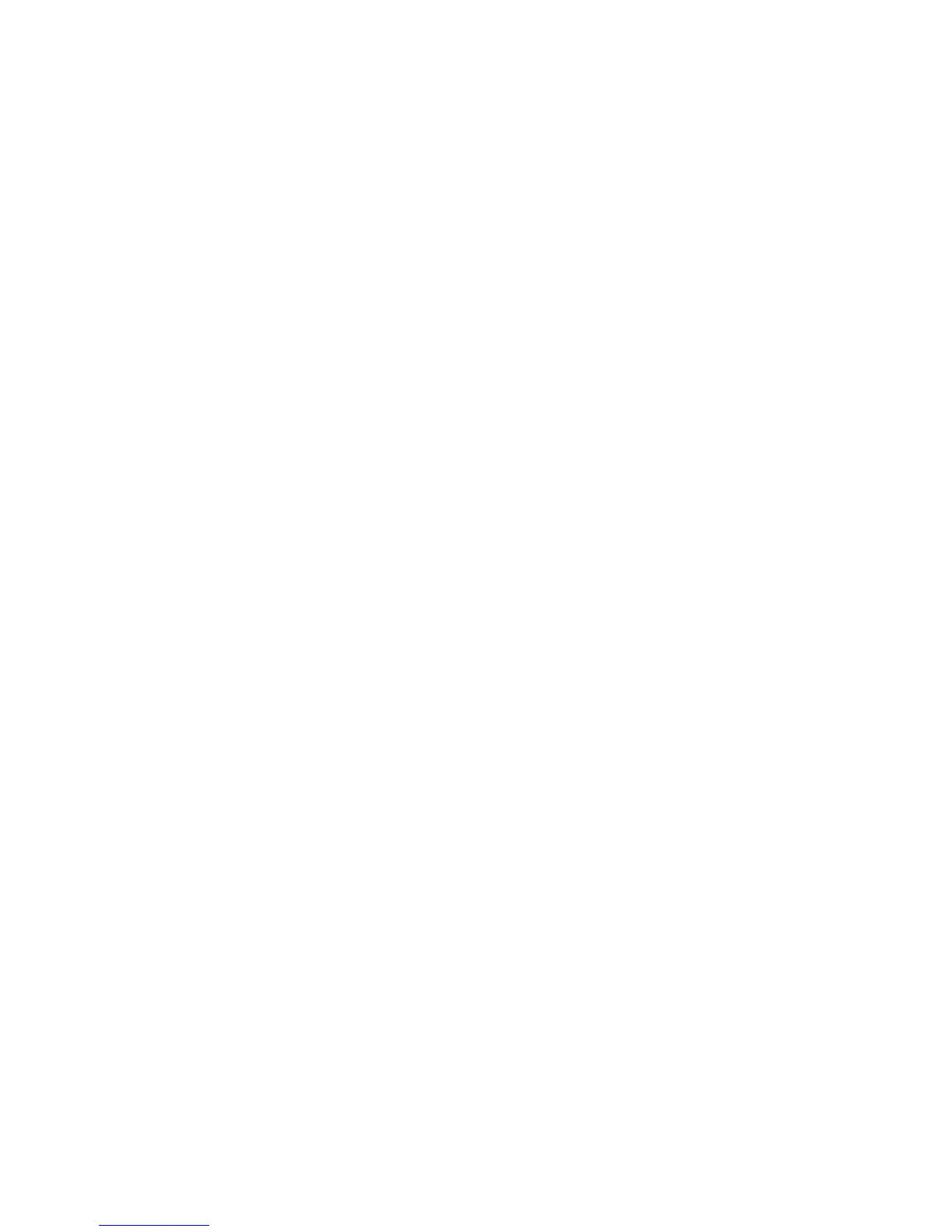HP StorageWorks P2000 G3 MSA System SMU Reference Guide 111
To replicate to a remote system
1. Select Remote Replication.
2. In the Remote System list, look for the remote system that you want to use.
• If you find the system, select it and continue with step 5.
• If you don't find it, add it as described in step 3.
3. To add a remote system, in the Add New Remote System area:
a. Enter the IP address of a network port on the remote system.
b. Enter the user name of a user with a Manage role on the remote system.
c. Enter that user’s password.
d. Click Add Remote System. If task succeeds, the new remote system appears in the Remote System
list and is selected.
4. Although it is recommended to check communication links between the two systems, this can take up to
3 minutes, so if you know the links are up, clear the Check Links checkbox to skip this task.
5. Click Next to continue.
Step 4: Selecting the secondary volume
Specify the secondary volume. You can select an existing replication-prepared volume or specify to create
a volume in an existing vdisk that has sufficient available space for the replicated data. If no existing
volumes are appropriate to use, the Secondary Volume options will be grayed out but you can still select a
vdisk.
To specify the secondary volume
1. Either:
• Select Create new volume on vdisk and select the vdisk where you want the secondary volume to
be created.
• Select Use existing replication prepared volume and select an existing replication-prepared volume
to be the secondary volume. Only replication-prepared volumes are listed for selection.
2. Select the type of ports being used for the inter-system link.
3. Click Next to continue.
Step 5: Confirming replication settings
Confirm that the values listed in the wizard panel are correct.
• If they are not correct, click Previous to return to previous steps and make necessary changes.
• If they are correct, click Finish to apply the setting changes and finish the wizard.
Replicating a volume
If the system is licensed to use remote replication, you can create a replication set that uses the selected
volume as the primary volume, and to immediately start or schedule replication. The primary volume can
be a standard volume, a master volume, or a replication-prepared volume.
To create a replication set you must select a secondary system and a secondary vdisk or volume. The
secondary system can be the local system, or a remote system added by using the Add Remote System
panel.
You can select the local system if you intend to create the replication set on the local system and then
physically move the secondary vdisk's disks (or enclosure) to a remote system. Otherwise, select a remote
system that you've added to the local system.
A best practice is to schedule no more than four volumes to start replicating at the same time, and for those
replications to recur no less than 30 minutes apart. If you schedule more replications to start at the same
time, or schedule replications to start more frequently, some scheduled replications may not have time to
complete.
