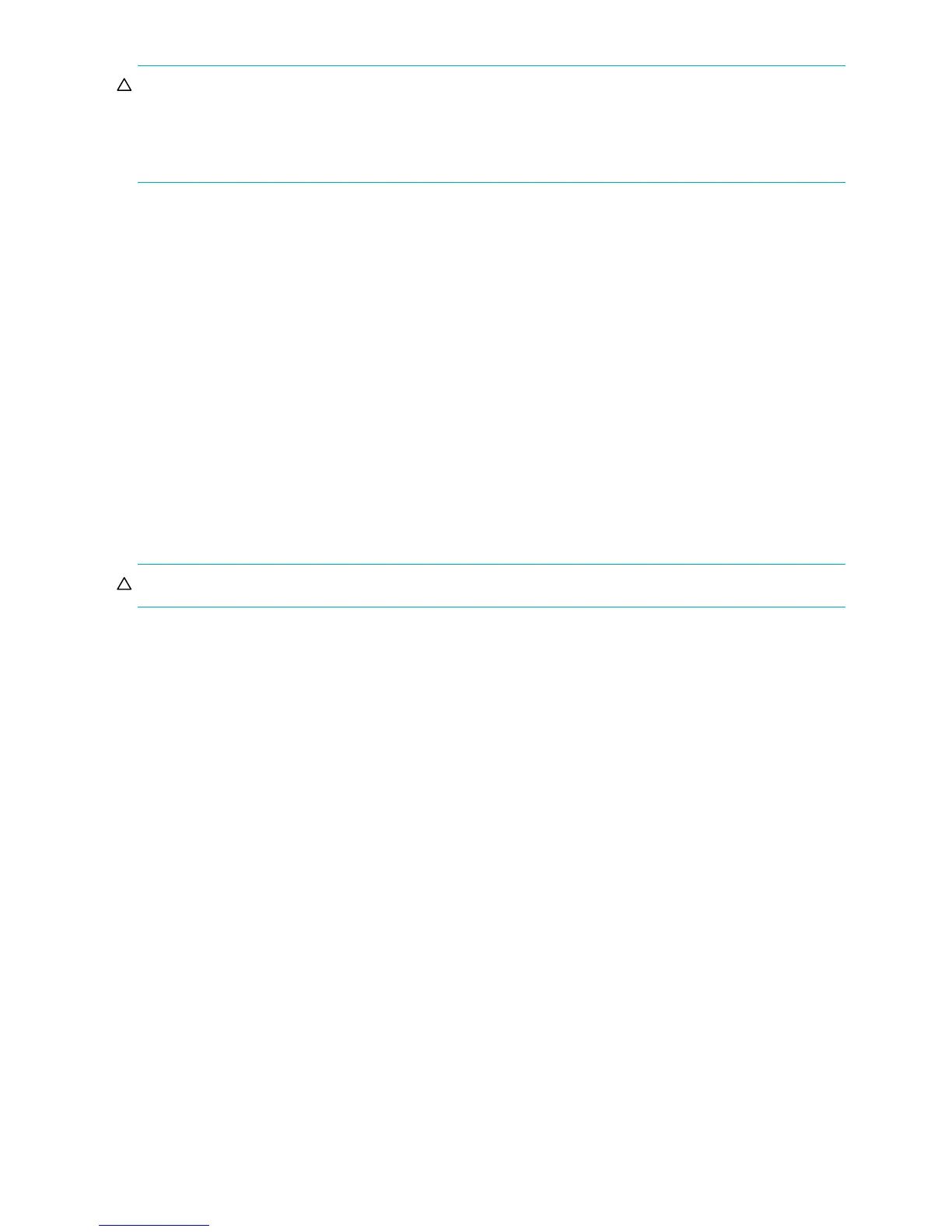70 Provisioning the system
CAUTION: If a replication snapshot’s type is shown as a “sync point” for its replication set, consider
carefully whether you want to delete that snapshot. If you delete the current sync point, then if a
replication-set failure occurs, a prior sync point will be used. If you delete the only sync point then the next
replication will require a full sync to be performed (all data to be re-replicated from the primary volume to
a secondary volume).
To delete snapshots
1. Verify that hosts are not accessing the snapshots that you want to delete.
2. In the Configuration View panel, right-click either the system or a vdisk or a master volume or a primary
volume or a secondary volume or a snapshot or a replication image and then select Provisioning >
Delete Snapshot.
3. In the main panel, select the snapshots to delete.
4. Click Delete Snapshot(s).
5. Click OK to continue; otherwise, click Cancel. If you clicked OK, a processing dialog appears. When
the snapshots are deleted they are removed from the table and from the Configuration View panel.
When processing is complete a success dialog appears.
6. Click OK.
Resetting a snapshot
If the system is licensed to use Snapshots, as an alternative to taking a new snapshot of a volume, you can
replace the data in a snapshot with the current data in the source volume. The snapshot's name and
mapping settings are not changed. The snapshot data is stored in the source volume's snap pool.
CAUTION: To avoid data corruption, before resetting a snapshot it must be unmounted from hosts.
You can reset a snapshot now or schedule the reset task.
To reset a snapshot now
1. Unmount the snapshot from hosts.
2. In the Configuration View panel, right-click a snapshot and select Provisioning > Reset Snapshot.
3. In the main panel, select Now.
4. Click Reset Snapshot. A confirmation dialog appears.
5. Click Yes to continue; otherwise, click No. If you clicked Yes, a processing dialog appears. When
processing is complete a success dialog appears.
6. Click OK.
7. Optionally, remount the snapshot.
To schedule a reset snapshot task
1. In the Configuration View panel, right-click a snapshot and select Provisioning > Reset Snapshot.
2. In the main panel, select Scheduled.
3. Set the options:
• Start Schedule. Specify a date and a time in the future for the schedule to start running.
• Date must use the format yyyy-mm-dd.
• Time must use the format hh:mm followed by either AM, PM, or 24H (24-hour clock). For
example, 13:00 24H is the same as 1:00 PM.
• Recurrence. Specify how often the task should run. It is not recommended to set the interval to less
than two minutes.
• Time Constraint. Specify a time range within which the task should run.
