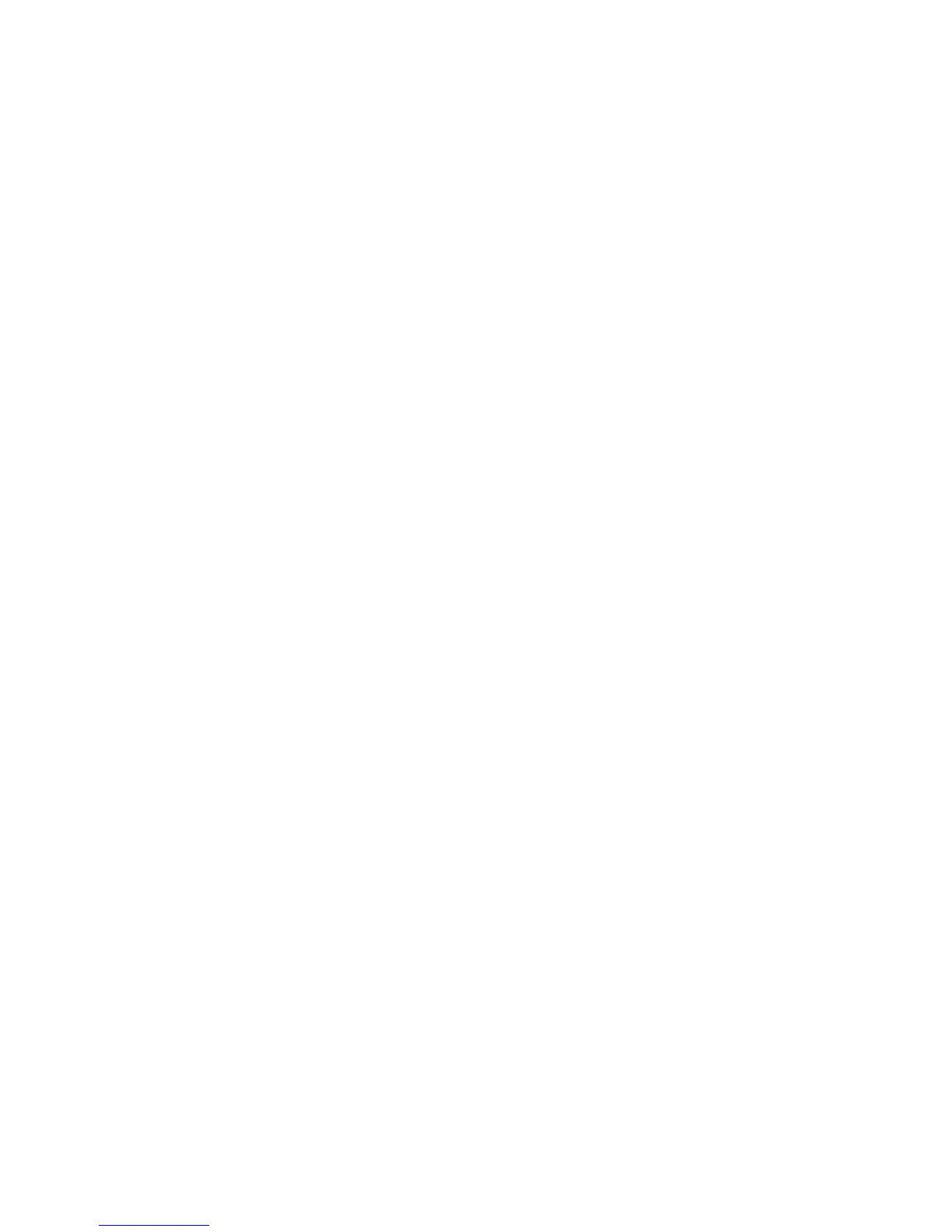50 Configuring the system
Scheduling drive spin down for all disks
For all disks that are configured to use drive spin down (DSD), you can configure a time period to suspend
and resume DSD so that disks remain spun-up during hours of frequent activity.
To configure DSD for a vdisk, see Configuring drive spin down for a vdisk on page 56. To configure DSD
for available disks and global spares, see Configuring drive spin down for available disks and global
spares on page 49.
DSD affects disk operations as follows:
• Spun-down disks are not polled for SMART events.
• Operations requiring access to disks may be delayed while the disks are spinning back up.
• If a suspend period is configured and it starts while a disk has started spinning down, the disk spins up
again.
To schedule DSD for all disks
1. In the Configuration View panel, right-click the local system and select Configuration > Advanced
Settings > Disk.
2. Set the options:
• Select the Drive Spin Down Suspend Period option.
• Set a time to suspend and a time to resume DSD. For each, enter hour and minutes values and
select either AM, PM, or 24H (24-hour clock).
• If you want the schedule to apply only Monday through Friday, select the Exclude Weekend Days
from Suspend Period option.
3. Click Apply. When processing is complete a success dialog appears.
4. Click OK.
Configuring dynamic spares
The dynamic spares feature lets you use all of your disks in redundant vdisks without designating a disk as
a spare. With dynamic spares enabled, if a disk fails and you replace it with a compatible disk, the
storage system rescans the bus, finds the new disk, automatically designates it a spare, and starts
reconstructing the vdisk. A compatible disk has enough capacity to replace the failed disk and is the same
type (SAS or SATA). If a dedicated spare, global spare, or compatible available disk is already present,
the dynamic spares feature uses that disk to start the reconstruction and the replacement disk can be used
for another purpose.
To change the dynamic spares setting
1. In the Configuration View panel, right-click the system and select Configuration > Advanced Settings >
Disk.
2. Either select (enable) or clear (disable) the Dynamic Spare Capability option.
3. Click Apply.
