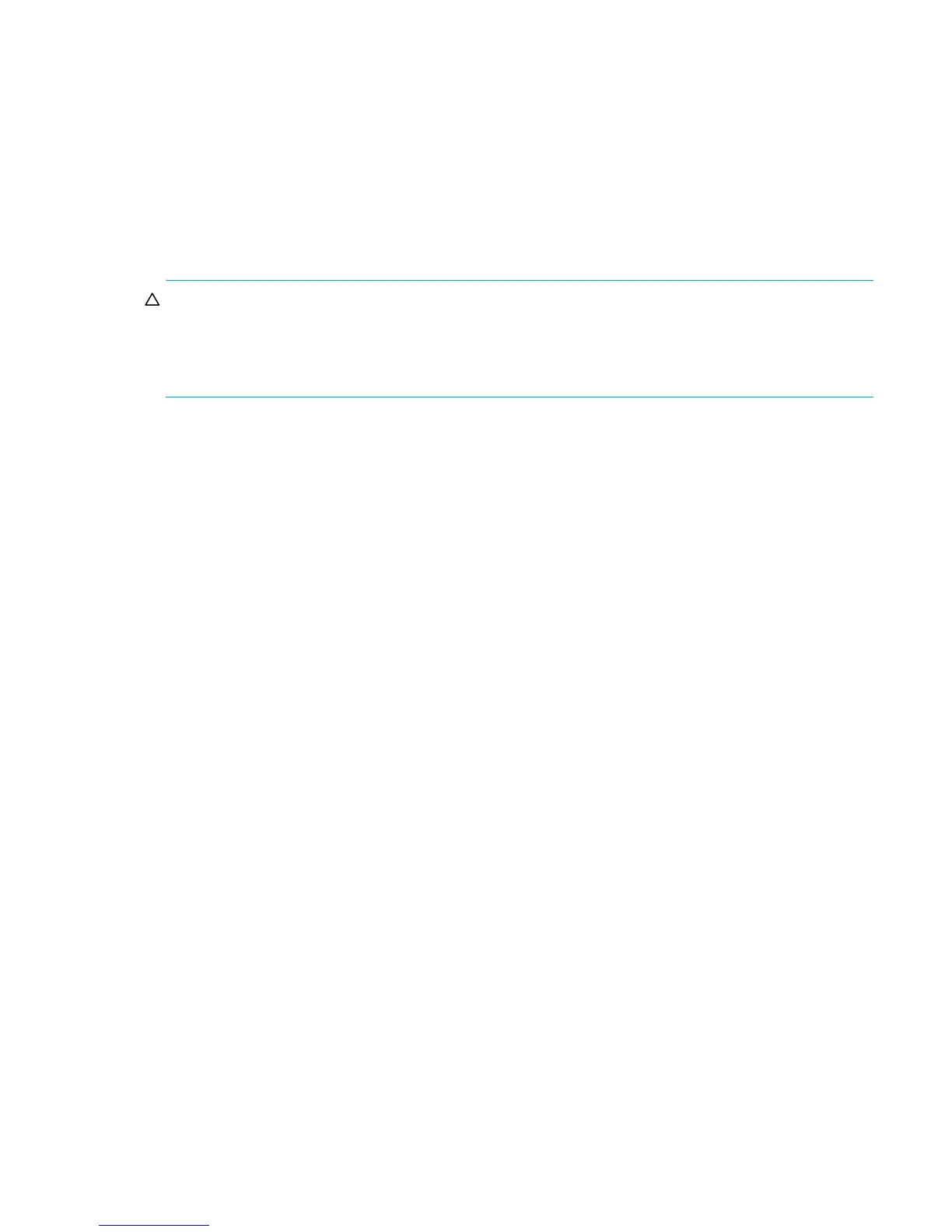HP StorageWorks P2000 G3 MSA System SMU Reference Guide 87
A quarantined vdisk can be fully recovered if the missing disks are restored. Make sure that all disks are
properly seated, that no disks have been inadvertently removed, and that no cables have been unplugged.
Sometimes not all disks in the vdisk power up. Check that all enclosures have restarted after a power
failure. If these problems are found and then fixed, the vdisk recovers and no data is lost.
If the missing disks cannot be restored (for example, they failed), you can dequarantine the vdisk to restore
operation in some cases. If you dequarantine a vdisk that is not missing too many disks, its status changes
to critical. Then, if spares of the appropriate size are available, reconstruction begins.
If a replacement disk is missing on power up, the vdisk becomes quarantined; when the disk is found, the
vdisk is dequarantined and reconstruction starts. If reconstruction was in process, it continues where it left
off.
CAUTION: If the vdisk does not have enough disks to continue operation, when the vdisk is removed from
quarantine it goes offline and its data cannot be recovered. To continue operation, a RAID-3 or RAID-5
vdisk can be missing one disk; a RAID-6 vdisk can be missing one or two disks; a RAID-10 or RAID-50
vdisk can be missing one disk per sub-vdisk. For example, a 16-disk RAID-10 vdisk can remain online
(critical) with 8 disks missing if one disk per mirror is missing.
To remove a vdisk from quarantine
1. In the Configuration View panel, right-click a quarantined vdisk and select Tools > Dequarantine Vdisk.
2. Click Dequarantine Vdisk. Depending on the number of disks that remain active in the vdisk, its health
might change to Degraded (RAID 6 only) and its status changes to FTOL, CRIT, or FTDN. For status
descriptions, see Vdisk properties on page 92.
Expanding a snap pool
By default, snap pools are configured to automatically expand when they become 90% full.
However, if a snap pool’s policy is not set to Auto Expand and the snap pool is running out of free space,
you can manually expand the snap pool.
For expansion to succeed, the vdisk must have free space and sufficient resources. Because expansion
does not require I/O to be stopped, the snap pool can continue to be used during expansion.
To expand a snap pool
1. In the Configuration View panel, right-click a volume and select Tools > Expand Snap Pool.
2. In the main panel, specify the amount of free space to add to the snap pool.
3. Click Expand Snap Pool. If the task succeeds, the snap pool's size is updated in the Configuration View
panel.
Checking links to a remote system
After a remote system has been added, you can check the connectivity of host ports in the local system to
host ports in that remote system. A port in the local system can only link to ports with the same host
interface, such as Fibre Channel (FC), in a remote system. When you check links, this panel will show this
information for each connected host port in the local system:
• The link type
• The ID of the port in the local system
• The ID of each accessible port in the remote system
If a host port is not shown then either:
• It is disconnected
• Its link type is not supported by both systems
