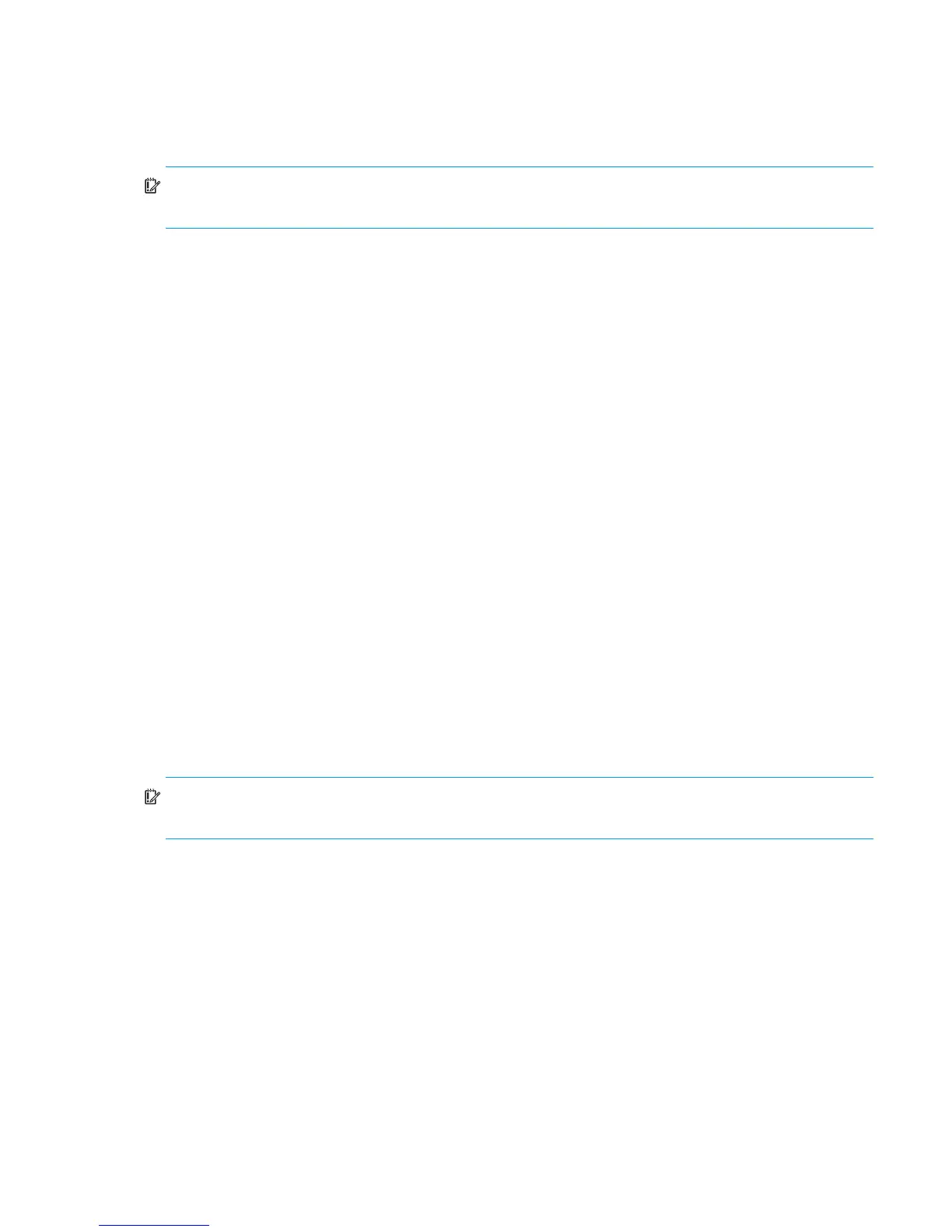HP StorageWorks P2000 G3 MSA System SMU Reference Guide 63
Creating a volume set
In a vdisk that has sufficient free space, you can create multiple volumes with the same base name and
size. Optionally, you can specify a default mapping for the volumes; otherwise, they will be created
unmapped.
IMPORTANT: In an FC/iSCSI combo system, do not connect hosts or map volumes to host ports used for
replication. Attempting to do so could interfere with replication operation.
To create a volume set
1. In the Configuration View panel, right-click a vdisk and select Provisioning > Create Volume Set.
2. In the main panel, set the options:
• Volume Set Base-name. Optionally change the base name for the volumes. The volume names will
consist of the base name and a number that increments from 000. If a name in the series is already
in use, the next name in the series is assigned. For example, for a two-volume set starting with
Volume000, if Volume001 already exists, the second volume is named Volume002. A base name is
case sensitive and cannot already be used by another vdisk. A name cannot include a comma,
double quote, or backslash.
• Total Volumes. Specify the number of volumes to create.
• Size. Optionally change the volume size. The default size is the total space divided by the number
of volumes.
• Map. Select this option to specify a default mapping for the volumes:
• Access. Select the access level that hosts will have to the volumes.
• LUN. If the access level is set to read-write or read-only, set a LUN for the first volume. The next
available LUN is assigned to the next volume mapped through the same ports. For example, for
a two-volume set starting with LUN 100, if 101 is already assigned to a volume mapped through
the same ports, the second volume is assigned 102.
• In the enclosure view or list, select controller host ports through which attached hosts can access
the volumes.
3. Click Apply. If the task succeeds, the new volumes appear in the Configuration View panel.
Creating a volume
You can add a volume to a vdisk that has sufficient free space, and define default mapping settings.
IMPORTANT: In an FC/iSCSI combo system, do not connect hosts or map volumes to host ports used for
replication. Attempting to do so could interfere with replication operation.
To create a volume in a vdisk
1. In the Configuration View panel, right-click a vdisk and select Provisioning > Create Volume.
2. In the main panel, set the options:
• Volume name. Optionally change the default name. A volume name is case sensitive and cannot
already exist in a vdisk. A name cannot include a comma, double quote, or backslash.
• Size. Optionally change the default size, which is all free space in the vdisk.
• OpenVMS Volume. Select this option if an OpenVMS host will access the volume.
• OpenVMS Volume UID. If OpenVMS Volume is selected, enter a number in the range 1–32767 to
identify the volume to the host.
• Snappable. If the system is licensed to use Snapshots and you want to create snapshots of this
volume, select this option. This specifies to create the volume as a master volume instead of as a
standard volume, and enables the Enable Snapshots and Replication Prepare options.
