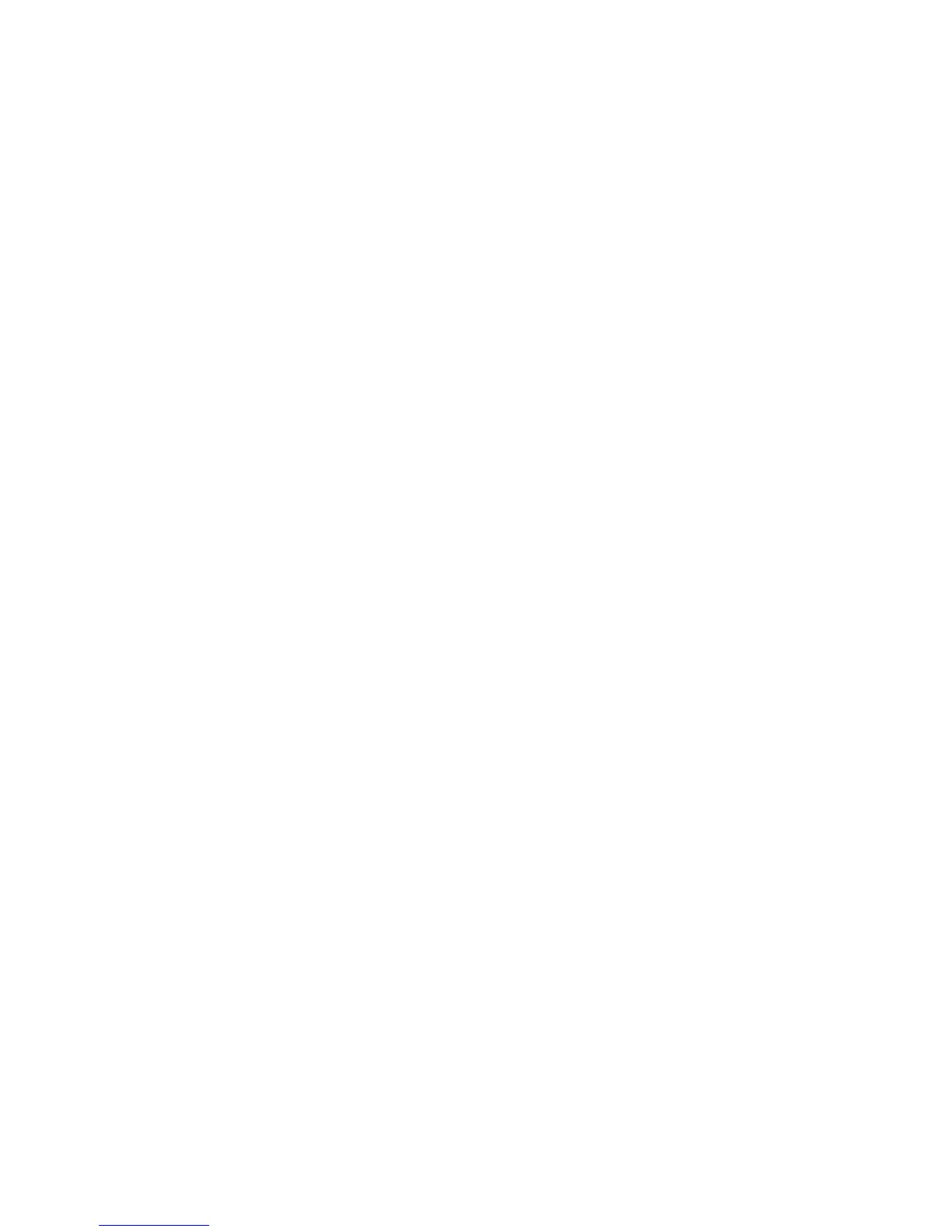72 Provisioning the system
6. Click Yes to continue; otherwise, click No. If you clicked Yes, the volume copy operation starts. While
the operation is in progress, the destination volume is offline and its type is shown as “standard*”. If
you unmounted a snapshot to copy its modified data, wait until processing is complete before you
remount it. If the task succeeds, the destination volume's type becomes standard and the volume
appears in the Configuration View panel.
7. Optionally map the volume to hosts.
To schedule a volume copy task
1. In the Configuration View panel, right-click a volume and select Provisioning > Create Volume Copy.
2. In the main panel, select Scheduled.
3. Set the options:
• New Volume Prefix. Optionally change the default prefix to identify volumes created by this task.
The prefix is case sensitive and cannot include a comma, double quote, or backslash. Automatically
created volumes are named prefix_c001 through prefix_c1023.
• Residing On Vdisk. Optionally change the destination vdisk.
• With Modified Data. If the source volume is a snapshot, select this option to include the snapshot’s
modified data in the copy. Otherwise, the copy will contain only the data that existed when the
snapshot was created.
• Start Schedule. Specify a date and a time in the future for the schedule to start running.
• Date must use the format yyyy-mm-dd.
• Time must use the format hh:mm followed by either AM, PM, or 24H (24-hour clock). For
example, 13:00 24H is the same as 1:00 PM.
• Recurrence. Specify how often the task should run. It is not recommended to set the interval to less
than two minutes.
• Time Constraint. Specify a time range within which the task should run.
• Date Constraint. Specify days when the task should run.
• End Schedule. Specify when the task should stop running.
4. Click Schedule Volume Copy. If the task succeeded, the schedule is saved and can be viewed in the
overview panel for the volume or system.
5. If you will copy snapshot modified data, make a reminder to unmount the snapshot before the
scheduled task runs.
Aborting a volume copy
You can cancel an in-progress volume copy operation. When the cancellation is complete, the destination
volume is deleted.
To abort a volume copy
1. In the Configuration View panel, right-click the source volume and then select Provisioning > Abort
Volume Copy. The Volume Overview panel shows the operation's progress.
2. Click Abort Volume Copy. A message confirms that the operation has been aborted.
3. Click OK. The destination volume is removed from the Configuration View panel.
