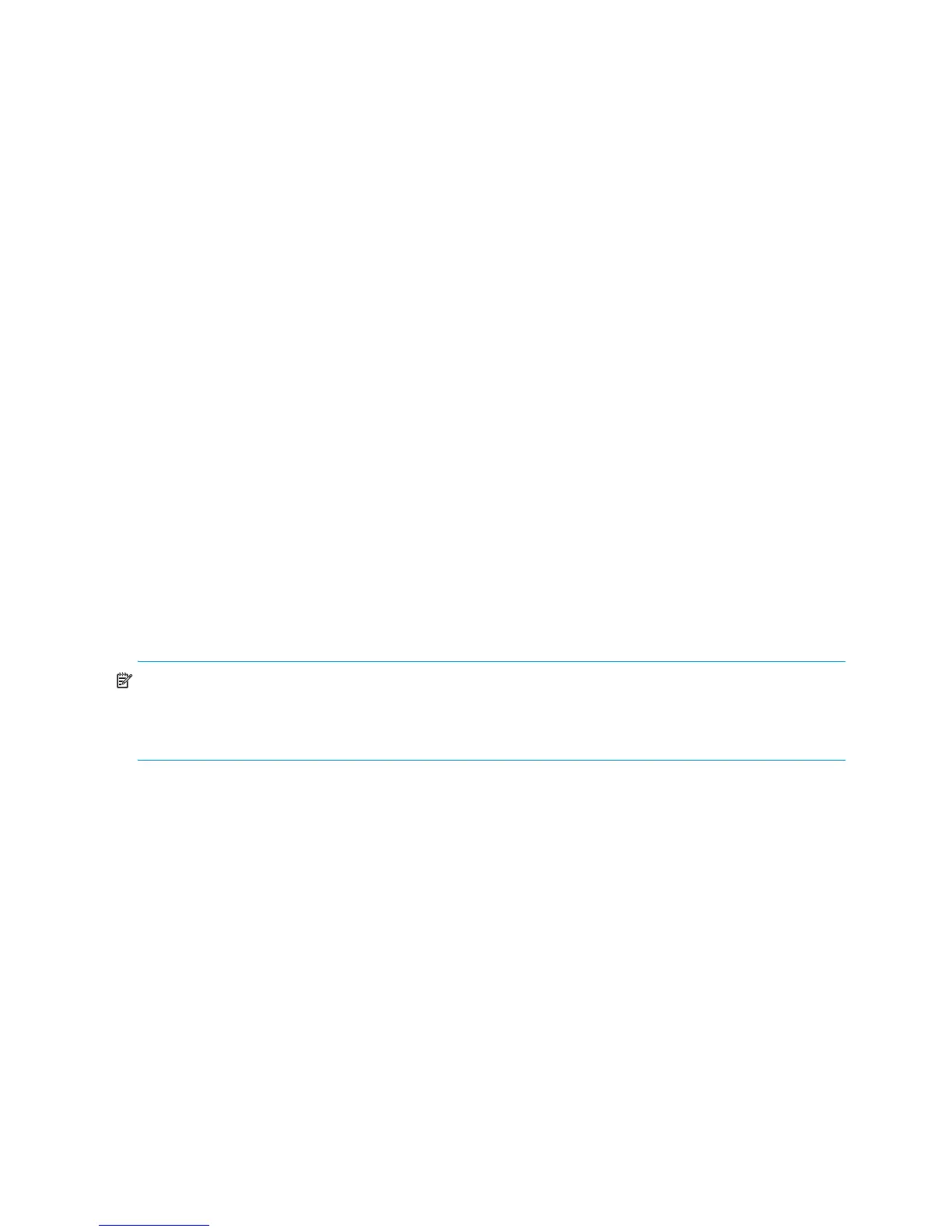116 Using Remote Snap to replicate volumes
To stop a vdisk
1. In the Configuration View panel, right-click the vdisk and select Provisioning > Stop Vdisk.
2. In the main panel, click Stop Vdisk. A confirmation prompt appears.
3. Click Yes to continue; otherwise, click No. If you clicked Yes, the stop operation begins. A message
indicates whether the task succeeded or failed. If the If the stop operation succeeds, the vdisk's health
is shown as Shut down, its status is shown as UNKN, and its subcomponents are no longer displayed
in the Configuration View panel.
4. If the stop operation succeeded for the secondary volume's vdisk and for its snap pool's vdisk (if
applicable), you can move the disks into the remote system.
Starting a vdisk
Starting a vdisk is part of the process for moving a secondary volume from a primary system into a
secondary system. The process to move a secondary volume is:
1. In the primary system:
a. Detach the secondary volume. For details see Detaching a secondary volume on page 114 .
b. If the secondary volume's vdisk contains other secondary volumes, detach those volumes.
c. Stop the secondary volume's vdisk. For details see Stopping a vdisk on page 115 .
d. If the secondary volumes' snap pools are in other vdisks, stop those vdisks.
e. Move the vdisks into the secondary system.
2. In the secondary system:
a. Start the snap pools' vdisks.
b. Start the secondary volumes' vdisks.
c. Reattach the secondary volumes. For details see Reattaching a secondary volume on page 116 .
To start a vdisk
1. In the Configuration View panel, right-click a stopped vdisk and select Provisioning > Start Vdisk.
2. In the main panel, click Start Vdisk. A message indicates whether the task succeeded or failed.
NOTE: If the replication set was deleted while the secondary volume’s vdisk was stopped, restarting the
vdisk will make the set partially reappear. To clean up this remnant, reattach the secondary volume, set it to
be the primary volume (by using the Set Replication Primary Volume panel on page 117), and then delete
the replication set again.
Reattaching a secondary volume
Reattaching a secondary volume is the last part of the process for moving a secondary volume from a
primary system into a secondary system. The process to move a secondary volume is:
1. In the primary system:
a. Detach the secondary volume. For details see Detaching a secondary volume on page 114 .
b. If the secondary volume's vdisk contains other secondary volumes, detach those volumes.
c. Stop the secondary volume's vdisk. For details see Stopping a vdisk on page 115 .
d. If the secondary volumes' snap pools are in other vdisks, stop those vdisks.
e. Move the vdisks into the secondary system.
2. In the secondary system:
a. Start the snap pools' vdisks. For details see Starting a vdisk on page 116.
b. Start the secondary volumes' vdisks.
c. Reattach the secondary volumes.
