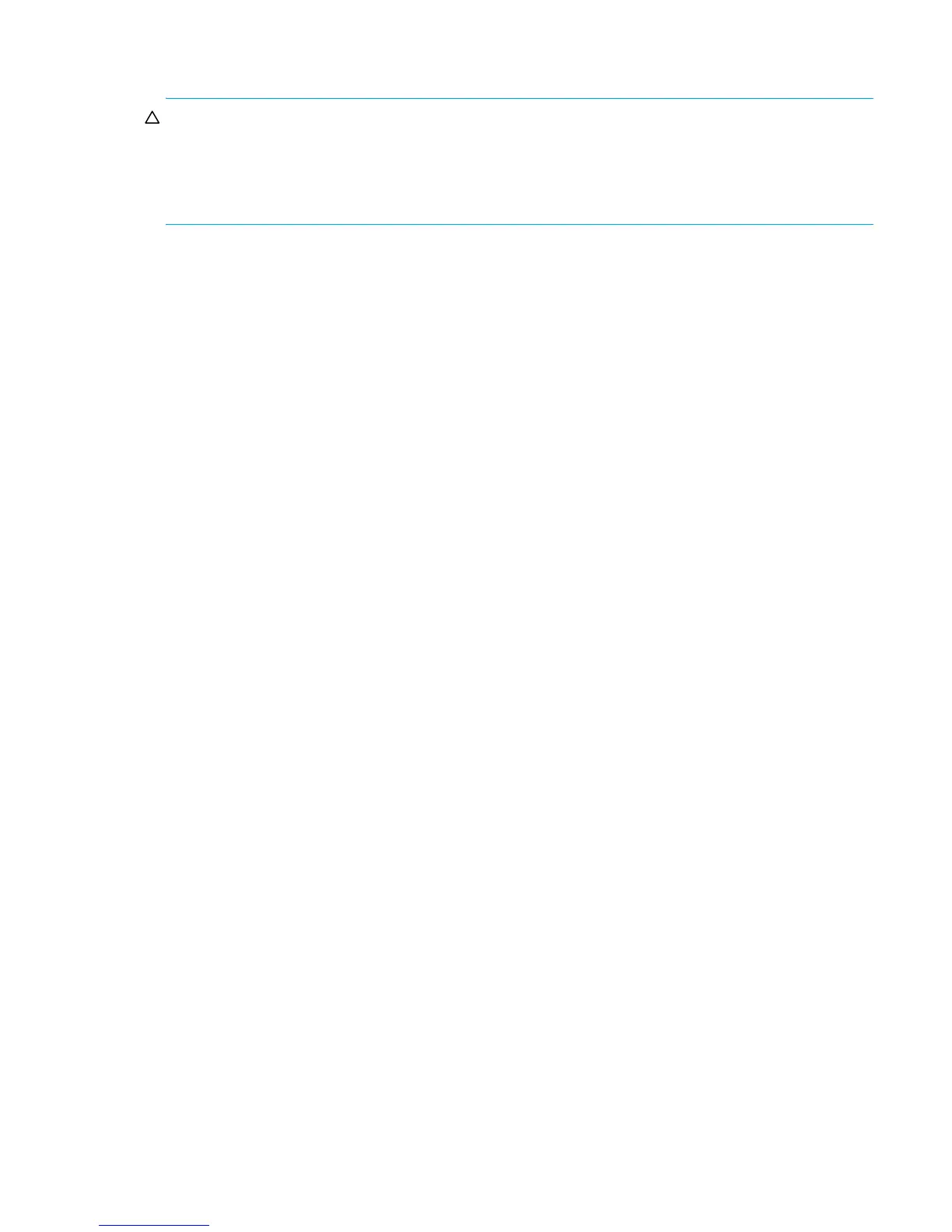HP StorageWorks P2000 G3 MSA System SMU Reference Guide 57
Changing a volume's cache settings
CAUTION:
• Only disable write-back caching if you fully understand how the host operating system, application,
and adapter move data. If used incorrectly, you might hinder system performance.
• Only change read-ahead cache settings if you fully understand how the host operating system,
application, and adapter move data so that you can adjust the settings accordingly.
To change a volume's cache settings
1. In the Configuration View panel, right-click a volume and select Configuration > Modify Volume Cache
Settings.
2. In the main panel, set the read-ahead cache options:
• Write Policy. Select write-back or write-through. The default is write-back.
• Write Optimization. Select Standard or Super Sequential. The default is Standard.
• Read Ahead Size. Select Default, a specific size (64, 128, 256, or 512 KB; 1, 2, 4, 8, 16, or 32
MB), Maximum, or Disabled.
3. Click Modify Cache Settings.
Configuring a snapshot
Changing a snapshot’s name
To change a snapshot's name
1. In the Configuration View panel, right-click a snapshot and select Configuration > Modify Snapshot
Name.
2. Enter a new name. A snapshot name is case sensitive and cannot already exist in a vdisk. A name
cannot include a comma, double quote, or backslash.
3. Click Modify Name. The new name appears in the Configuration View panel.
Configuring a snap pool
Changing a snap pool’s name
To change a snap pool's name
1. In the Configuration View panel, right-click a snap pool and select Configuration > Modify Snap Pool
Name.
2. Enter a new name. A snap pool name is case sensitive and cannot already exist in a vdisk. A name
cannot include a comma, double quote, or backslash.
3. Click Modify Name. The new name appears in the Configuration View panel.
