1. If the monitor is not already on, press the power button to turn on the monitor.
2. Press the Menu button.
3. Use the three function buttons to navigate, select, and adjust the menu choices. The on-screen button
labels vary, depending on which menu or submenu is active.
The following table lists possible menu selections in the OSD main menu.
Table 2-1 OSD menu options and descriptions
Main menu Description
Brightness+ Adjusts the brightness, contrast, dynamic contrast, black stretch, and video level.
Color Selects and adjusts the screen color.
Input Selects the video input signal (DisplayPort, HDMI, or VGA).
Image Adjusts the screen image.
Power Adjusts the power settings.
Menu Adjusts the on-screen display (OSD) menu and function button controls.
Management Adjusts the DDC/CI settings, selects the language in which the OSD menu is displayed (the factory default
is English), adjusts volume settings, and returns all OSD menu settings to the factory default settings.
Information Selects and displays important information about the monitor.
Exit Exits the OSD menu screen.
Using the OSD function buttons
The function buttons oer useful actions, and you can customize all but one of them to make them even more
useful.
NOTE: The actions of the function buttons vary among monitor models.
For information about changing the function of the buttons, see Reassigning the function buttons on page
16.
Table 2-2
Button names and descriptions
Button Description
(1) Menu button Opens the OSD main menu, selects a menu item from the OSD, or closes the OSD menu.
(2) Brightness button
Assignable function button
Opens the Brightness+ menu where you can adjust the brightness level of the monitor screen.
(3) Color button Opens the Color menu where you can adjust the color settings of the monitor screen.
Using the OSD function buttons 15
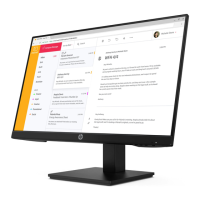
