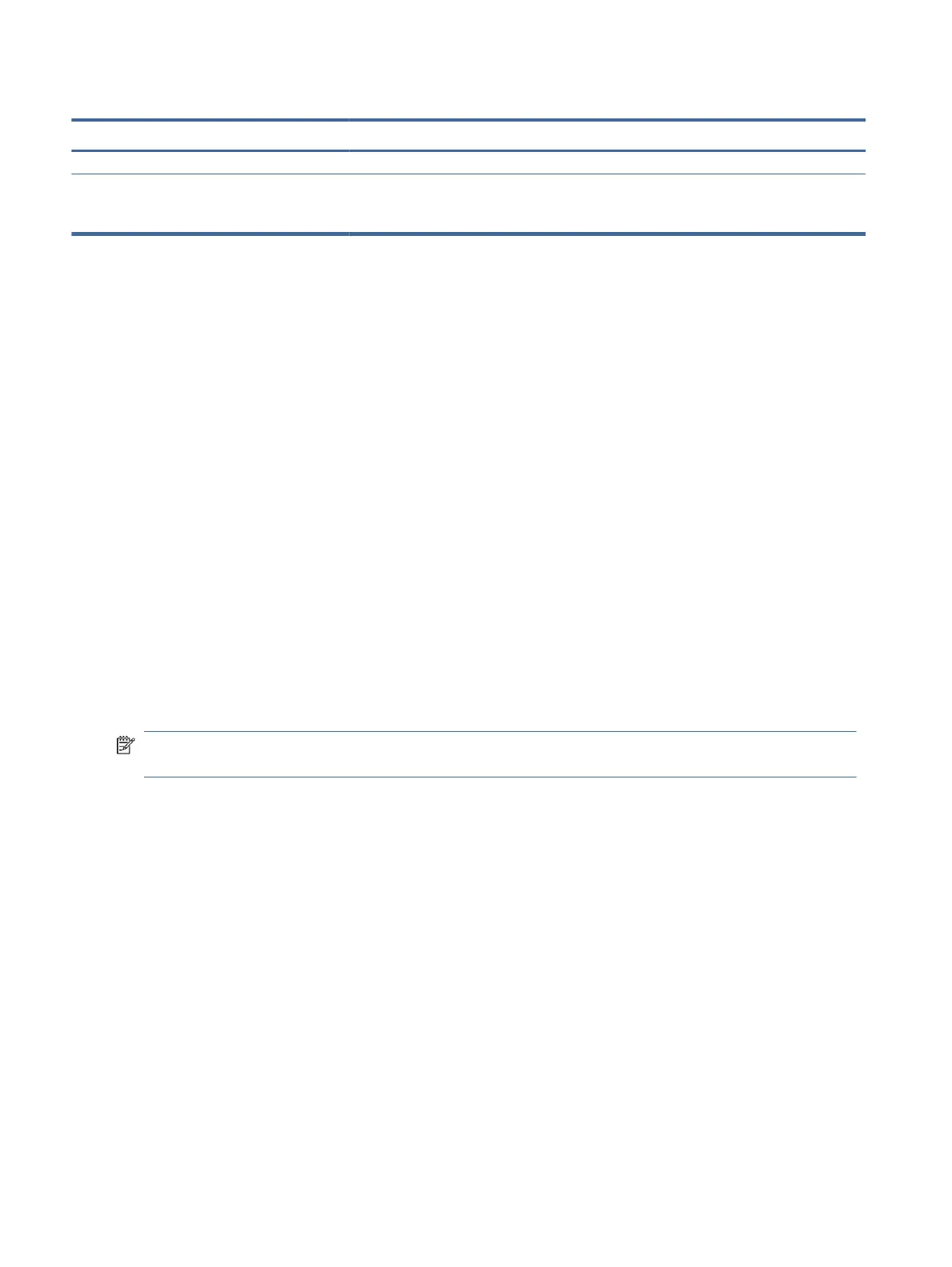Table 2-2 Button names and descriptions (continued)
Button Description
Assignable function button
(4) Next Active Input button
Assignable function button
Switches the monitor's input source to the next active input.
Reassigning the function buttons
Except for the Menu button, you can change the action associated with a function button from the default
action that you can quickly access your most commonly used menu items.
To reassign the function buttons:
1. Press the Menu button to open the OSD menu.
2. Select Menu, select Assign Buttons, and then select one of the available options for the button that you
want to assign.
Changing the Power Mode setting (select products only)
This section describes how to activate Performance mode. Certain features on your monitor might require
Performance mode to be active.
When in sleep mode, to comply with international power standards, the monitor default setting is Power
Saver mode.
If your monitor supports Performance mode, then to keep the USB ports enabled when the monitor is in
Auto-Sleep Mode, change the Power Mode setting from Power Saver to Performance.
NOTE: If you are connecting a computer that is not battery powered, the Power Mode setting must be
changed to Performance mode.
To change the power mode setting:
1. Press the Menu button to open the OSD menu.
2. Select Power, select Power Mode, and then select Performance.
3. Select Back and close the OSD.
Using Auto-Sleep Mode (select products only)
Your monitor has an energy-saving feature called Auto-Sleep Mode, a reduced power state. This section
describes how to activate or adjust Auto-Sleep Mode on your monitor.
When Auto-Sleep Mode is enabled (enabled by default), the monitor enters a reduced power state when the
computer signals low power mode (absence of either horizontal or vertical sync signal).
Upon entering this reduced power state (Auto-Sleep mode), the monitor screen is blanked, the backlight turns
o, and the power light turns amber. The monitor draws less than 0.5 W of power when in this reduced power
16
Chapter 2 Using the monitor
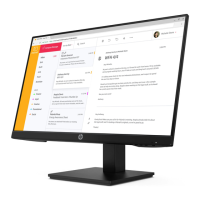