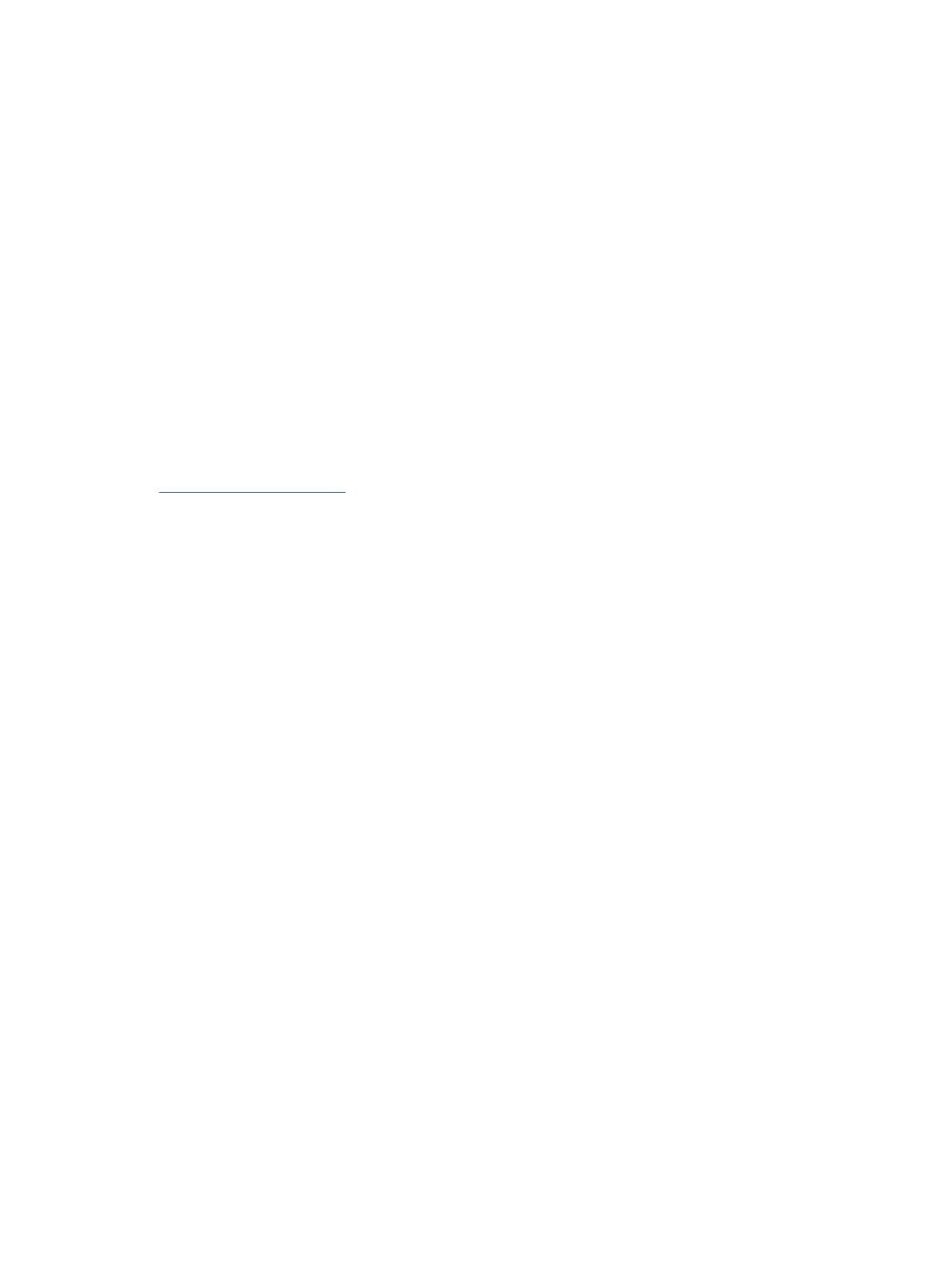Button lockouts
The button lockout function is available only when the monitor is on, an active signal is displayed, and the OSD
menu is closed. Holding down the power button or Menu button for 10 seconds disables that button. You can
re-enable the button by holding it down again for 10 seconds.
Using the auto-adjustment function (analog input)
The auto-adjustment feature automatically engages and attempts to optimize your screen under several
conditions.
● Monitor setup
● Factory reset of the computer
● Changing monitor resolution
You can manually optimize the screen performance for the VGA (analog) input at any time from the
Auto Adjustment menu in the OSD. You can download the auto-adjustment pattern software utility from
http://www.hp.com/support.
Do not use this procedure if the monitor is using an input other than VGA. If the monitor is using a VGA
(analog) input, this procedure can correct the following image quality conditions:
● Fuzzy or unclear focus
● Ghosting, streaking, or shadowing eects
● Faint vertical bars
● Thin, horizontal scrolling lines
● An o-center picture
To use the auto-adjustment feature:
1. Turn the monitor on, and then wait for 20 minutes before adjusting.
2. Press the Menu button to open the OSD menu, select Image, and then select Auto Adjustment. If the
result is not satisfactory, continue with the procedure.
Button lockouts 19
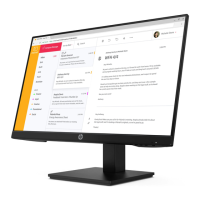