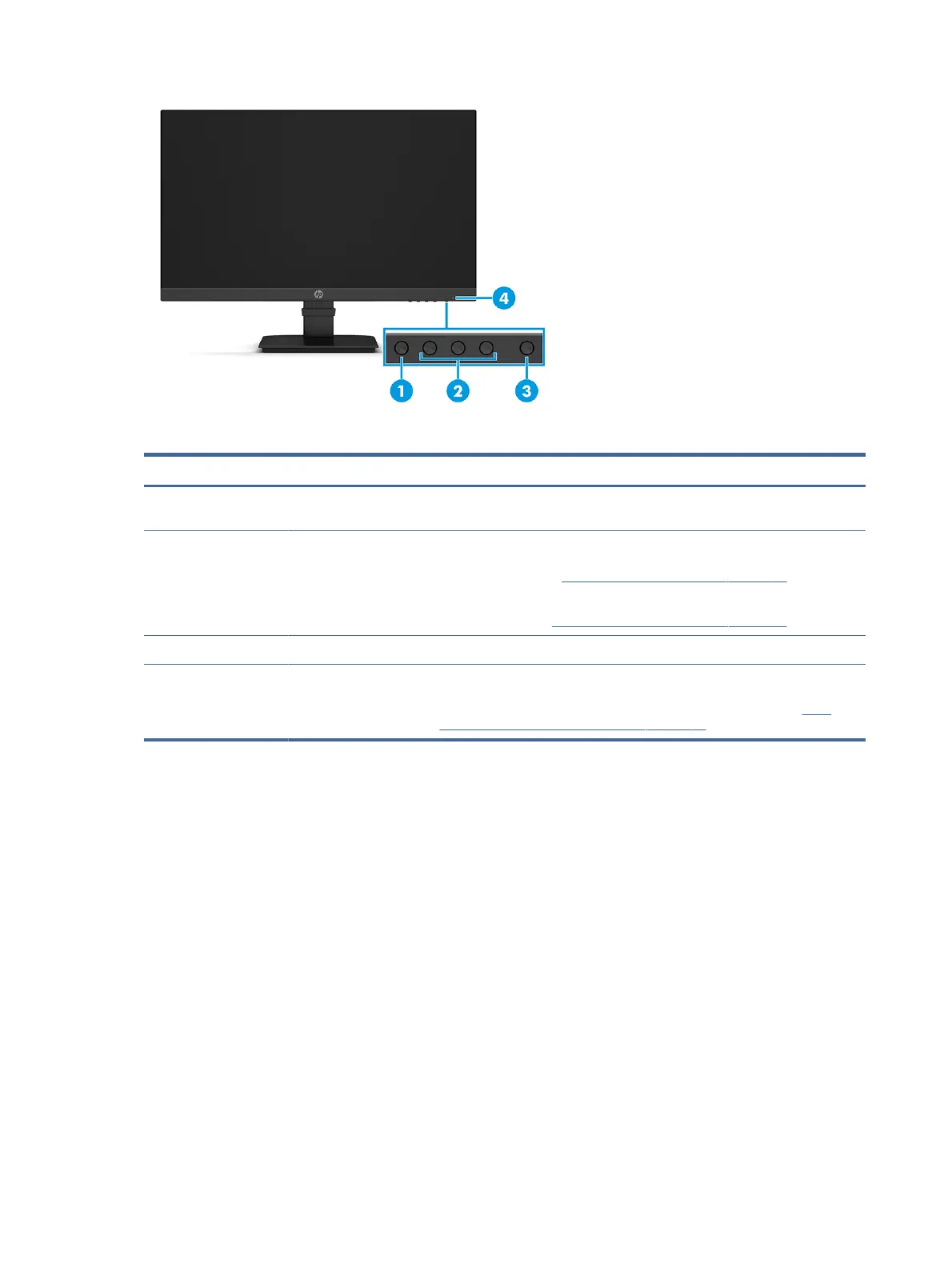Table 1-2 Front components and their descriptions
Component Description
(1) Menu button Press to open the OSD menu, select a menu item from the OSD, or close the OSD
menu. When the OSD menu is open, the Menu light turns on.
(2) OSD buttons
(assignable)
When the OSD menu is open, press the buttons to navigate through the menu.
The function light icons indicate the default button functions. For a description
of these functions, see Using the OSD function buttons on page 15.
You can reassign the function buttons to quickly select the most commonly
used operations. See Reassigning the function buttons on page 16.
(3) Power button Turns the monitor on or o.
(4) Power light White: The monitor is on.
Amber: Monitor is in a reduced power state because of inactivity. See Using
Auto-Sleep Mode (select products only) on page 16 for more information.
Rear components
To identify the components on the rear of the monitor, use this illustration and table.
4 Chapter 1 Getting started
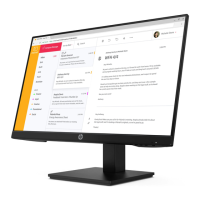