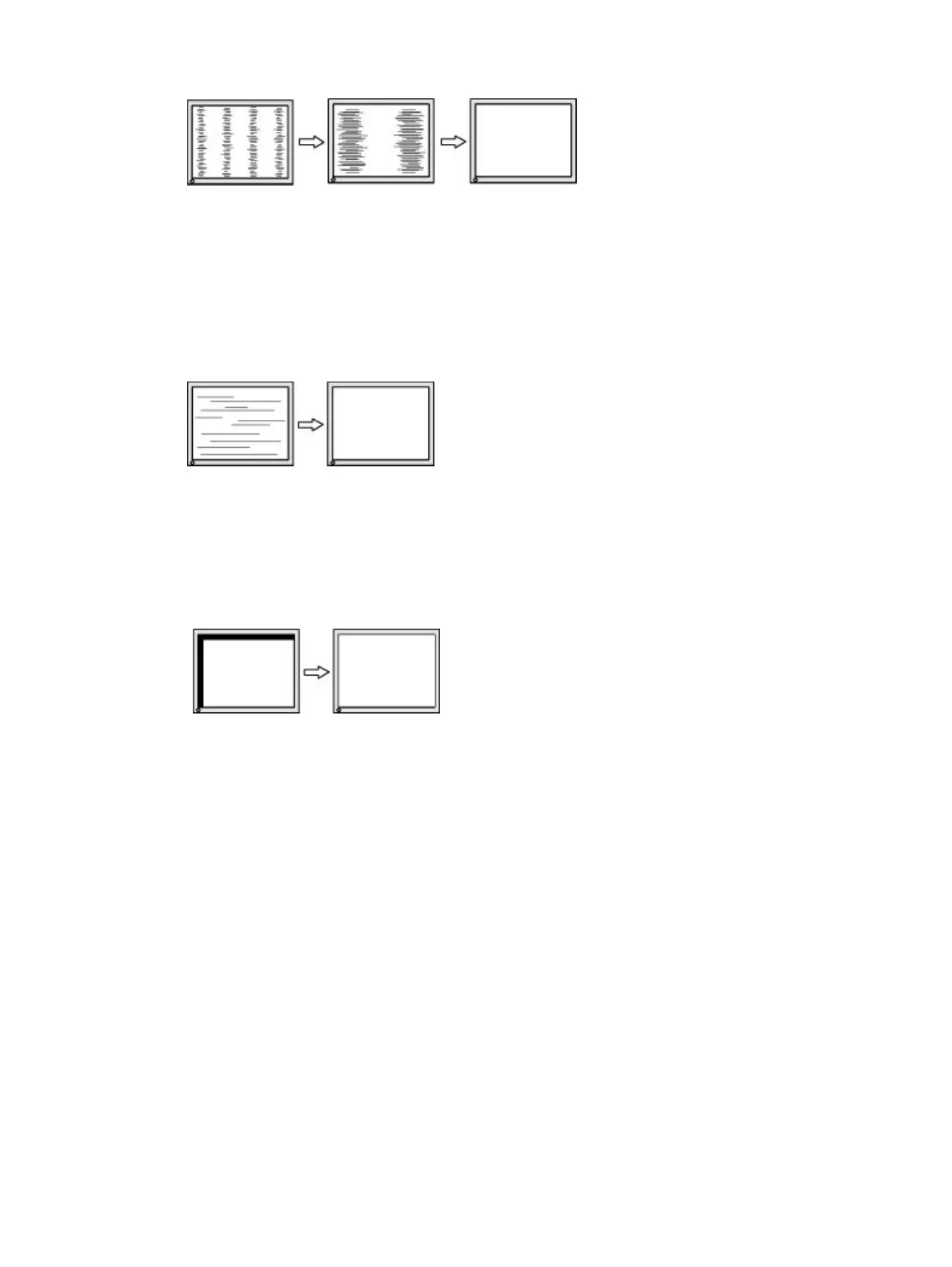3. After adjusting the Clock, if ickering, blurring, or bars appear on the screen, proceed to adjust the Phase.
To remove ickering or blurring (Phase):
1. Press the Menu button to open the OSD menu, select Image, and then select Clock and Phase.
2. Select Phase, and then use the OSD buttons on the monitor that display up and down arrow icons to
eliminate ickering or blurring. Flickering or blurring might not be eliminated, depending on the computer
or graphics controller card installed.
To correct screen position (Horizontal Position or Vertical Position):
1. Press the Menu button to open the OSD menu, select Image, and then select Image Position.
2. Press the OSD buttons on the monitor that display up and down arrow icons to properly adjust the
position of the image in the display area of the monitor. The Horizontal Position shifts the image left or
right; the Vertical Position shifts the image up or down.
Optimizing image performance (analog input) 21
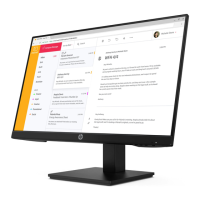