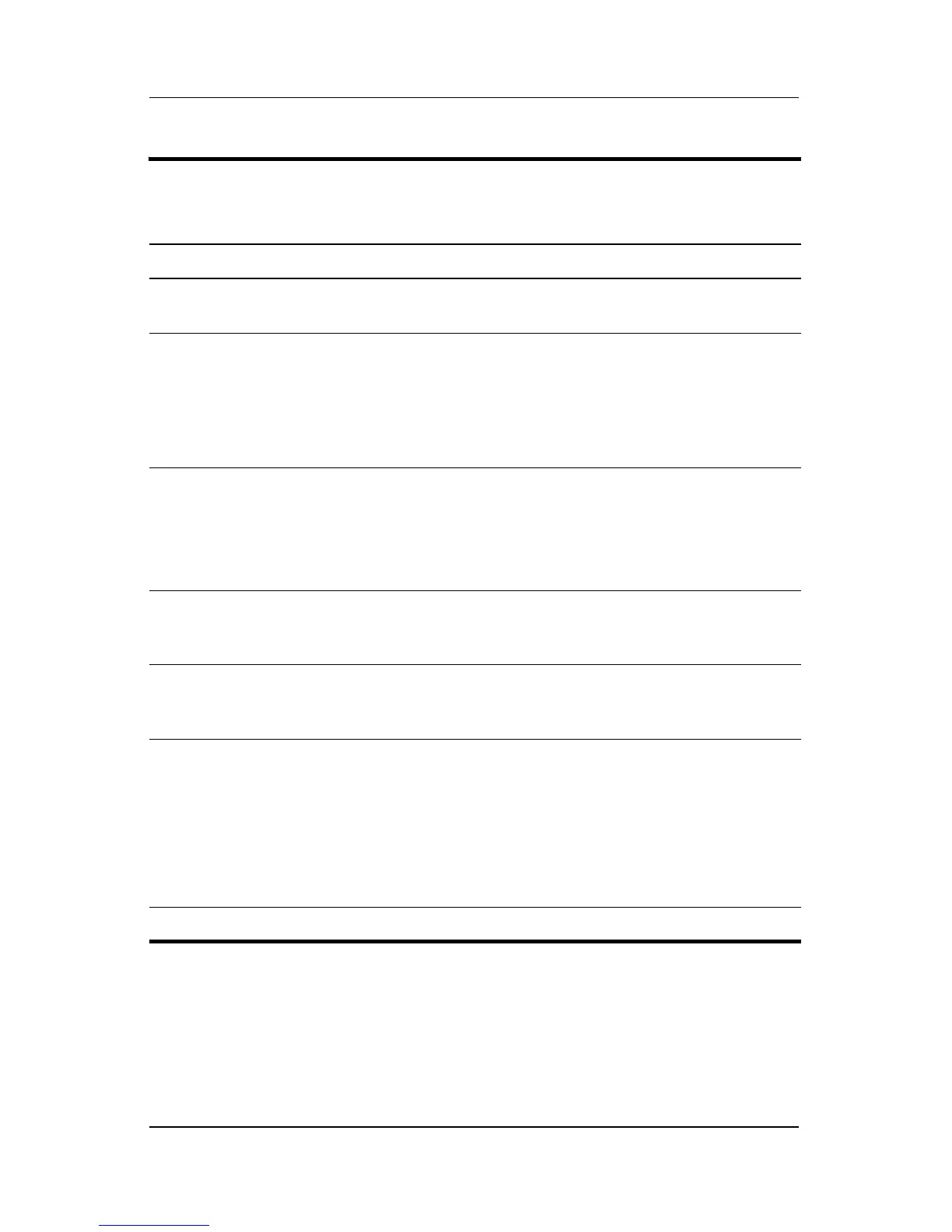Product Description
Maintenance and Service Guide 1–7
3 Drive light Blinking: The hard drive or optical drive is
being accessed.
4 Wireless switch Turns the wireless feature on or off, but
does not create a wireless connection.
✎
A wireless network must be set up in
order to establish a wireless
connection.
5 Wireless light Blue: An integrated wireless device, such
as a wireless local area network (LAN)
device and/or a Bluetooth® device, is
turned on.
Amber: All wireless devices are turned off.
6 Consumer infrared
lens (select models
only)
Receives a signal from the HP Remote
Control.
7Audio-in
(microphone) jack
Connects an optional computer headset
microphone, stereo array microphone, or
monaural microphone.
8Audio-out
(headphone) jack
Produces sound when connected to
optional powered stereo speakers,
headphones, ear buds, a headset, or
television audio.
Audio-out
(headphone) S/PDIF
jack
Provides enhanced audio performance,
including surround sound and other
high-end audio output.
9 Display lid latch Opens the computer.
Table 1-1
Front Components
(Continued)
Item Component Function
