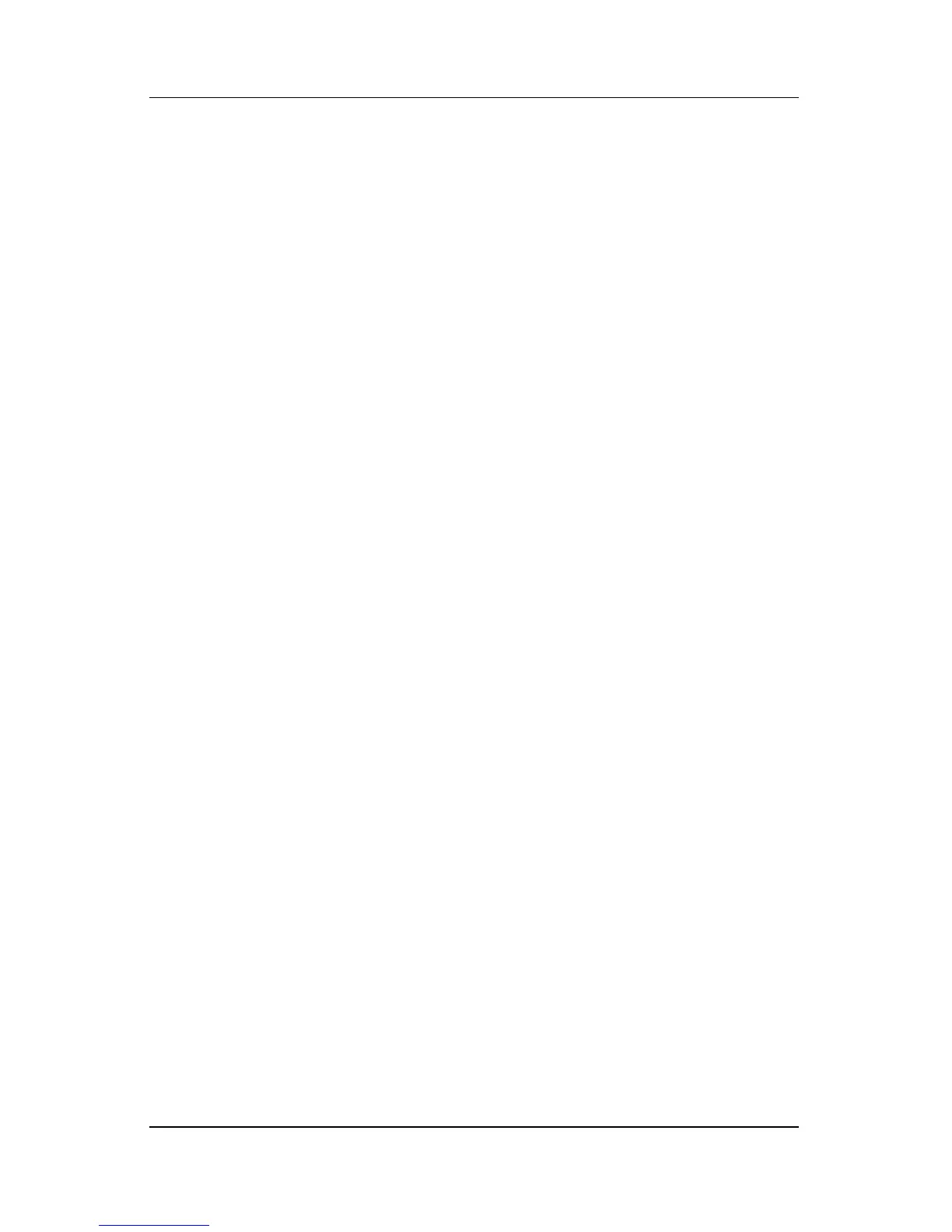B–8 Maintenance and Service Guide
Backup and Recovery in Windows XP
Recovering from the Recovery Discs
To restore the system from the recovery discs:
1. Back up all personal files.
2. Insert the first recovery disc into the optical drive and restart
the computer.
3. Follow the on-screen instructions.
Recovering from the Partition on the
Hard Drive
You can perform a recovery from the partition on the hard drive
from either the Start button or
f11.
To restore the system from the partition:
1. Access the PC Recovery tool:
❏ To access PC Recovery from the Start button, select
Start > All Programs > System Recovery >
PC Recovery.
❏ To access PC Recovery from f11, restart the computer and
press
f11 while the “Press <F11> for recovery” message is
displayed on the screen.
The PC Recovery tool opens.
2. Select PC Recovery and click Next.
The computer restarts and the PC Recovery tool opens.
3. Click OK.
4. Follow the on-screen instructions to complete the
system recovery.
