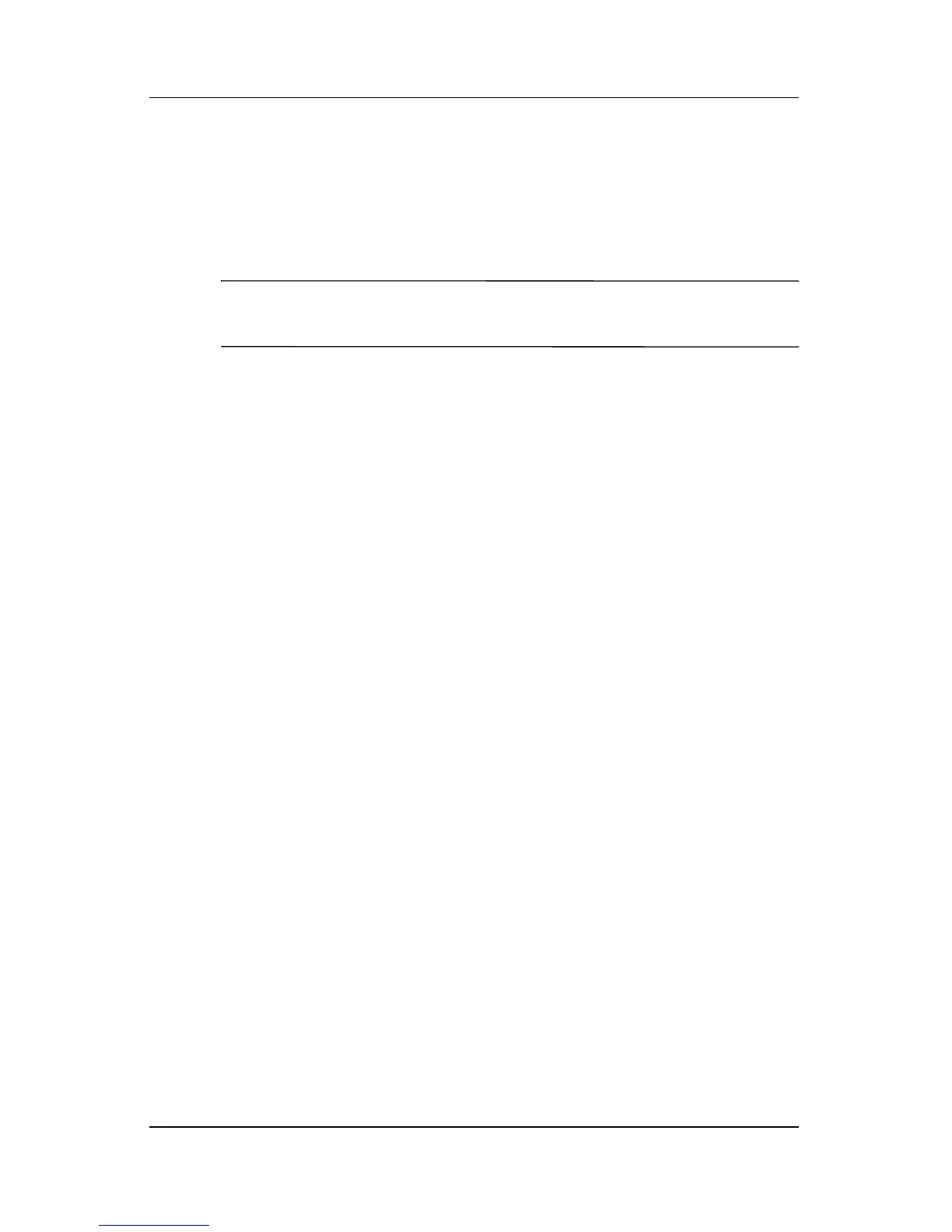2–8 Maintenance and Service Guide
Troubleshooting
2.2 Setup Utility in Windows Vista
The Setup Utility is a ROM-based information and customization
utility that can be used even when your Windows® operating
system is not working or will not load.
✎
The fingerprint reader (select models only) does not work
when accessing the Setup Utility.
The utility reports information about the computer and provides
settings for startup, security, and other preferences.
To start the Setup Utility:
1. Turn on or restart the computer.
2. Before Windows opens and while “Press <F10> to enter
setup” is displayed in the lower-left corner of the screen,
press
f10.
Using the Setup Utility
Changing the Language of the Setup Utility
The following procedure explains how to change the language of
the Setup Utility. If the Setup Utility is not already running, begin
at step 1. If the Setup Utility is already running, begin at step 2.
1. To start the Setup Utility, turn on or restart the computer, and
then press
f10 while “Press <F10> to enter setup” is displayed
in the lower-left corner of the screen.
2. Use the arrow keys to select System Configuration >
Language, and then press
enter.
3. Press
f5 or f6 (or use the arrow keys) to select a language, and
then press
enter to select a language.
4. When a confirmation prompt with your preference selected
is displayed, press
enter to save your preference.
