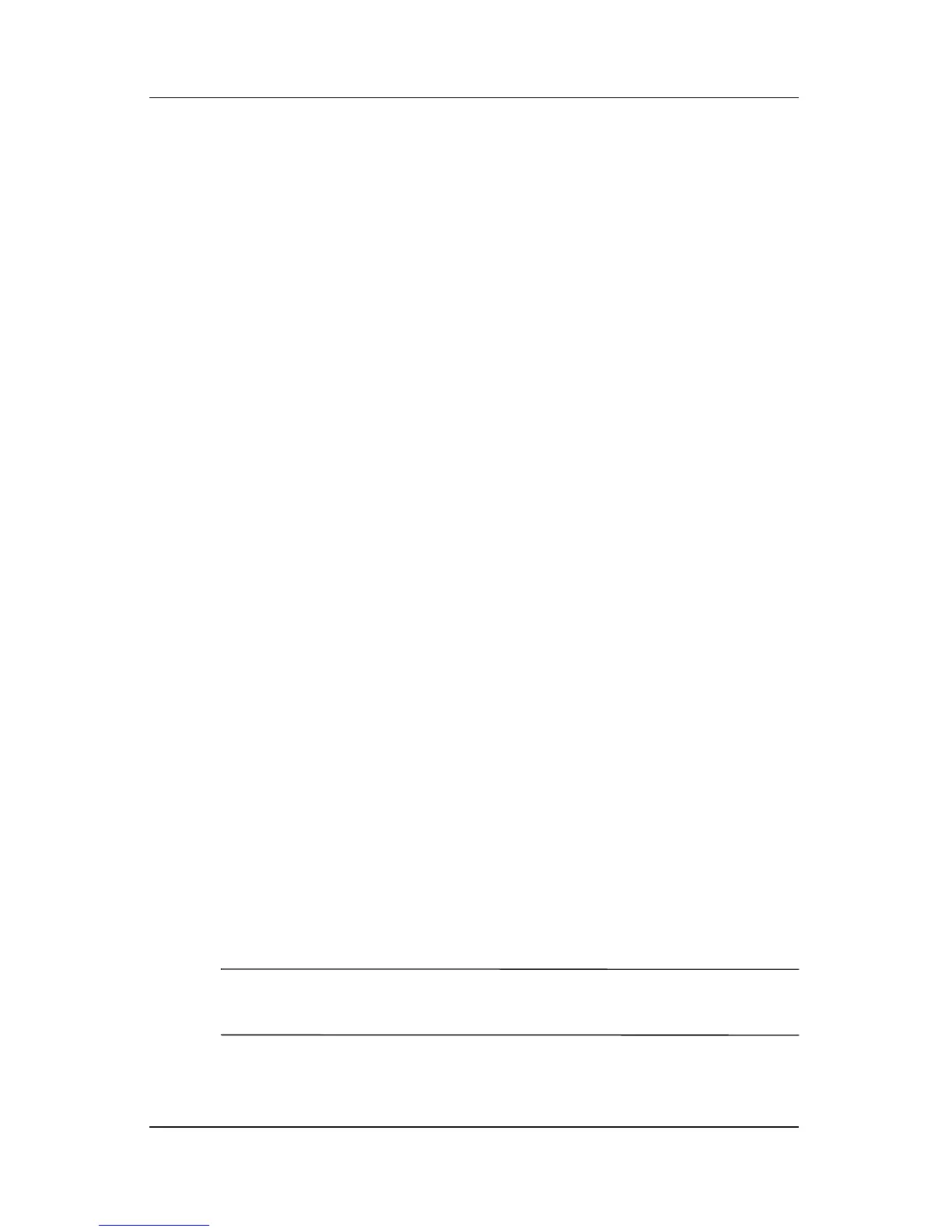Troubleshooting
Maintenance and Service Guide 2–11
The “Press <ESC> to change boot order” message that is
displayed in the lower-left corner of the screen each time the
computer is started or restarted in Windows is the prompt to
change the boot order.
Closing the Setup Utility
You can close the Setup Utility with or without saving changes.
■ To close the Setup Utility and save your changes from the
current session, use either of the following procedures:
❏ Press f10, and then follow the instructions on the screen.
– or –
❏ If the Setup Utility menus are not visible, press esc to
return to the menu display. Then use the arrow keys to
select Exit > Exit Saving Changes, and then press
enter.
When you use the
f10 procedure, you are offered an option
to return to the Setup Utility. When you use the Exit
Saving Changes procedure, the Setup Utility closes when
you press
enter.
■ To close the Setup Utility without saving your changes from
the current session:
If the Setup Utility menus are not visible, press
esc to return
to the menu display. Then use the arrow keys to select Exit >
Exit Discarding Changes, and then press
enter.
After the Setup Utility closes, the computer restarts in Windows.
Setup Utility Menus
The menu tables in this section provide an overview of Setup
Utility options.
✎
Some of the Setup Utility menu listed in this chapter may not
be supported by your computer.
