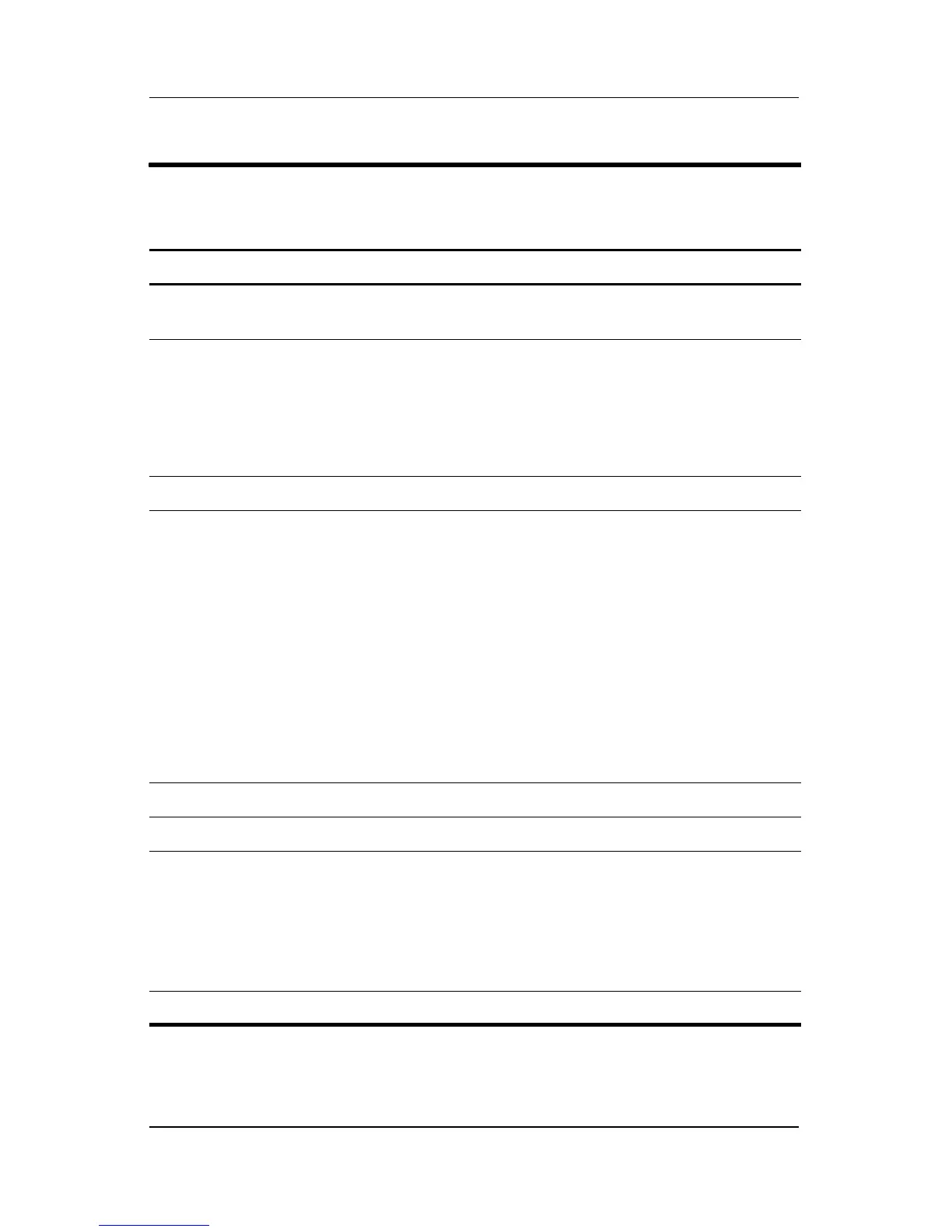Product Description
Maintenance and Service Guide 1–15
Table 1-5
Top Components, Part 1
Item Component Function
1 Integrated camera
(select models only)
Records video and captures still photos.
2 Internal microphones
(2, select models only)
Record sound.
✎
A microphone icon next to each
microphone opening indicates that
the computer has internal
microphones.
3 Speakers (2) Produce sound.
4 Power button When the computer is
■ Off, press to turn on the computer.
■ On, press to enter hibernation.
■ In standby, briefly press to exit standby.
■ In hibernation, briefly press to
exit hibernation.
If the computer has stopped responding
and Microsoft® Windows® shutdown
procedures cannot be used, press and hold
the power button for at least 5 seconds to
turn off the computer.
5 Caps lock light On: Caps lock is on.
6 Volume mute button Mutes and restores speaker sound.
7 Volume scroll zone Adjusts speaker volume. Slide your finger
to the left to decrease volume and to the
right to increase volume. You can also tap
the minus sign on the scroll zone to
decrease volume, or tap the plus sign on
the scroll zone to increase volume.
8 Num lock light On: Num lock is on.
