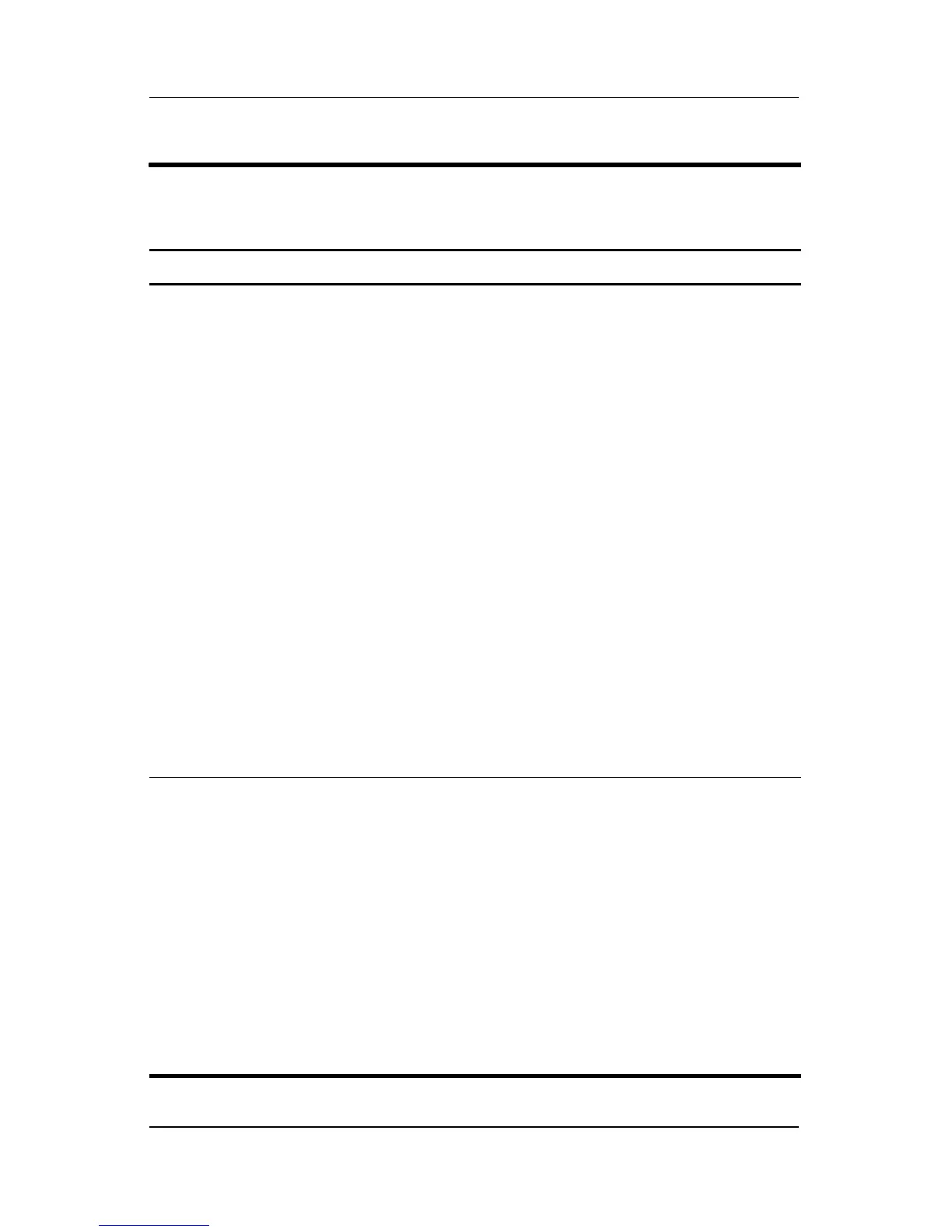Product Description
Maintenance and Service Guide 1–17
Table 1-6
Top Components, Part 2
Item Component Function
1 Media button If QuickPlay is not installed and the
computer is
■ On, opens the music program or Media
menu, which allows you to select a
multimedia program.
■ Off, does not function.
■ In standby, resumes from standby into
Windows.
If QuickPlay is installed and the computer is
■ On, opens the music program or Media
menu, which allows you to select a
multimedia program.
■ Off, opens the music program or the
Media menu, which allows you to select
a multimedia program.
■ In standby, resumes from standby into
Windows.
✎
The media button does not affect the
procedure for restoring from
hibernation.
2 DVD button When the computer is
✎
On, opens the default DVD program
to start a DVD in the optical drive.
✎
Off, opens QuickPlay to start a DVD
in the optical drive. If the QuickPlay
software is not installed, the DVD
button starts in Windows.
✎
In hibernation, opens QuickPlay to
start a DVD in the optical drive. If
QuickPlay is not installed, the
computer resumes from hibernation.
