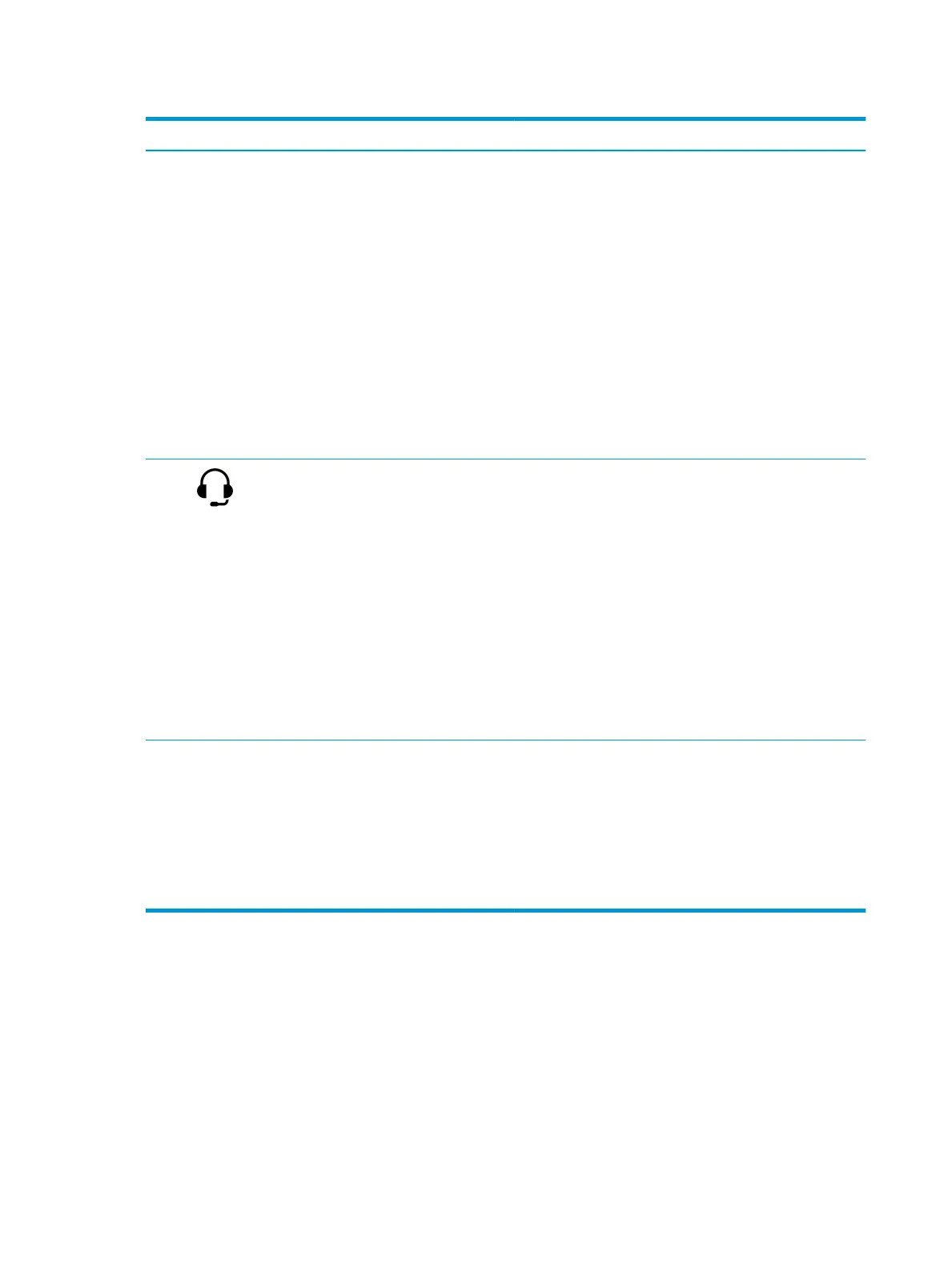Table 2-1 Right-side components and their descriptions (continued)
Component Description
(2) USB Type-C power connector and Thunderbolt™
ports with HP Sleep and Charge (2)
Connect an AC adapter that has a USB Type-C connector,
supplying power to the computer and, if needed, charging the
computer battery.
– and –
Connect a USB device, provide high-speed data transfer, and
charge small devices, even when the computer is o.
– and –
Connect a display device that has a USB Type-C connector,
providing DisplayPort™ output.
NOTE: Your computer might also support a Thunderbolt docking
station.
NOTE: Cables, adapters, or both (purchased separately) might
be required.
(3) Audio-out (headphone)/Audio-in (microphone)
combo jack
Connects optional powered stereo speakers, headphones,
earbuds, a headset, or a television audio cable. Also connects an
optional headset microphone. This jack does not support optional
standalone microphones.
WARNING! To reduce the risk of personal injury, adjust the
volume before putting on headphones, earbuds, or a headset. For
additional safety information, see the Regulatory, Safety, and
Environmental Notices.
To access this guide:
▲ Type HP Documentation in the taskbar search box, and
then select HP Documentation.
NOTE: When a device is connected to the jack, the computer
speakers are disabled.
(4) AC adapter and battery light ● White: The AC adapter is connected and the battery is fully
charged.
● Blinking white: The AC adapter is disconnected and the
battery has reached a low battery level.
● Amber: The AC adapter is connected and the battery is
charging.
● O: The battery is not charging.
6 Chapter 2 Components ENWW